Loading a cd/dvd for printing, Printable cd/dvds, Cd/dvd handling precautions – Epson Expression Premium XP-635 Refurbished User Manual
Page 36: Loading a cd/dvd
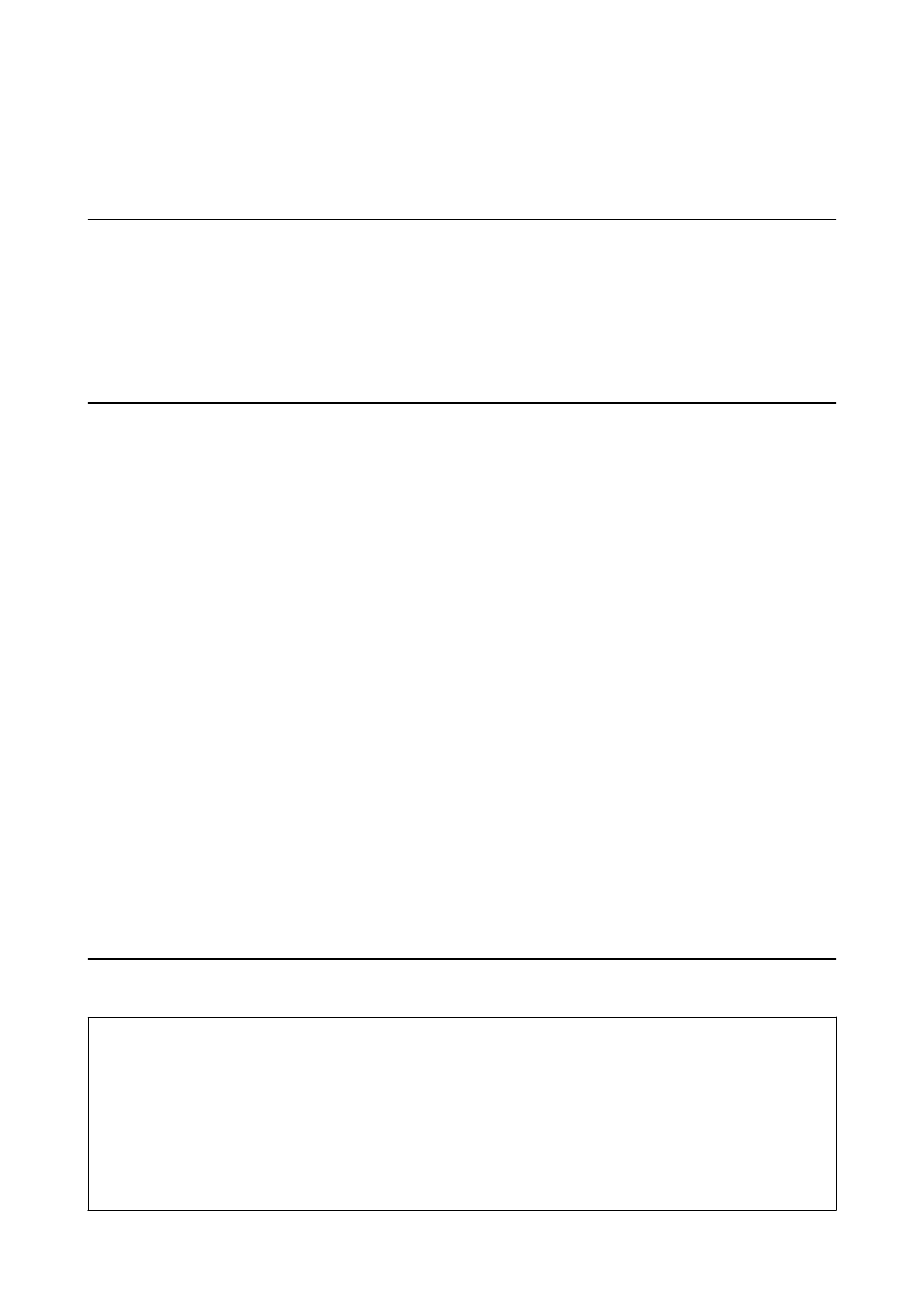
Loading a CD/DVD for Printing
Printable CD/DVDs
You can print on a circular 12-cm CD/DVD labelled as suitable for printing, for example "printable on the label
surface" or "printable with ink jet printers." To print on a CD/DVD with a higher quality print surface, select
CD/DVD Premium Surface
as the Paper Type in the printer driver.
You can also print on Blu-ray Discs™.
CD/DVD Handling Precautions
❏ See the documentation provided with your CD/DVD for more information on handling the CD/DVD or
writing data.
❏ Do not print on the CD/DVD before writing your data to it. If you do, fingerprints, dirt, or scratches on the
surface may cause errors while writing data.
❏ Depending on the CD/DVD type or printing data, smearing may occur. Try making a test print on a spare CD/
DVD. Check the printed surface after waiting for one full day.
❏ Compared to printing on genuine Epson paper, the print density is lowered to prevent ink from smearing on the
CD/DVD. Adjust the print density as necessary.
❏ Allow the printed CD/DVDs at least 24 hours to dry avoiding direct sunlight. Do not stack or insert the CD/
DVDs into your device until they are completely dry.
❏ If the printed surface is sticky even after it has dried, lower the print density.
❏ Reprinting on the same CD/DVD may not improve the print quality.
❏ If the CD/DVD tray or the internal transparent compartment are accidentally printed on, immediately wipe off
the ink.
❏ Depending on the print area setting, the CD/DVD or CD/DVD tray may get dirty. Make settings to print on the
printable area.
Related Information
&
“Printable Area for CD/DVD” on page 150
Loading a CD/DVD
c
Important:
❏ Before printing on the CD/DVD, see the CD/DVD handling precautions.
❏ Do not insert the CD/DVD tray while the printer is operating. This may damage the printer.
❏ Do not insert the CD/DVD tray until you are instructed to do so. Otherwise, an error occurs and the CD/DVD is
ejected.
❏ When the output tray is ejected, check that there is no paper on the tray, and then close it by pushing it with your
hand.
User's Guide
Loading a CD/DVD for Printing
36
