Printing on 2-sides - mac os x – Epson Expression Premium XP-635 Refurbished User Manual
Page 56
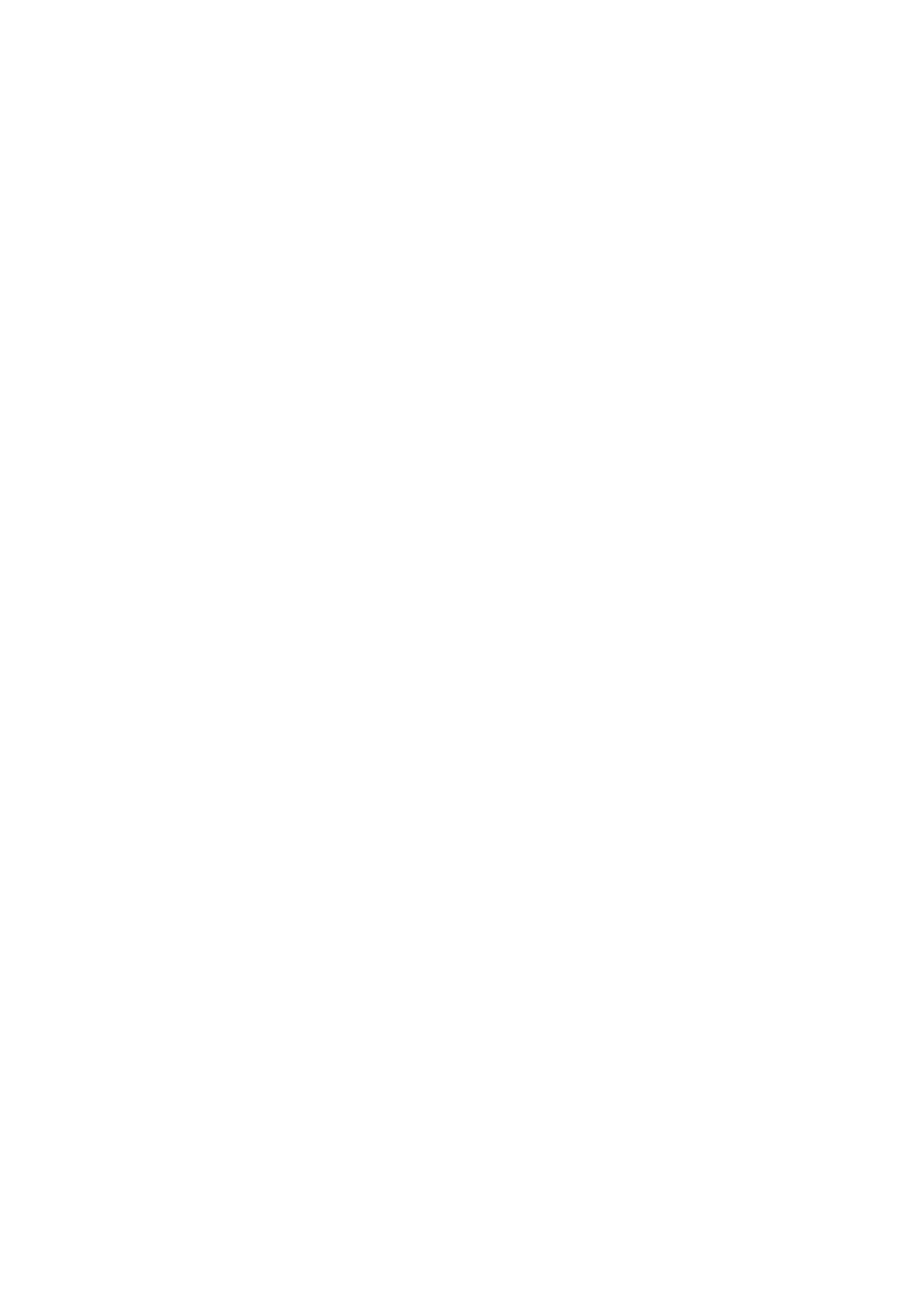
2.
Open the file you want to print.
3.
Access the printer driver window.
4.
Select Auto (Long-edge binding), Auto (Short-edge binding), Manual (Long-edge binding), or Manual
(Short-edge binding)
from 2-Sided Printing on the Main tab.
5.
Click Settings, make the appropriate settings, and then click OK.
Note:
To print a folded booklet, select Booklet.
6.
Click Print Density, select the document type from Select Document Type, and then click OK.
The printer driver automatically sets the Adjustments options for that document type.
Note:
❏ Printing may be slow depending on the combination of options selected for Select Document Type in the Print
Density Adjustment
window and for Quality on the Main tab.
❏ For manual 2-sided printing, the Print Density Adjustment setting is not available.
7.
Set the other items on the Main and More Options tabs as necessary, and then click OK.
8.
Click Print.
For manual 2-sided printing, when the first side has finished printing, a pop-up window is displayed on the
computer. Follow the on-screen instructions.
Related Information
&
“Loading Paper in the Paper Cassette 1” on page 22
&
“Loading Paper in the Paper Cassette 2” on page 26
&
“Printing Basics - Windows” on page 51
Printing on 2-Sides - Mac OS X
1.
Load paper in the printer.
2.
Open the file you want to print.
3.
Access the print dialog.
4.
Select Two-sided Printing Settings from the pop-up menu.
5.
Select the bindings in Two-sided Printing.
6.
Select the type of original in Document Type.
Note:
❏ Printing may be slow depending on the Document Type setting.
❏ If you are printing high-density data such as photos or graphs, select Text with Photo or Photo as the Document
Type
setting. If scuffing occurs or the image bleeds through to the reverse side, adjust the print density and ink drying
time by clicking the arrow mark next to Adjustments.
7.
Set the other items as necessary.
User's Guide
Printing
56
