Copying a project (copy), P. 44 – Edirol R-4 User Manual
Page 44
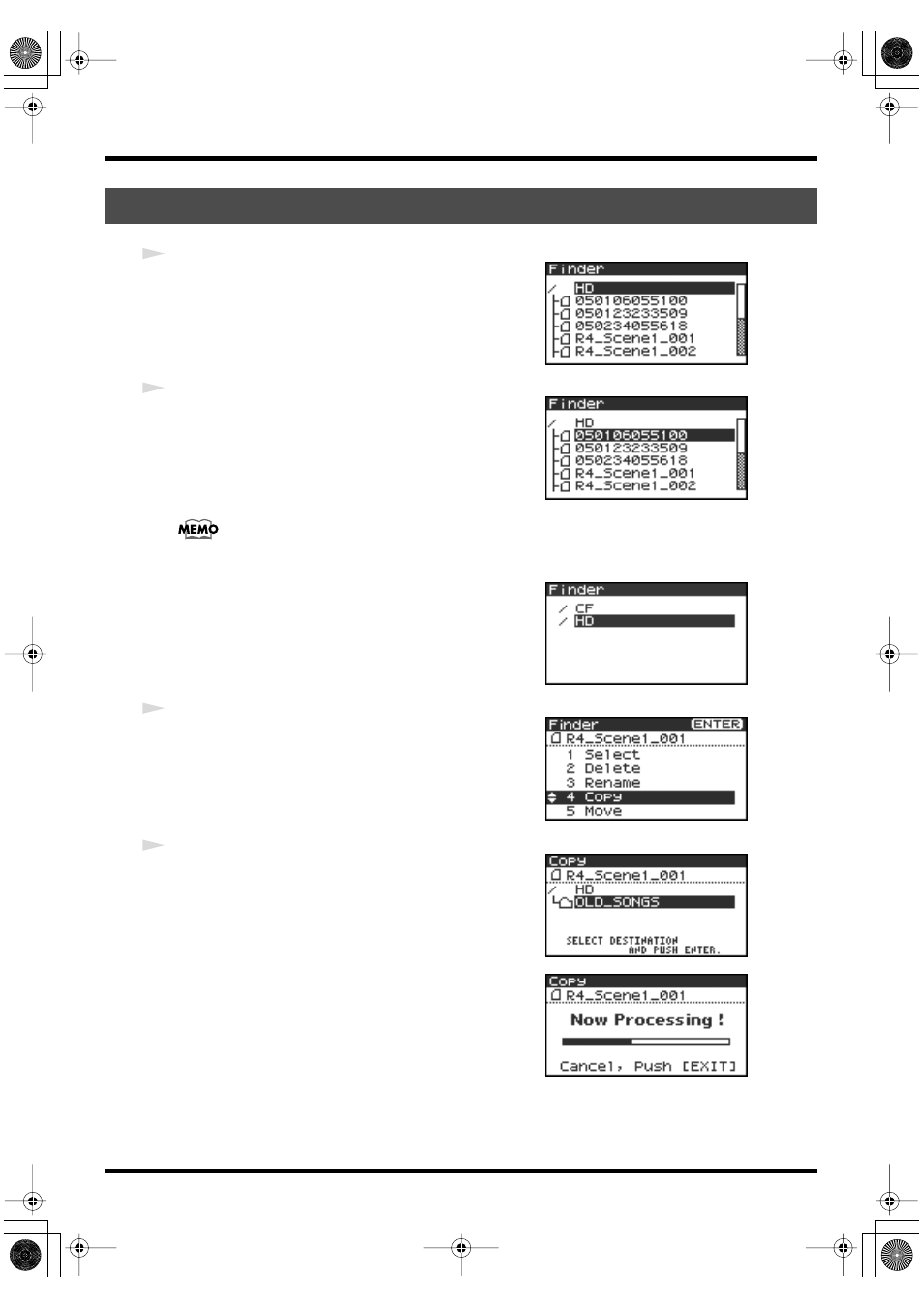
44
The Finder screen
fig.finder-1.eps
1
With the main screen shown in the display, press the
[ENTER/
FINDER] button
. The Finder screen shown in the illustration will
appear.
Projects are shown in descending alphabetical order.
fig.finder-select.eps
2
In the Finder screen, use the
[CURSOR] up/down buttons
or
the
[SCRUB] dial
to select the copy-source project (the project
you want to copy). Then press the
[ENTER] button
.
If the desired project is in a folder, the hard disk (HD),
or the CompactFlash card (CF), you can press the
[CURSOR] right button
to move into the
selected folder (i.e., move to a lower-level folder).
If you want to move back to the upper-level folder, press the
[CURSOR] left button
.
fig.finder-cf.eps
* If you want to select the CompactFlash card, select the hard disk (HD)
and then press the
[CURSOR] right button
; the contents of the
CompactFlash card will appear. However, this will not be displayed if
no CompactFlash card is inserted.
fig.finder-copy1.eps
3
When the screen shown in the illustration appears, use the
[CURSOR] buttons
to choose
4 Copy
.
fig.finder-copy2.eps
4
Use the
[CURSOR] up/down buttons
or the
[SCRUB/VALUE]
dial
to select the copy-destination folder (the folder to which you
want to copy the project). Then press the
[ENTER] button
to
execute the Copy operation. As the copy destination, you may
also select
HD
(hard disk) or
CF
(CompactFlash).
* If you decide to cancel without executing, press the
[EXIT] button
.
fig.finder-copy3.eps
Don’t turn off the power while a project is being copied.
* If the copy destination contains an identically named project, a number
such as
-1
or
-2
. will be appended to the name of the copied project.
Copying a project (Copy)
R-4_e.book 44 ページ 2005年2月10日 木曜日 午後3時36分
