Adjusting the print position, Copying onto a cd/dvd – Epson Stylus Photo RX580 User Manual
Page 51
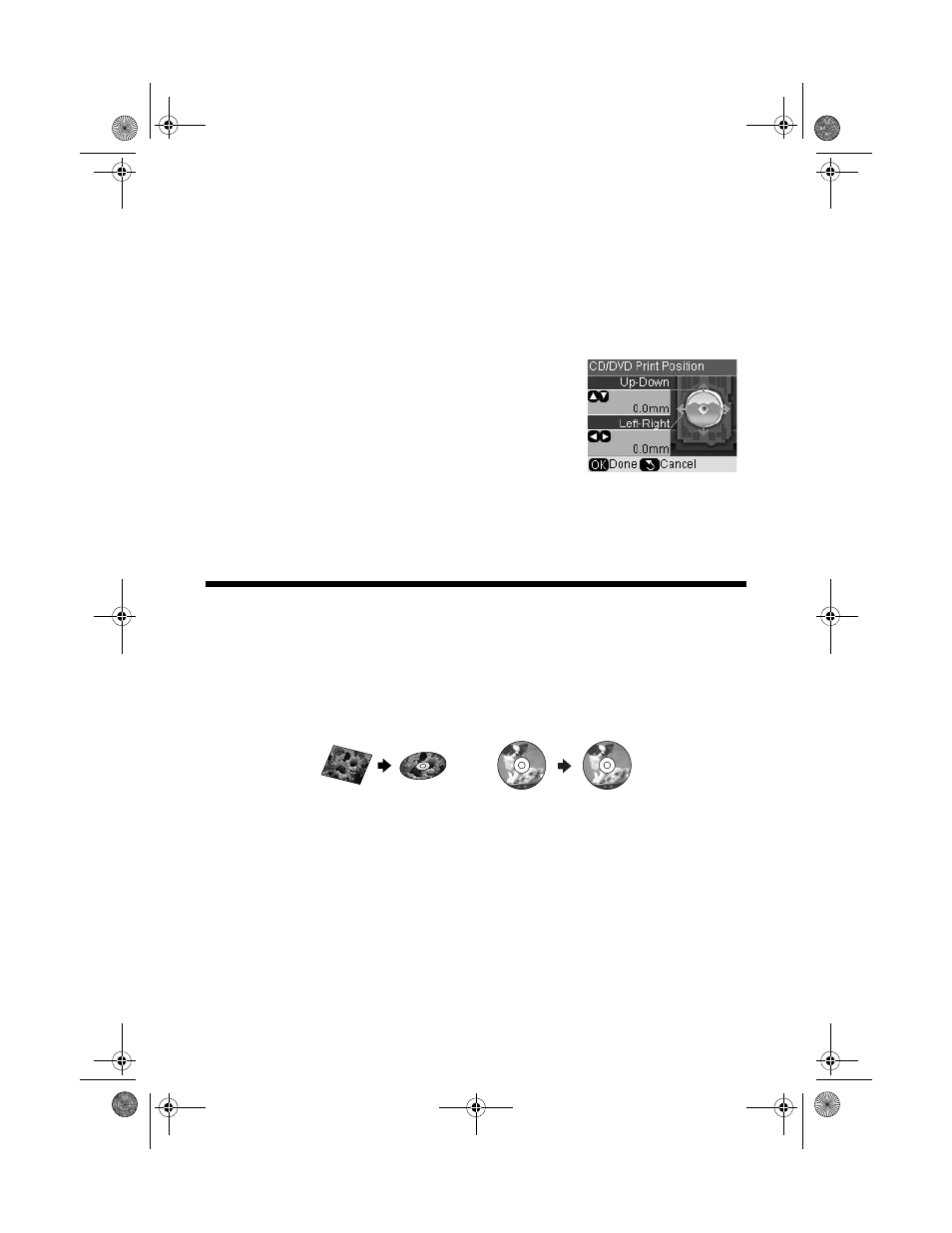
Copying onto a CD/DVD
51
Adjusting the Print Position
If your photo is not centered on the CD or DVD, you may need to adjust the
print position.
1. Press the
Setup
button.
2. Press l or r to select
Print Position
, then press
OK
.
3. Press r to display the position screen.
4. Press d, u, l, or r to adjust the position up to
2 mm in any direction. Then press
OK
.
5. Press
OK
again to save your changes and return to
the Setup menu.
Note:
The RX580 remembers this setting even after it has been turned off, so you only
need to adjust the dimensions once for a batch of CDs or DVDs.
Copying onto a CD/DVD
You can copy a printed photo, document, artwork, or CD label directly onto a
CD or DVD.
Note:
The RX580 does not copy music, video, or other CD/DVD contents.
1. Insert your CD or DVD as described on page 46.
RX580.book Page 51 Thursday, July 27, 2006 4:04 PM
- Stylus Pro 7800 (11 pages)
- Stylus Pro 4000 (49 pages)
- Stylus Photo R300 (2 pages)
- Stylus Pro 7000 (147 pages)
- AcuLaser C3000 (316 pages)
- Stylus Pro 7900 (24 pages)
- Stylus Pro 4450 (21 pages)
- 1000 (272 pages)
- T034120 (4 pages)
- T580300 (4 pages)
- 300 (91 pages)
- B 510DN (190 pages)
- B 510DN (218 pages)
- Stylus NX510 (8 pages)
- T549300 (4 pages)
- B 500DN (168 pages)
- AculaserCX11NF (5 pages)
- 480SXU (24 pages)
- 4500 (317 pages)
- STYLUS RX500 (99 pages)
- 2100 (13 pages)
- Stylus NX215 (2 pages)
- T098320 (4 pages)
- T041020 (4 pages)
- R210 (8 pages)
- All-In-One Stylus Photo RX600 (164 pages)
- 777I (53 pages)
- T033120 (4 pages)
- Stylus CX7000F (8 pages)
- 60 (113 pages)
- T034220 (4 pages)
- WorkForce 40 Series (36 pages)
- T054220 (4 pages)
- Stylus CX3200 (11 pages)
- Stylus CX7800 (18 pages)
- T060220 (4 pages)
- 2500 (180 pages)
- AcuLaser CX11N (32 pages)
- AcuLaser CX11N (4 pages)
- 2000P (16 pages)
- T606600 (4 pages)
- Stylus CX6000 (18 pages)
- FS-4000DN (2 pages)
- MSDS T544700 (4 pages)
