Manually adjusting your photos – Epson Stylus Photo RX580 User Manual
Page 35
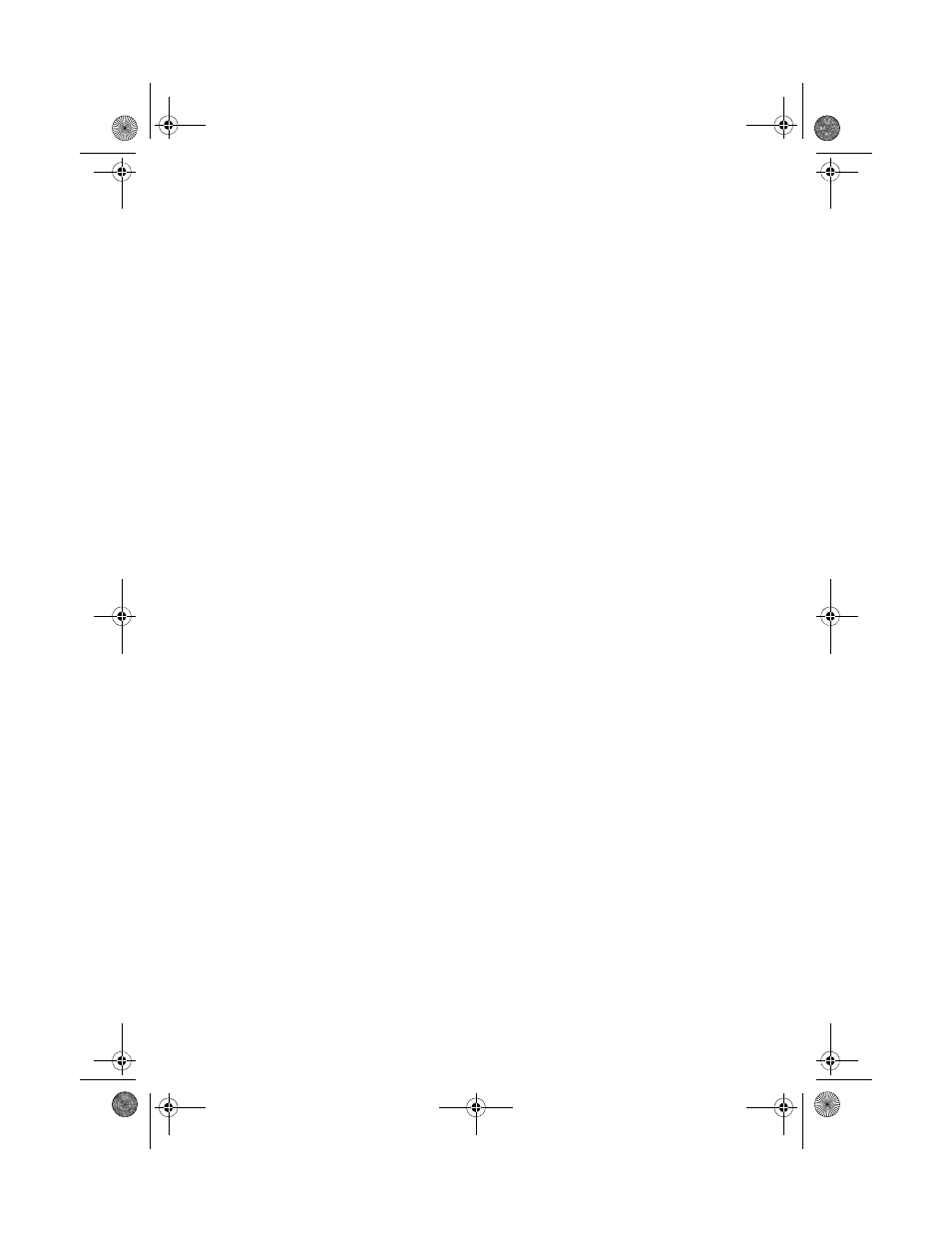
Touching Up Your Photos
35
3. Select from these options, then press
OK
:
■
PhotoEnhance
: Adjusts the brightness, contrast, and saturation of your
photos.
■
P.I.M.
: Uses your camera’s PRINT Image Matching or Exif Print settings
(this option is automatically selected when your pictures contain P.I.M.
data).
■
None
: Select this if you don’t want to use P.I.M., Exif, or PhotoEnhance.
4. Press
OK
again, then press the x
Start
button to print your photo or photos.
Note:
This setting remains in effect until you change it. To reset all settings to the defaults, see
page 40.
To make manual adjustments in addition to the automatic ones, follow the steps in the
next section.
Manually Adjusting Your Photos
First, select the photo or photos you want to print, then follow these steps:
1. Press the
x
Print Settings
button.
2. Press d or u
to choose one of these options, then press r.
■
Color Effect
: choose
Off
,
Sepia
(for an old-fashioned brown effect) or
B&W
(for black and white printing)
■
Brightness
: choose
Standard
,
Brighter
,
Brightest
,
Darker
, or
Darkest
■
Contrast
: choose
Standard
,
Higher
, or
Highest
■
Sharpness
: choose
Standard
,
Sharper
,
Sharpest
,
Softer
, or
Softest
■
Saturation
: choose
Standard
,
Higher
,
Highest
,
Lower
, or
Lowest
■
Density
: available only for CD/DVD printing; choose
Standard
,
Darker
, or
Darkest
3. Adjust any settings as necessary, then press
OK.
Note:
These settings remain in effect and apply to all selected photos until you change
them. To reset all settings to the defaults, see page 40.
4. Press
OK
again, then press the x
Start
button to print your photo or photos.
RX580.book Page 35 Thursday, July 27, 2006 4:04 PM
