Touching up your photos, Removing red-eye, Automatically adjusting your photos – Epson Stylus Photo RX580 User Manual
Page 34
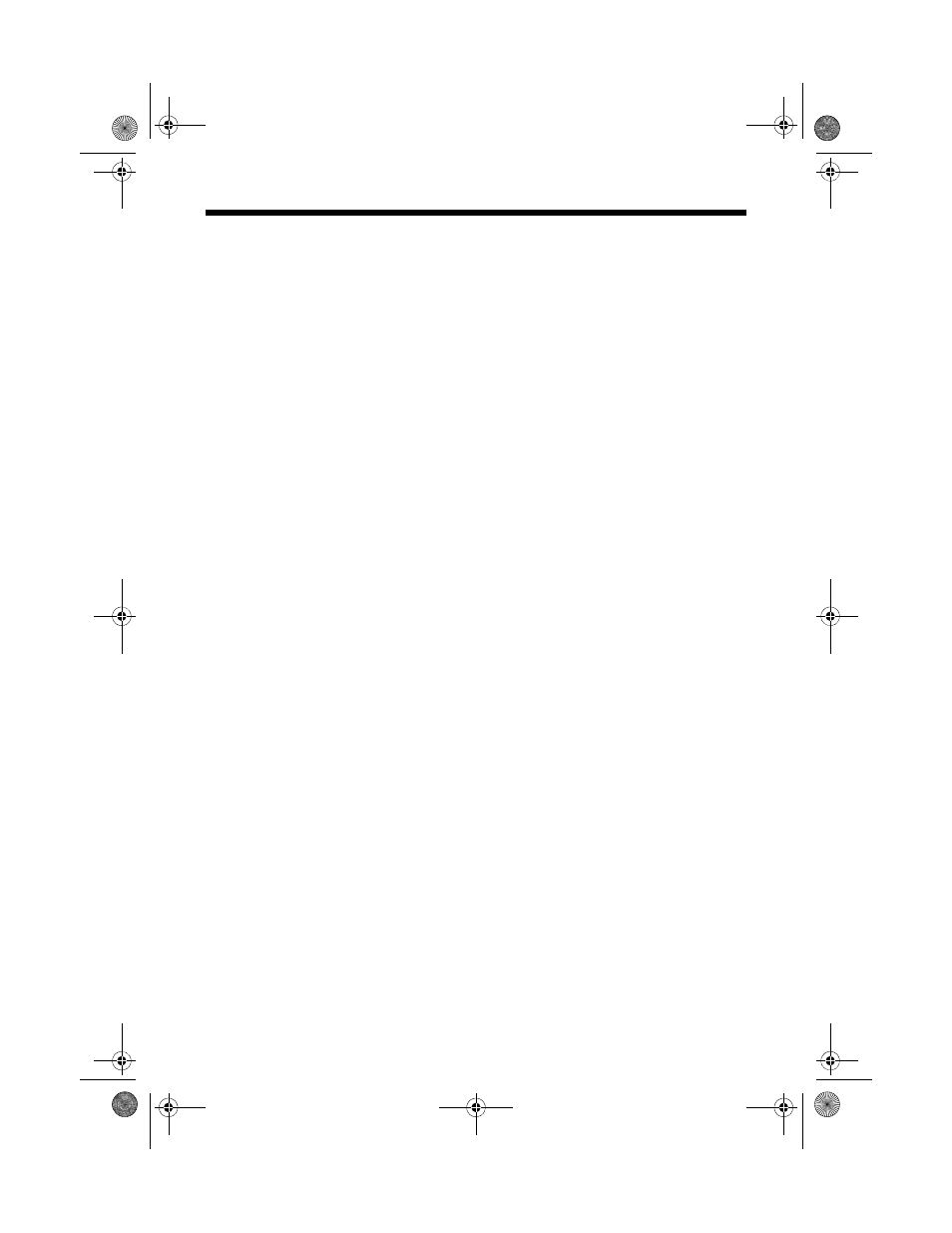
34
Printing From a Memory Card
Touching Up Your Photos
Your RX580 lets you correct the color and improve your photos without using a
computer. PhotoEnhance automatically corrects under- or over-exposure,
enhances skin tones, and sharpens scenery.
For example, if the subject of your photo is too dark because of a bright
background (backlighting), PhotoEnhance can adjust the lighting so that the
person’s face is brighter in the printout. (This adjustment works best when faces
take up a significant portion of the photo with both eyes visible.)
Note:
These settings apply to all selected photos and affect only your printed pictures. They
do not change your original image files, and they are not reflected on the RX580 screen.
Removing Red-Eye
If eyes in your photos appear to be red, you can fix them without using
complicated software or your computer. First, select the photo or photos you want
to print (using any of the selection methods on pages 25 through 27).
Note:
The RX580 may not be able to correct all the red eyes in your photos.
1. Press the
x
Print Settings
button.
2. Press d to select
Red Eye
, then press r.
3. Press d or u
to select
On
, then press
OK
.
4. Press
OK
again, then press the x
Start
button to print your photo or photos.
Note:
This setting remains in effect until you change it.
Automatically Adjusting Your Photos
Any automatic image adjustments you select are applied to all selected photos. By
default, automatic adjustment is enabled, but you can turn it off if necessary. First,
select the photo or photos you want to print (using any of the selection methods
on pages 25 through 27).
1. Press the
x
Print Settings
button.
2. Press d to select
Enhance
, then press r.
RX580.book Page 34 Thursday, July 27, 2006 4:04 PM
