Printing camera-selected dpof photos, Restoring default settings – Epson Stylus Photo RX580 User Manual
Page 40
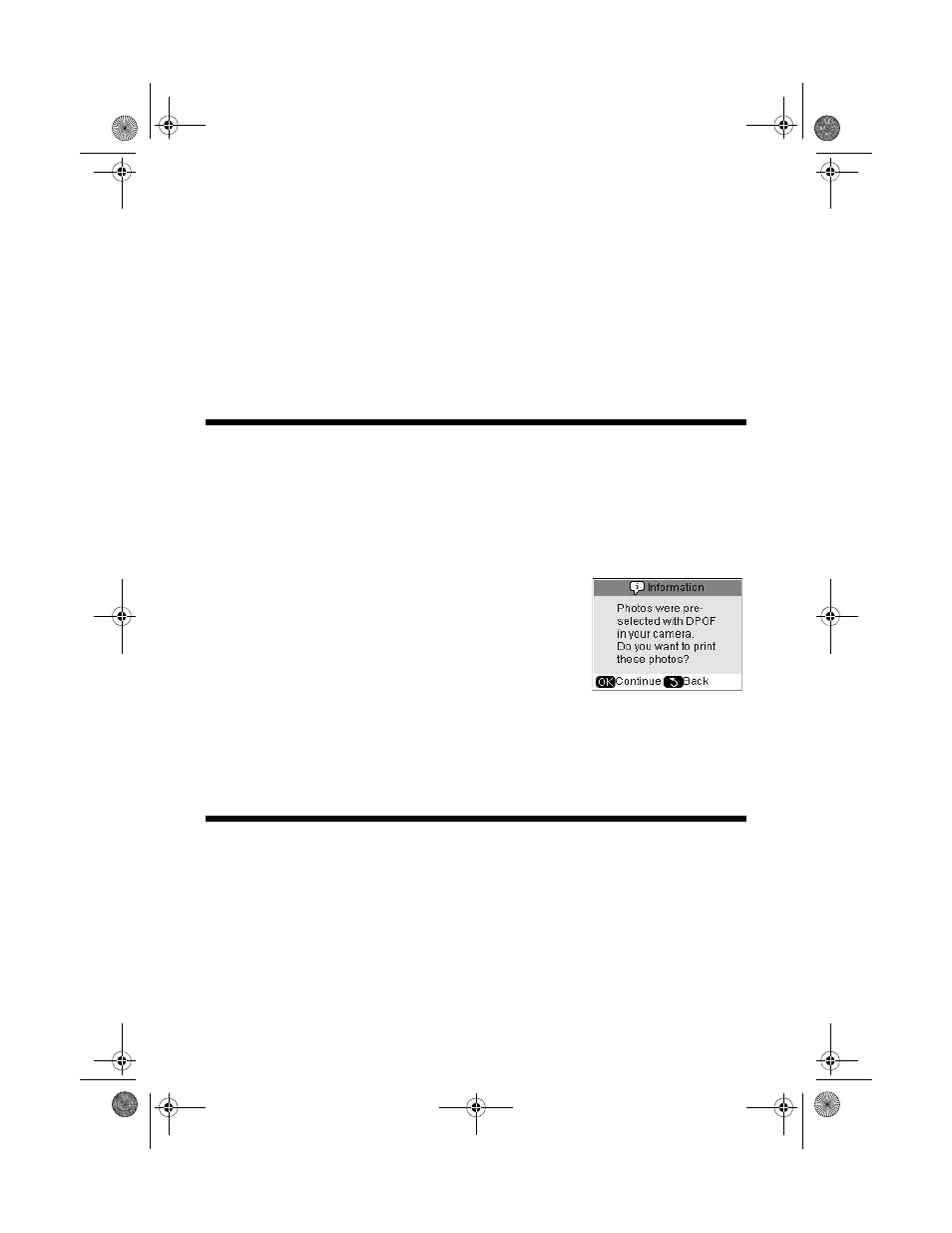
40
Printing From a Memory Card
11. Load enough sheets of the paper that you chose in the sheet feeder. (See
page 7 for paper loading instructions.)
12. Press the x
Start
button to print.
Note:
If you need to cancel printing, press the y Stop/Clear Settings button.
After you print your cards, you need to cut them. Then you can insert the cards
into envelopes and mail them.
Printing Camera-Selected DPOF Photos
If your camera supports DPOF (Digital Print Order Format), you can use it to
preselect photos and the number of copies to print while the memory card is still
in your camera. See your camera’s manual for details.
1. Load paper as described on page 7.
2. Insert the memory card containing preselected
photos, as described on page 22. You see this screen:
3. Press
OK
to print your preselected photos.
4. Press the x
Print Settings
button and select
settings as necessary. See page 28 for instructions.
5. Press the x
Start
button to print.
Note:
If you need to cancel printing, press the y Stop/Clear Settings button.
Restoring Default Settings
Follow these steps to return all the RX580 settings to the factory defaults:
1. Press the
Setup
button.
2. Press l or r to select
Restore Default Settings
, then press
OK.
3. Press
OK
again to restore settings to their factory defaults.
RX580.book Page 40 Thursday, July 27, 2006 4:04 PM
