Selecting and printing photos on the index sheet – Epson Stylus Photo RX580 User Manual
Page 32
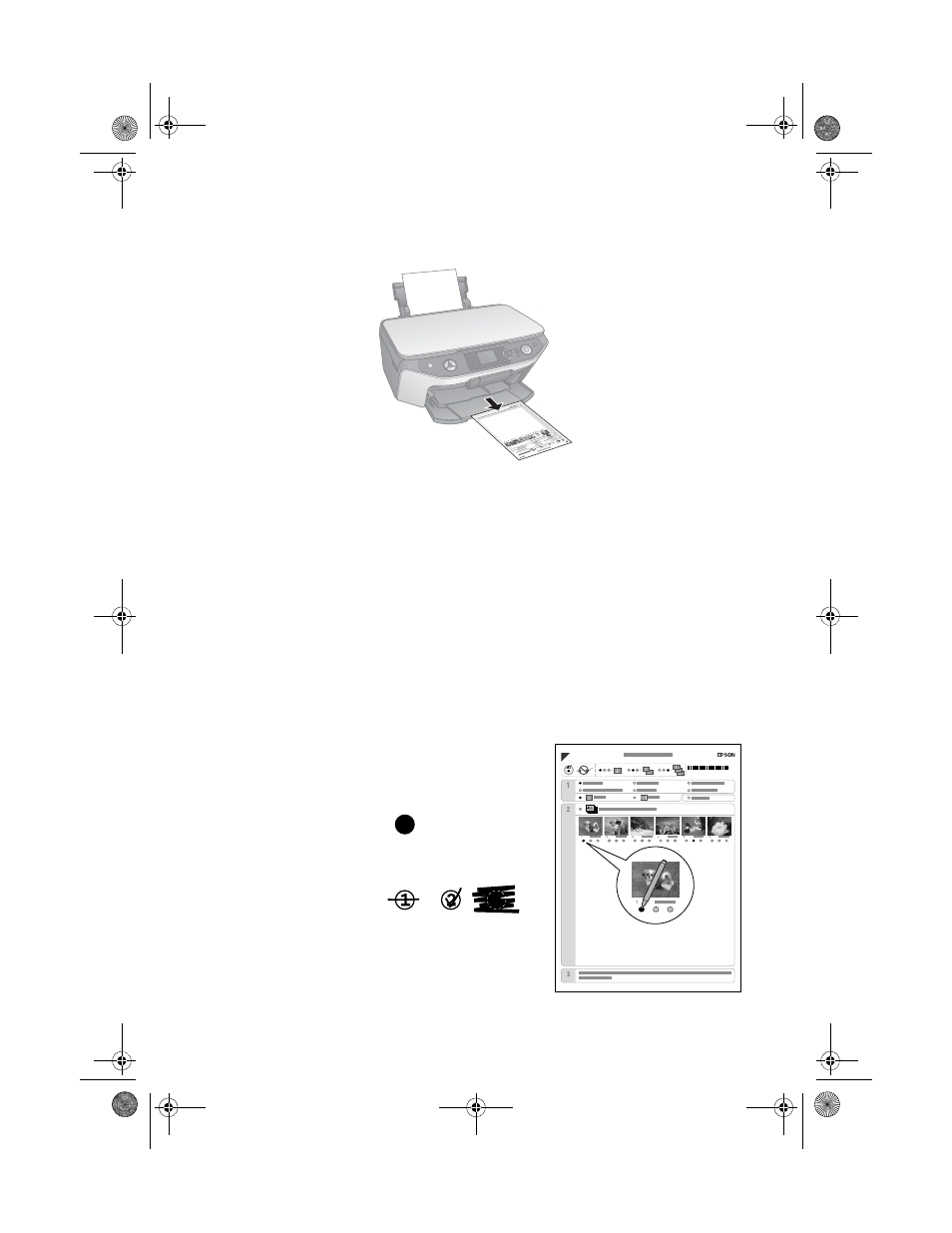
32
Printing From a Memory Card
7. Press the x
Start
button to print the index sheet(s). This may take a few
minutes.
For multiple index sheets, the pages containing the oldest images are printed first.
If you need to cancel printing more sheets, press the y
Stop/Clear Settings
button.
Continue with the steps below to select photos to print.
Selecting and Printing Photos on the Index
Sheet
1. Once you have printed the index sheet, use a dark pen or pencil to fill in the
circles next to the paper type and size you want to print on,
Borderless
or
With Border
, and
Date
if you want to print the date with your photos.
2. Fill in one of the circles beneath each photo
you want to print to indicate how many copies
you want (1, 2, or 3).
Make sure just one circle is filled in for each
selected photo and mark the sheet carefully;
once it has been scanned you will not be able
to change your selections.
OK:
Not OK:
RX580.book Page 32 Thursday, July 27, 2006 4:04 PM
