Printing all the photos on a memory card – Epson Stylus Photo RX580 User Manual
Page 26
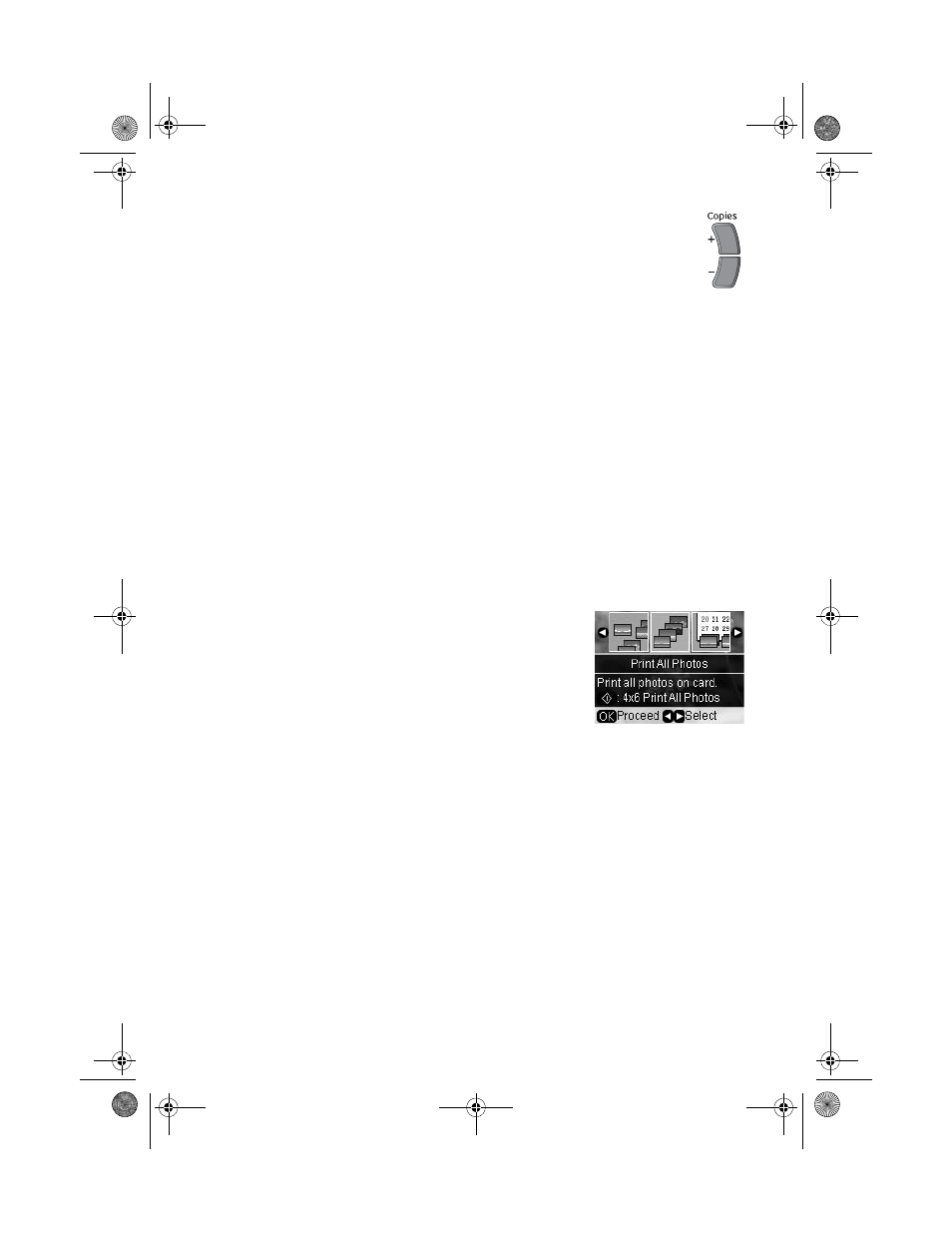
26
Printing From a Memory Card
4. When you see a photo you want to print, press the
Copies +
button.
If you want more than one copy, press the
Copies +
button again.
5. Repeat steps 2 and 3 for each additional photo you want to print.
6. Press the
x
Print Settings
button and choose your print settings
(see page 28).
If you loaded 4 × 6 Premium Photo Paper Glossy, skip to step 8.
7. Press
OK
to confirm your print settings and selections.
8. Make sure you have paper loaded, then press the x
Start
button to print your
photos.
Note:
If you need to cancel printing, press the y Stop/Clear Settings button.
Printing All the Photos on a Memory Card
You can print all the photos on your memory card at once. Before you start, make
sure you press the
Memory Card
mode button.
1. Press l
or r to choose
Print All Photos
, then press
OK
.
To print one copy of all your photos on 4 × 6
Premium Photo Paper Glossy, skip to step 4.
2. If you want more than one copy of all your photos,
press the
Copies +
button.
3. Press the
x
Print Settings
button and choose your print settings (see
OK
.
4. Make sure you have enough paper loaded, then press the x
Start
button to
print your photos.
Note:
If you need to cancel printing, press the y Stop/Clear Settings
button.
RX580.book Page 26 Thursday, July 27, 2006 4:04 PM
