Picture screen adjustment – Eiki LC-X2U User Manual
Page 49
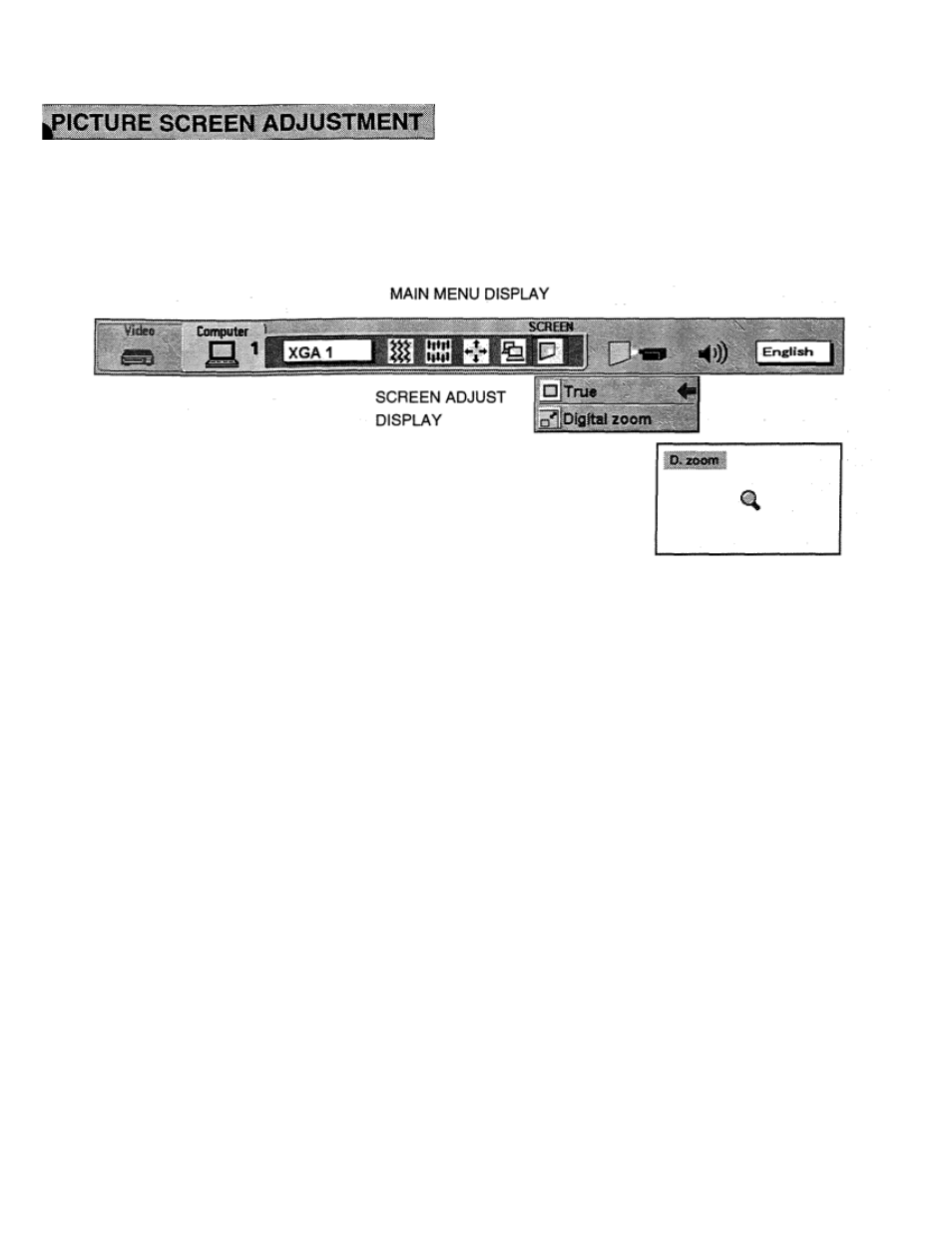
This projector can adjust the image size and pan the image with PICTURE SCREEN ADJUSTMENT.
1. Press MENU BUTTON and MAIN MENU DISPLAY dialog box will appear.
2. Press POINT LEFT/RIGHT BUTTON(s) to select SCREEN and press the SELECT (REAR CLICK) BUTTON.
Another dialog box SCREEN ADJUST DISPLAY will appear.
3. Press POINT DOWN BUTTON and a red arrow will appear.
4. To adjust the image size or pan the image, move the arrow to Digital zoom
by
pressin9 POINT UP/DOWN
BUTTON(s) and then press SELECT
(REAR CLICK) BUTTON. MAIN MENU DISPLAY and SCREEN ADJUST
DISPLAY will
disappear. The “D.zoom” and the magnifying-glass icon is
displayed to indicate
Digital zoom mode.
5. Move the magnifying-glass icon by pressing the POINT UP/DOWN/LEFT/RIGHT (POINTING PAD) BUTTON(s).
6. To expand the image, press SELECT (REAR CLICK) BUTTON. The image is magnified by degrees (Expand
function).
7. To compress the image size, press FRONT CLICK button on the remote control.The size of image is reducedby
degrees (Compress function).
8. To pan the image, press POINT UP/DOWN/LEFT/RIGHT (POINTING PAD) BUTTON(s) and move the
magnifying-glass icon.
-
9. To cancel the Digital Zoom mode, press other buttons (Except NORMAL and CURSOR BUTTONS).
- -
10. Press the NORMAL BUTTON in Digital zoom mode, the image size changed to the screen size (1024 x 768).
11. Press the CURSOR BUTTON in Digital zoom mode, the magnifying-glass icon is disappears on the screen.
However, the Digital Zoom mode is held.
12. To turn the image size to true size (1024 x 768 in XGA or SXGA, 800 x 600
in
SVGA and 640 x 480
in
VGA),
move the arrow to True by pressing POINT UP/DOWN BUTTON(s) and then press SELECT (REAR CLICK)
BUTTON. The image size is turned to the true size.
-
• This projector cannot display in the resolution more than 1280 x
1024. If your computer’s screen resolution
is higher than 1280 x 1024, reset the resolution to the lower.
- -
• The image data of VGA (640 x 480), SVGA (800 x 600), or SXGA (1280 x 1024) is modified to fit the screen size
in the initial mode.
-
• When the original image size is larger than the screen size (1024 x 768), this projector becomes Digital Zoom
mode automatically.
• The maximum size in expand mode is 4 times as large as the original screen size. (When original image size is
smaller than the screen size (1024 x 768).
• The minimum size in compress mode
is
the screen size (1024 x 768) in XGA or SXGA mode, 800 x 600 in SVGA
mode or 640 x 480 in VGA mode.
-
• Panning function can work only when the image is expanded.
• The normal “Panning Operation” may not function properly if the computer system prepared with the “PC Adjust”
is used.
-
