Digital zoom function, Normal picture function, Freeze picture function – Eiki LC-X2U User Manual
Page 34: No show function, P-timer function, Auto image function, Cursor function
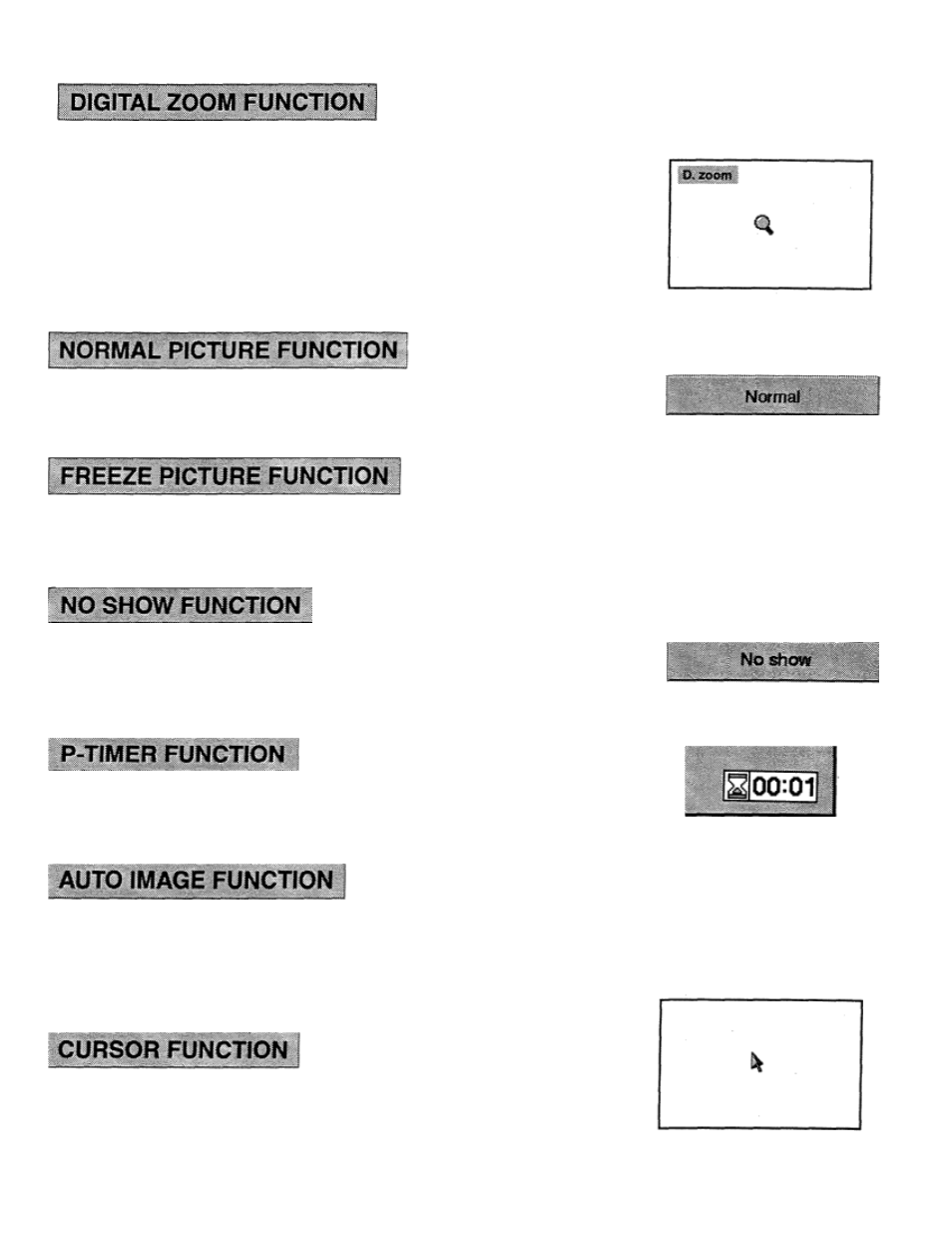
Press the D. ZOOM button on the wireless remote control unit. The “D.zoom” and the magnifying-glass icon is
displayed to indicate Digital zoom mode. Digital zoom mode can be adjust the
image size or pan the image.
To expand the image size, press SELECT (REAR CLICK) button. The image is
magnified by degrees (Expand function).
To compress the image size, press FRONT CLICK button. The size of image is
reduced by degrees (Compress function).
To pan the image, press POINT UP/DOWN/LEFT/RIGHT (POINTING PAD)
button(s). The image move to the direction indicated (Panning function)
See the page 49 for more detail.
The normal picture image level is factory preset on the projector and can be
restored anytime by pressing the NORMAL button on the projector or on the
remote control unit. The “Normal’ display will be displayed on the screen for a few seconds.
Press the FREEZE/NO SHOW button on the remote control unit, and the picture will remain on-screen. This
function is cancelled when the FREEZE/NO SHOW button is pressed again or any other button is pressed.
NOTE: Your computer or video equipment is not affected by this function, and will continue to run.
Press the FREEZE/NO SHOW button (on the remote control unit) is twice. The
screen will change into black image and the- “NO SHOW” is displayed on the
screen for a few seconds.
This function is cancelled when the FREEZE/NO SHOW button is pressed again or
any other function button is pressed.
Press the P-TIMER button on the remote control unit. The timer display “00:00”
appears on the screen and the timer starts to count the time (00:00 to 59:59). Press
again the P-TIMER button to stop the timer. Then press the P-TIMER button to
cancel the P-TIMER function.
Press the AUTO IMAGE button on the projector or on the remote control unit. The item(s) indicated “ON” in the
AUTO
IMAGE FUNCTION are adjusted automatically.
If all the items in AUTO IMAGE FUNCTION are “OFF”, AUTO IMAGE SETTING display appears. If you wish to
operate the AUTO IMAGE FUNCTION, perform the steps 3 - 9 of “AUTO
IMAGE FUNCTION” section on page 42.
Press the CURSOR button on the wireless remote control unit. The CURSOR
is displayed on the screen. Press POINT UP/DOWN/LEFT/RIGHT (POINTING
PAD) button(s) to control CURSOR. The CURSOR is moved according to the
direction you are pressing. Press CURSOR button again, and CURSOR disappears.
