The lcd screen is blank – Epson LT - 286e User Manual
Page 98
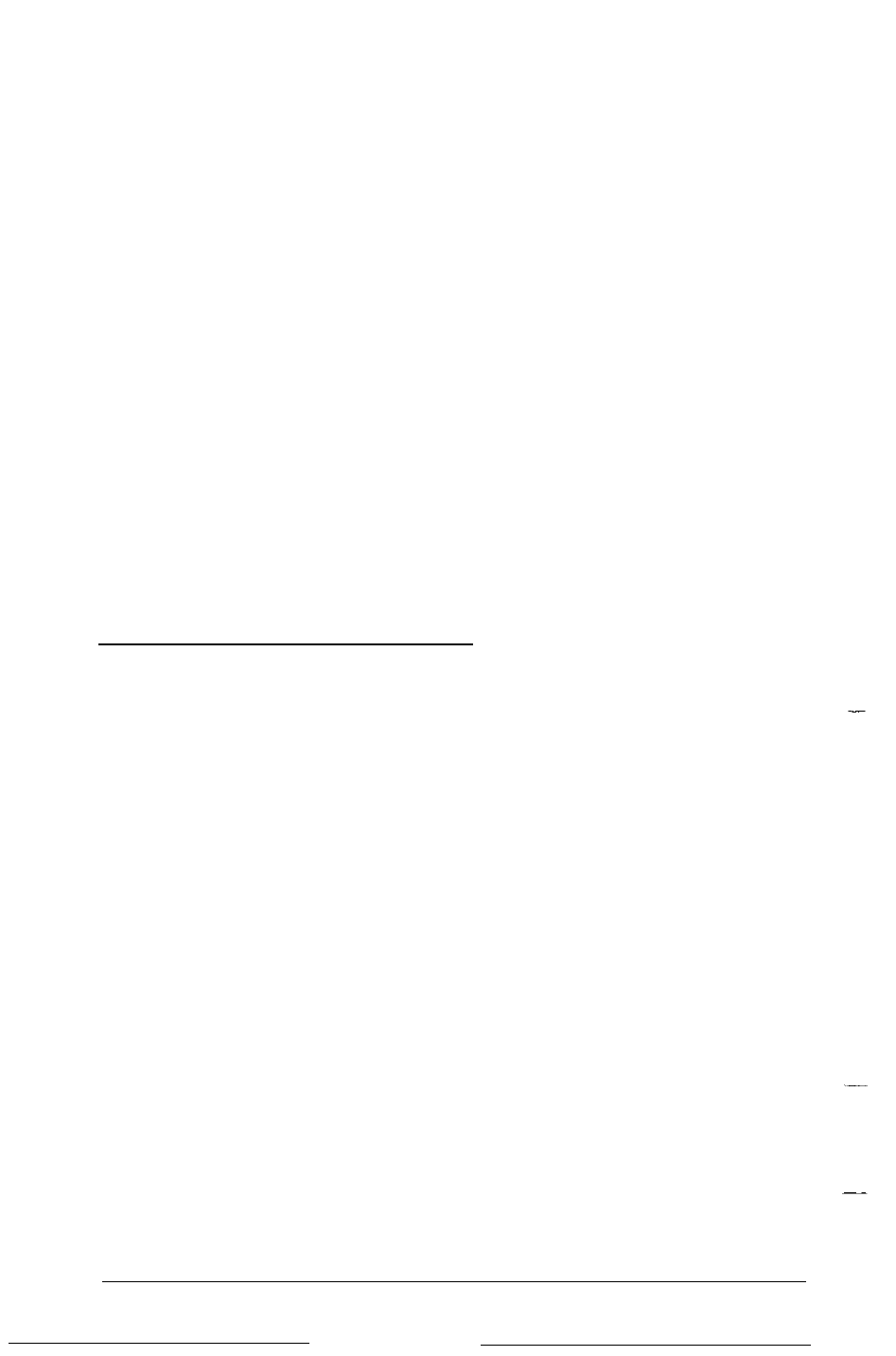
WARNING
When you turn off the computer, always wait at least five
seconds before turning it back on. You can damage your
computer if you turn it off and on rapidly.
2. If the status indicator bar still does not come on, turn off
the power switch. Check that the AC adapter is securely
connected to both the computer (or the battery pack) and
an electrical outlet. Make sure the green LED on the AC
adapter is illuminated. Then turn the power back on.
If the computer still does not start, check the electrical
3.
outlet. Plug a lamp into the outlet and turn it on to see if
the outlet supplies power.
4. If your computer still won’t start, contact your Epson dealer.
The LCD Screen Is Blank
If the computer starts but no image appears on the LCD screen,
follow these steps to solve the problem:
1. Use the contrast and brightness levers to adjust the screen
display.
2. To save power, you may have defined a backlight period so
that the LCD screen turns off automatically after a specified
period of time. If this happens, press any key to restore the
display. To change the time limit or turn off the backlight
feature, see “Backlight Period” in Chapter 2.
3. If an image still does not appear, check that DIP switches
SW1-7 through SW1-10 are in the correct position. (See
“Setting the DIP Switches” in Appendix A for
instructions.) Check that the CRT/LCD slide switch is in
the LCD position. (See “Setting the Slide Switches” in
Appendix A for instructions.)
4-2
Troubleshooting
