0 liebert sts2 touch screen display, 1 display overview, Figure 48 liebert sts2 touch screen display – Emerson Liebert Static Transfer Switch User Manual
Page 93: Iebert, Sts2 t, Ouch, Creen, Isplay, Display overview, 0 - liebert sts2 touch screen display
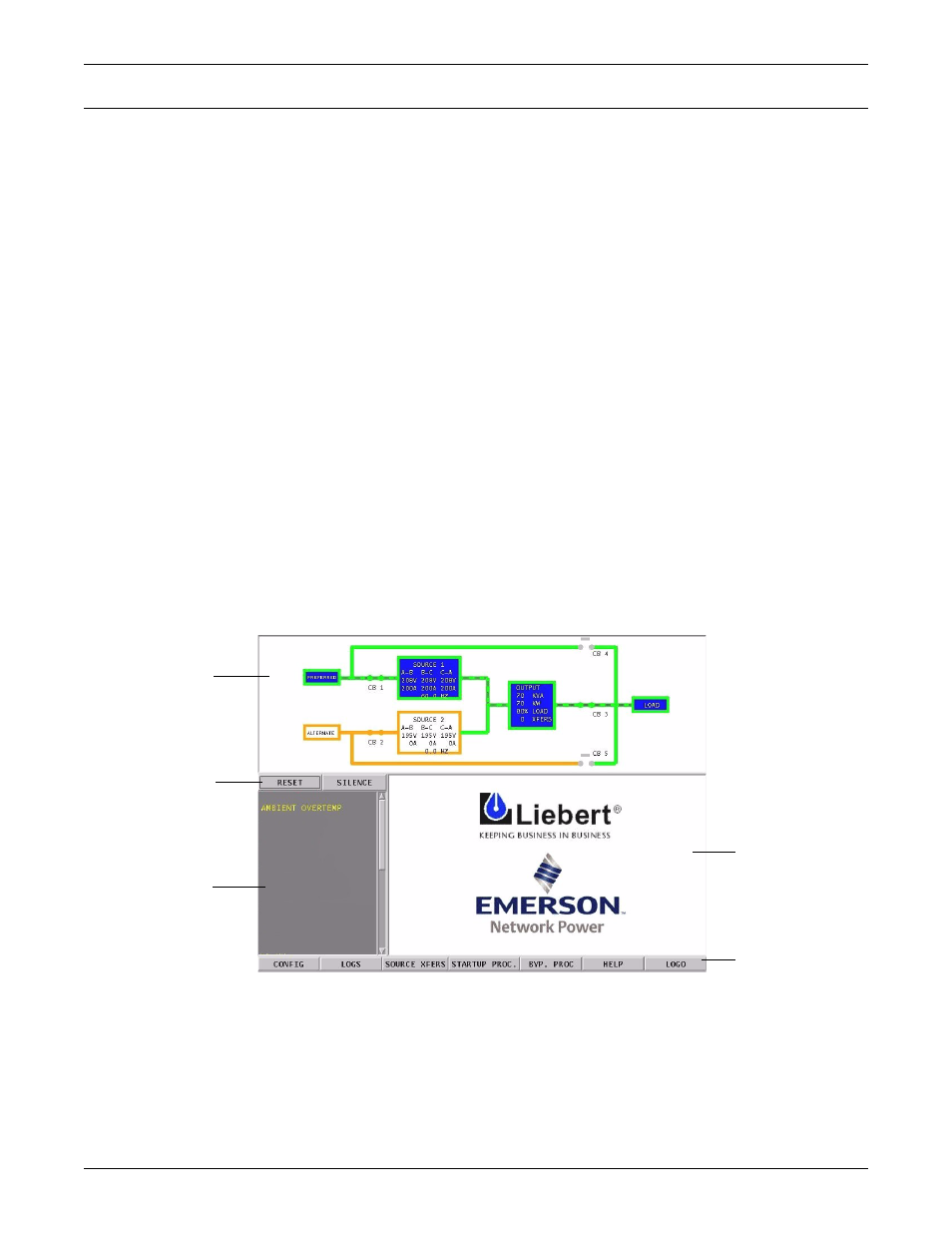
Liebert STS2 Touch Screen Display
85
13.0 L
IEBERT
STS2 T
OUCH
S
CREEN
D
ISPLAY
The Liebert STS2 can be configured with a Color Graphical LCD touch screen that allows you to
quickly check the status of the unit and identify problems.
A touch screen LCD is available through the front of the Liebert STS2. This screen provides a graphi-
cal (Mimic) display of the switch’s operation, plus system information including system parameters,
alarms and faults.
The LCD provides a color, back-lit touch screen as a user interface. In addition to the Mimic and the
system parameters, the screen provides a series of menus to allow you to configure the Liebert STS2,
including the control of the preferred source, auto/manual retransfer selection, alarm notification,
and other system setpoints. The touch screen also provides buttons to reset alarms and turn off audi-
ble alarms, such as a horn.
13.1 Display Overview
The Liebert STS2
Color Graphical Display provides three areas of information, plus buttons and a
series of menu choices.
The Color Graphical Display contains the following features:
• Mimic — a graphical diagram of the status of the unit.
• Event controls — allow you to reset alarms and turn off audible alarms.
• Event Display — displays any active alarm or fault condition, in real-time.
• Menus — provide choices and configuration settings in dialog boxes or information in the display
panel.
• Display panel — provides additional information, depending on the menu choice that was last
selected. This information includes event help text, and startup and bypass procedures.
Figure 48 Liebert STS2 touch screen display
Mimic
Event Display
Event Controls
Display Panel
Menu Options
