Replacing the paper cutter, Removing the old cutter, Replacing the paper cutter blade – E-Tech STYLUS Pro WT7900 User Manual
Page 94
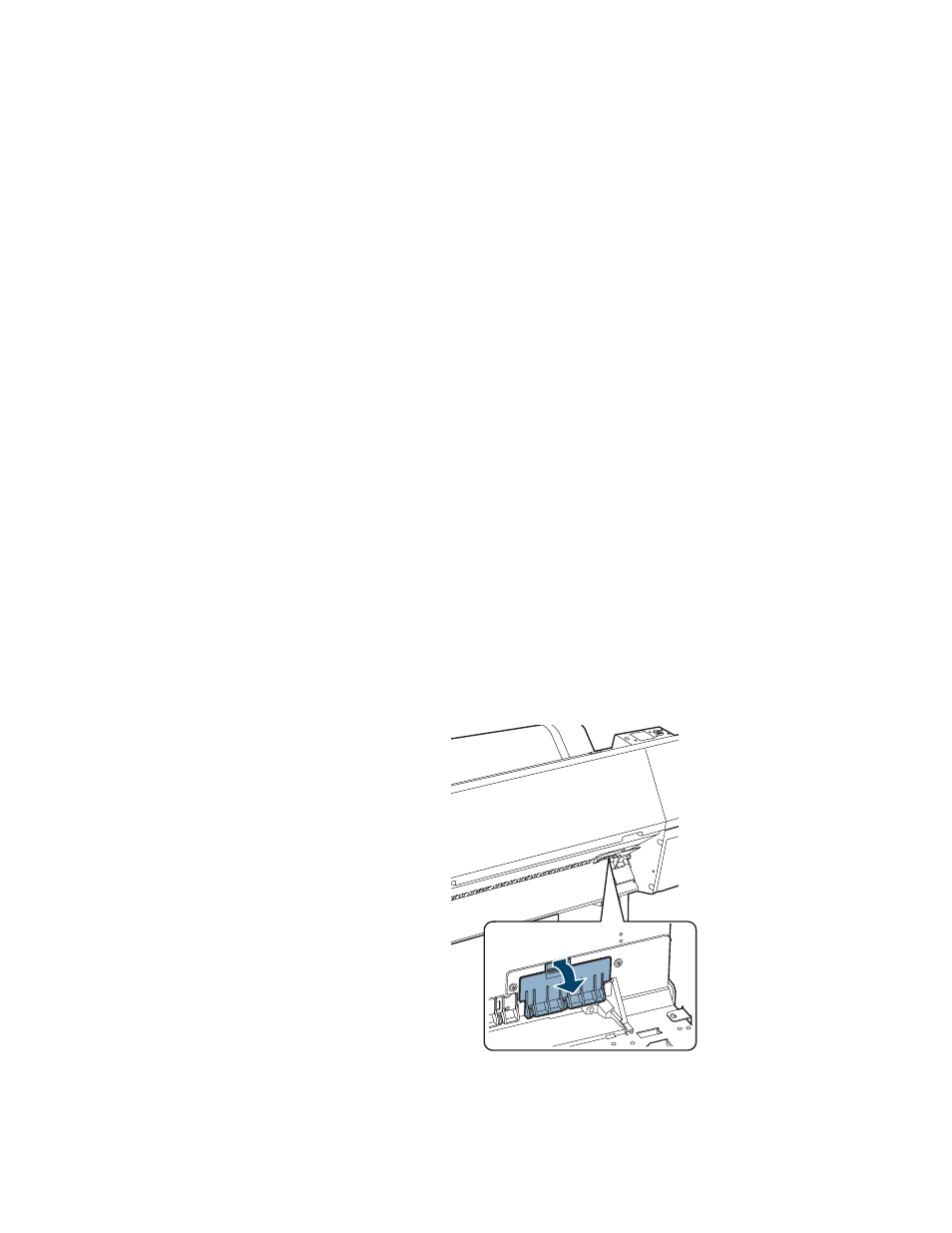
94
94
|
Maintaining and Transporting the Printer
Replacing the Paper Cutter
If you notice that your paper isn’t being cut cleanly, the cutter may need to
be replaced. You can obtain a new cutter (part number C12C815331). See
page 10 for ordering details.
Removing the Old Cutter
Make sure the printer is turned on, then follow these steps to remove the
blade:
1. Remove any paper from the paper path.
2. Press r
Menu
.
3. Press d until
MAINTENANCE
is highlighted, then press
r
.
4. Press d
until
CUTTER REPLACEMENT
is highlighted, then press r.
5. When the screen displays
EXECUTE
, press
OK
. The paper cutter moves
to the replacement position.
6. Turn off the printer.
7. To remove the cutter cover, press in the tab and pull it down.
Note: If the optional
SpectroProofer is
attached to the printer,
remove it following the
instructions that came
with it.
