Running a cleaning cycle – E-Tech STYLUS Pro WT7900 User Manual
Page 84
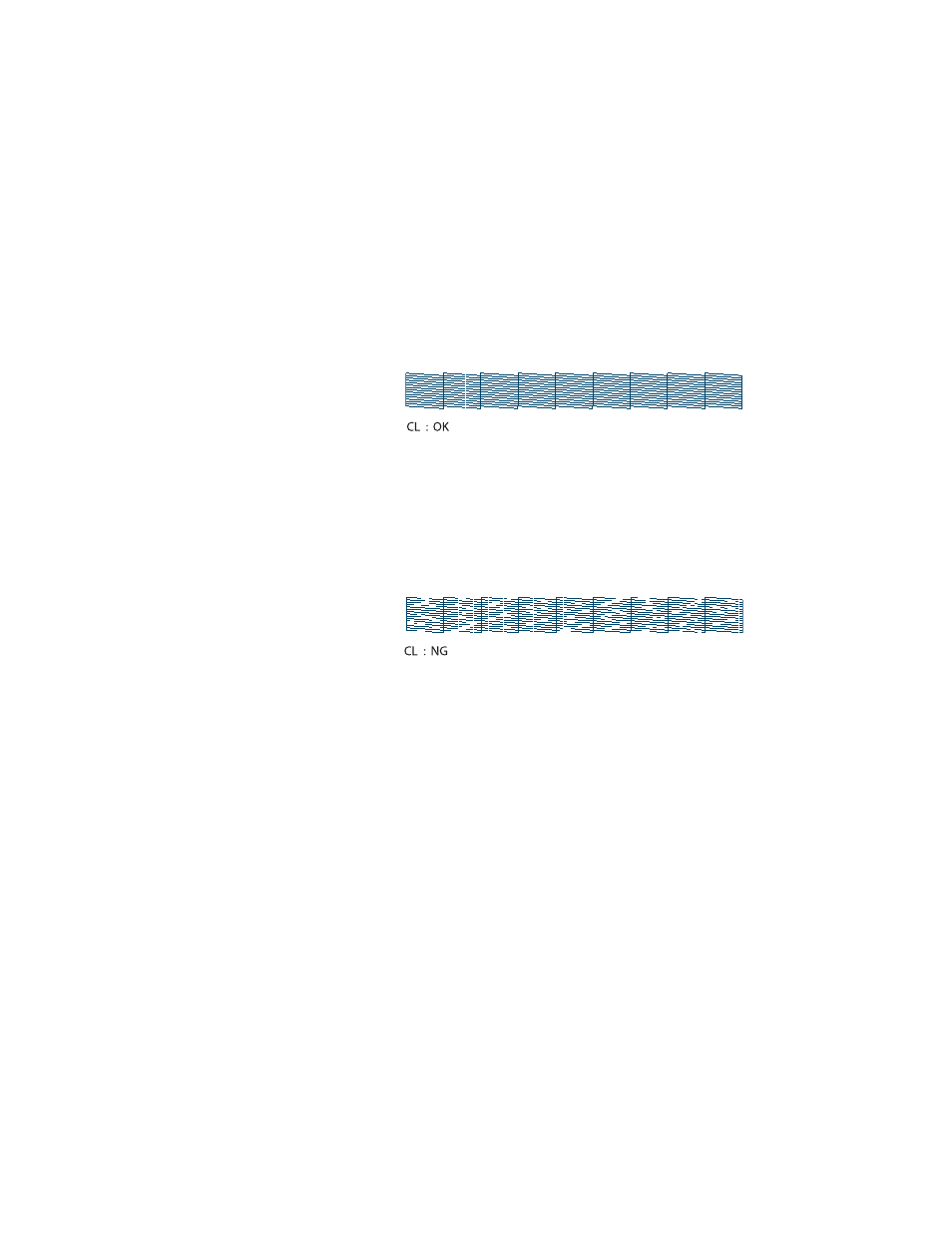
84
84
|
Maintaining and Transporting the Printer
7. After the pattern is printed, use at least a 10
×
eye loupe to examine it.
•
If the pattern looks good, as shown below, the print head is clean.
Since cleaning liquid is nearly invisible, the printer checks the
cleaning nozzles automatically and shows their status below the
pattern. In this case, “OK” indicates that the cleaning nozzles are
working properly.
•
If any dots or segments are missing or deflected, as shown below,
one or more nozzles may be clogged. If the cleaning nozzles are
clogged, the printer shows their status as “NG” or no good. If either
of these problems appears, run a cleaning cycle as described in the
next section. Then print another nozzle check pattern to make sure
the nozzles are clean.
•
If the nozzles are still clogged after three cleaning cycles, run a power
cleaning cycle as described in the next section.
Running a Cleaning Cycle
You can run several types of cleaning cycles from the control panel (or from
the Epson LFP Remote Panel): normal cleaning, power cleaning, and
cleaning of each pair of ink colors.
If you know which colors you need to clean, select
CLEAN COLOR PAIRS
and then press r to select the desired colors. This prevents ink from being
used unnecessarily to clean nozzles that aren’t clogged.
Note: The cleaning
nozzles use fluid to clean
the print head and related
parts. If they’re clogged,
you may not immediately
notice a decline in print
quality, but you should
clean them anyway.
If the printer shows CL : --
as the cleaning nozzle
status, the check failed.
Note the error code on
the LCD display and
contact Epson as
described on page 11.
