Checking and cleaning the print head, Checking the print head – E-Tech STYLUS Pro WT7900 User Manual
Page 83
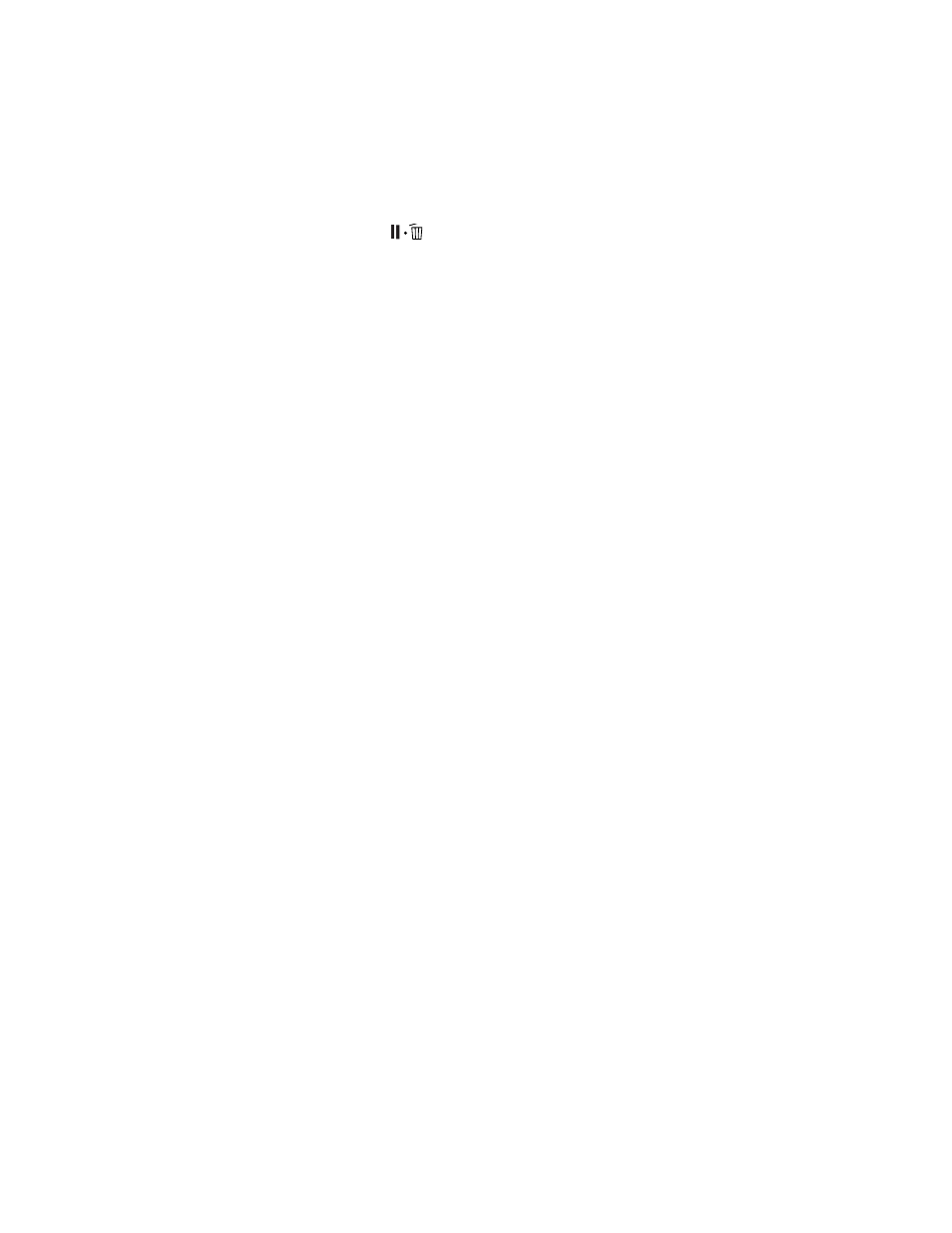
83
Maintaining and Transporting the Printer
|
83
4. Press
to exit the menu.
For more information about the Printer Status menu, see page 128.
Checking and Cleaning the Print Head
If your printed image shows a color shift or horizontal lines, you should
check the print head to see if any nozzles are clogged or deflected. If one or
more nozzles is clogged, you can run a cleaning cycle to clear the nozzles.
Checking the Print Head
Check the print head by printing a nozzle check pattern, as described below,
and then examine it to determine whether the print head needs cleaning.
1. Make sure roll paper or letter- or A4-size cut sheet paper is loaded in the
printer. If you need to check the white ink nozzles, use film to ensure
that the ink is visible.
2. Press r
Menu
.
3. Press d until
TEST PRINT
is selected, then press
r
.
4. Make sure
NOZZLE CHECK
is selected, then press r.
5. Select
PRINT WITH WHITE INK
or
PRINT NOW
, then press r.
•
Select
PRINT WITH WHITE INK
if you think there may be a
problem with the white ink nozzles. This option ensures that white
ink is included as part of the test pattern. If necessary, the printer
will replace cleaning liquid with white ink in the print head before
printing the pattern.
•
Select
PRINT NOW
if you know the white ink nozzles are working
properly and you don’t need to check them. The printer may
include white ink as part of the test pattern, but only if it’s already
loaded in the print head.
6. Press
OK
to start printing the nozzle check pattern.
Note: The printer
automatically checks the
print head and cleans it if
necessary, but you can
adjust the settings (see
page 86).
Note: You can have a
nozzle check pattern
automatically printed on a
regular basis. See
page 86.
Note: The printer
normally replaces white
ink with cleaning liquid
when it’s shutting down.
