Updating your printer firmware, Checking the current firmware version, Downloading and updating the firmware – E-Tech STYLUS Pro WT7900 User Manual
Page 43: Updating the printer firmware
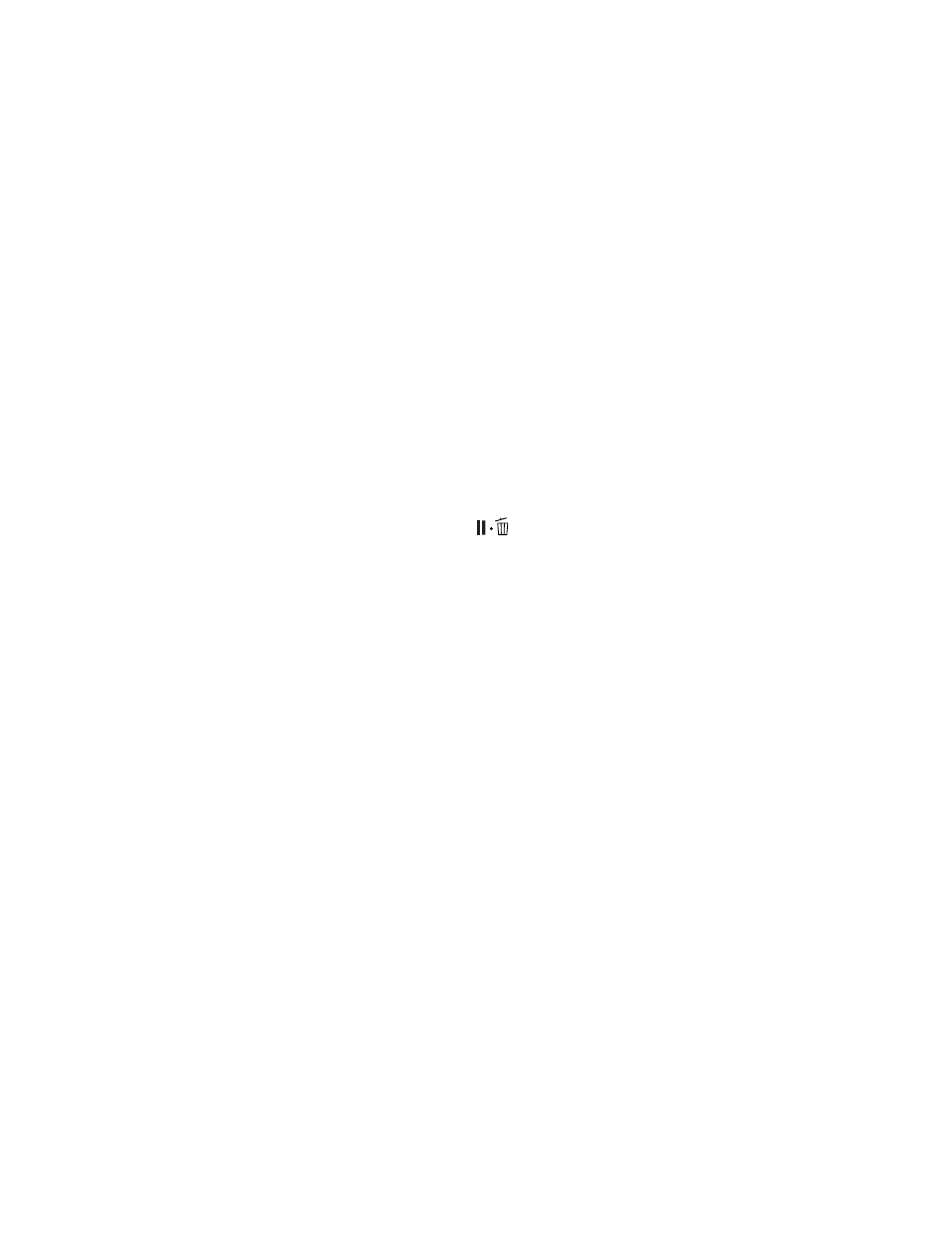
43
Setting Up the Printer
|
43
Updating Your Printer Firmware
To keep your printer features and functionality up to date, you should check
for a newer version of firmware on the Epson support site and update your
printer, if necessary.
Checking the Current Firmware Version
1. Press the r
Menu
button.
2. Press the d button until
PRINTER STATUS
is highlighted, then press
r
.
3. Press r again and note the firmware version displayed.
4. When done, press
to exit the menu.
Downloading and Updating the Firmware
1. Click the
EPSON LFP Remote Panel
icon on your desktop. You see
the LFP Remote Panel.
2. Select your printer, then click the
Firmware Updater
button.
When you see the prompt, click
OK
to have the EPSON LFP Remote
Panel utility automatically locate and download the latest firmware from
the Epson website.
If you need to download the firmware manually, visit Epson’s support
website at (U.S.) or select your product, then click
Drivers & Downloads
.
Choose the latest firmware and follow the instructions on the screen.
3. Make sure your printer is turned on, its LCD displays
READY
, and it is
connected to your computer or network, then choose your printer.
4. Click
Browse
and find the firmware file that you just downloaded and
extracted. Select the file and click
Choose
or
Open
.
5. If the firmware version of the file is newer, click
Update
to start the
firmware updating process. (If it is the same, you don’t need to update.)
Note: The printer must be
in Ready mode with paper
loaded to update the
firmware.
Note: For more
information on using the
LFP Remote Panel, click
Help to see the on-screen
guide.
Caution: Don’t turn off
the printer while the
firmware is updating.
