Solving miscellaneous printing problems – E-Tech STYLUS Pro WT7900 User Manual
Page 115
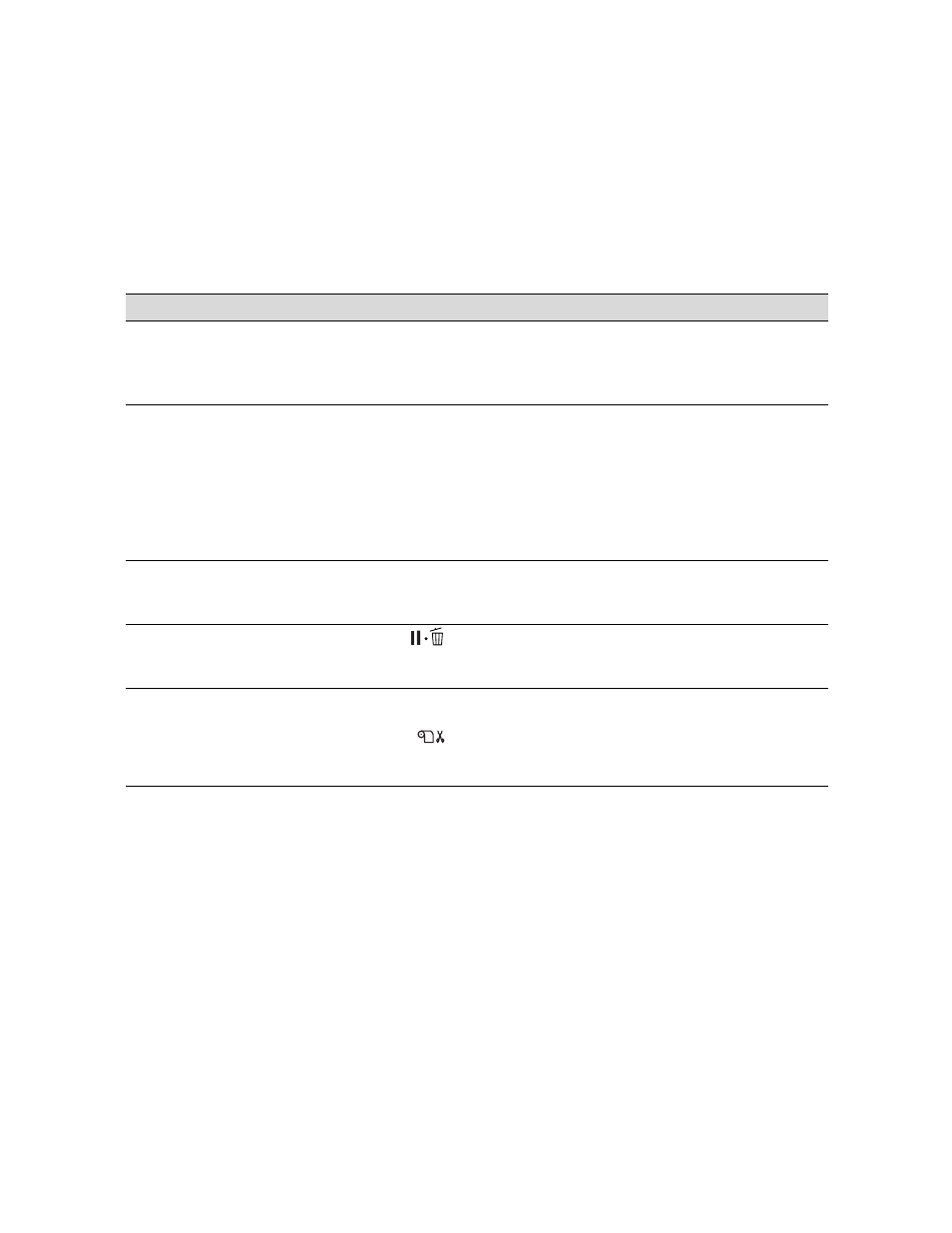
115
Solving Problems
|
115
Solving Miscellaneous Printing Problems
If your printouts are not what you expected, try the suggestions below:
Problem
Solution
Your print has incorrect or
garbled characters.
◗ Make sure your software is installed correctly and the printer is selected.
◗ Clear any stalled print jobs.
◗ Turn off the printer and computer. Make sure the interface cable is securely
plugged in at both ends.
Your print has incorrect
margins.
◗ Check the page size or paper size settings in your application. Make sure
they are within the printer’s printable area.
◗ Paper is loaded incorrectly. Follow the instructions beginning on page 45 to
reload the paper.
◗ Make sure PAPER SIZE CHECK and PAPER SKEW CHECK are turned on in
the Printer Setup menu.
◗ The ROLL PAPER MARGIN setting in the Printer Setup menu is incorrect.
See page 128 for more information.
Blank paper is printed.
◗ Make sure your software is installed correctly and the printer is selected.
◗ Make sure the paper size setting in your printer software is correct for the
paper you’re using.
The printer continues to feed
paper after you have
cancelled a job.
◗ Press the
Pause/reset button button on the printer to clear any print
job data in the printer’s buffer and reset the printer.
◗ Make sure the paper source is set correctly.
Roll paper cannot be cut.
◗ The paper cutter may be dull. Follow the instructions on page 94 to replace
the cutter.
◗ Make sure
appears on the LCD display. If not, press the
l
paper
source button to select this setting. Also check the auto cut settings in your
printer software.
