E-Tech STYLUS Pro WT7900 User Manual
Page 42
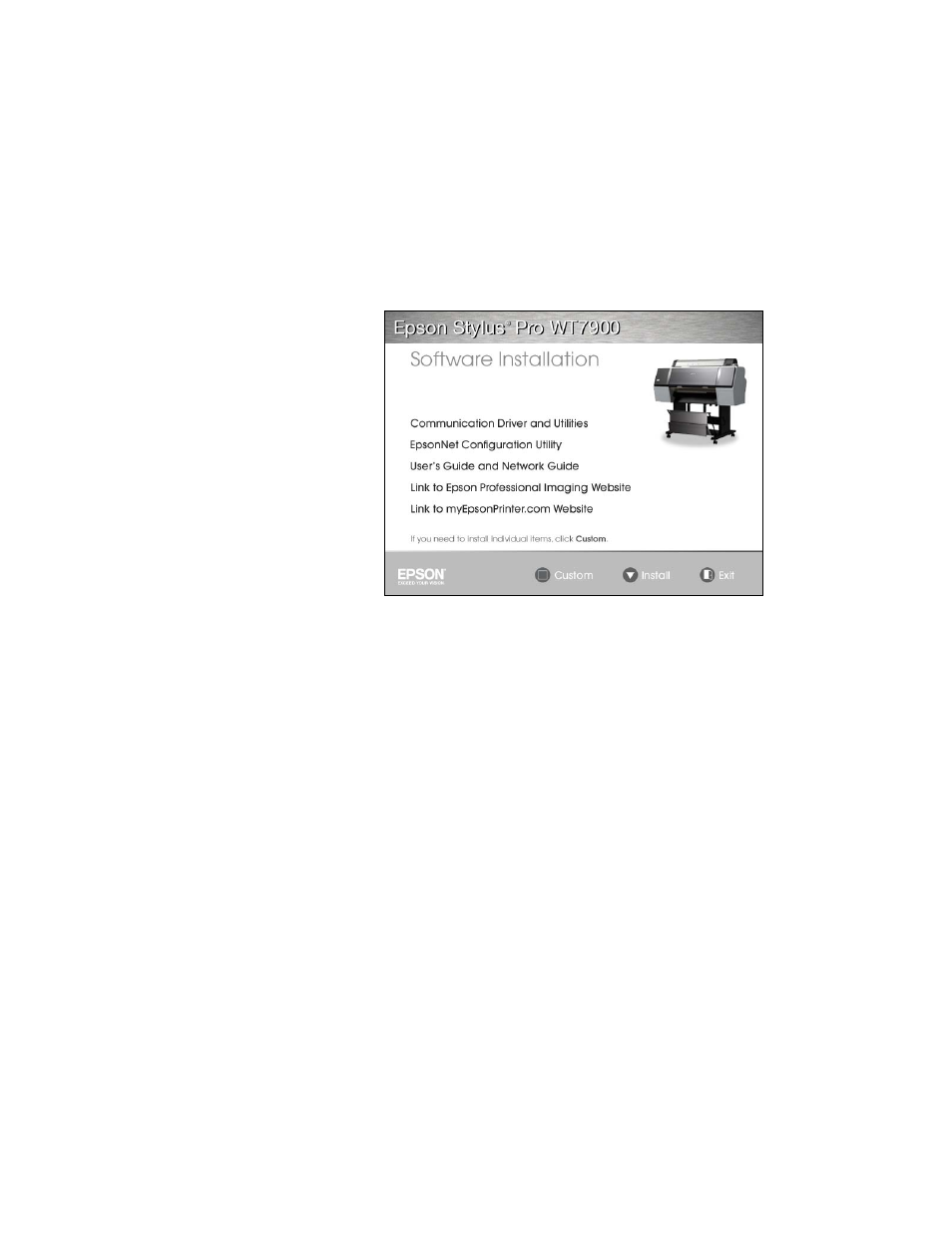
42
42
|
Setting Up the Printer
Insert the printer software CD-ROM in your computer. The installer
starts automatically.
You see this screen:
4. Click the
Install
button.
5. Read the license agreement and click
Accept
.
6. For a USB connection, when you see a screen asking you to turn on the
printer, press the printer’s Ppower button. (Make sure the printer is
connected; see page 41.)
For a network connection, click the
Manual
button, select the port you
created for the printer, and click
OK
.
If you didn’t create a port for the printer, select
FILE
.
7. When you see the final installation screen, click
Exit
.
8. Register your printer with Epson, then remove the printer software
CD-ROM.
9. If you need to create a port, see the on-screen Network Guide.
Go to the next section to update the printer firmware, if necessary.
NoYou can check for a
newer version of your
driver on the Epson
support site at
epson.com/support (U.S.)
or epson.ca/support
Run
Setup.exe. If you see a
User Account Control
screen, click Yes or
Continue.
Note: If you see a Found
New Hardware Wizard
screen, select No, not
this time, click Next, and
click Next again.
Note: The CD, which
includes the Network
Guide
