Loading cut sheets – E-Tech STYLUS Pro WT7900 User Manual
Page 66
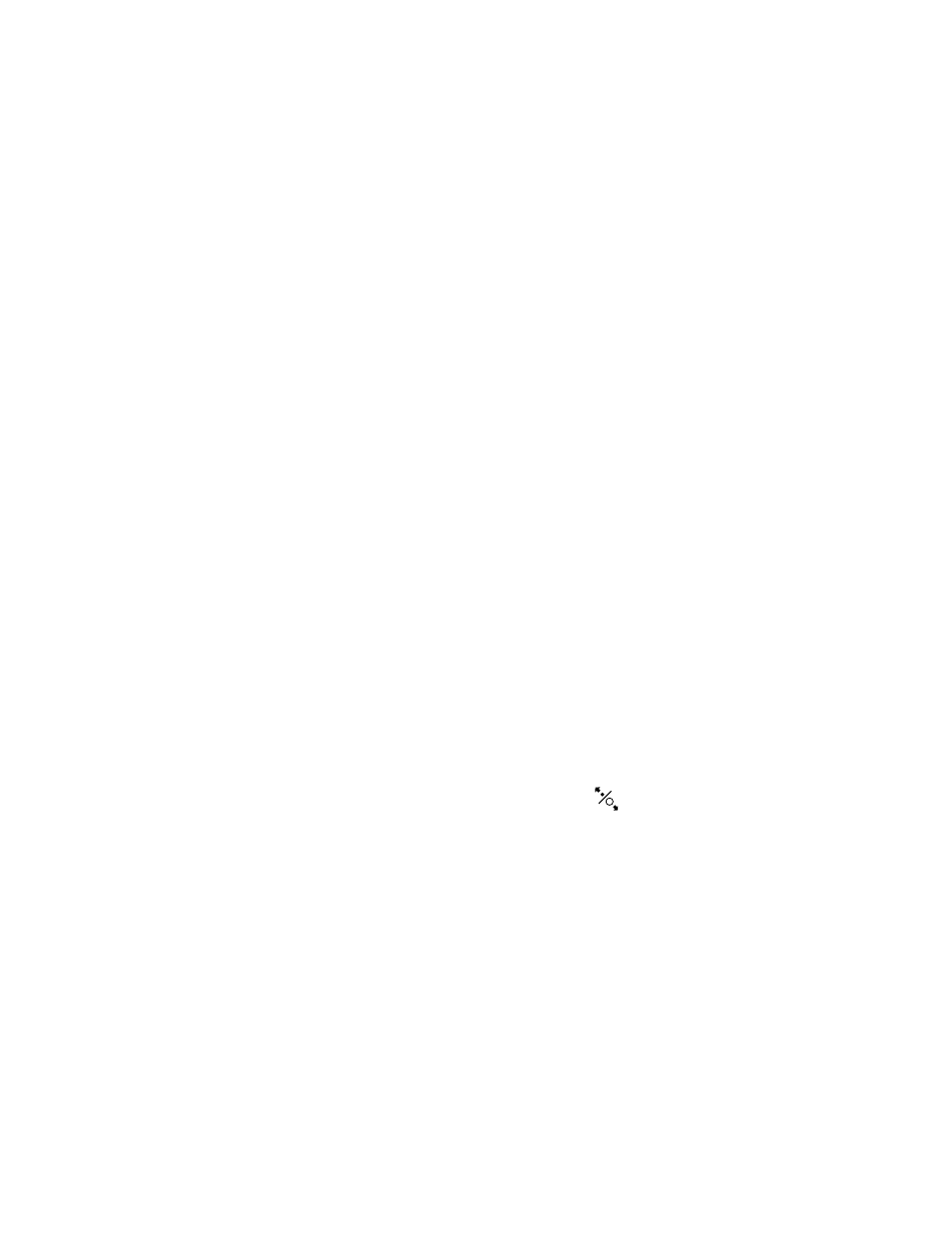
66
66
|
Using Film and Other Media
non-Epson paper, consult the manufacturer for the best setting. You
may have to experiment with different settings to determine which one
is best for the media you’re using.
•
Always select the correct paper source (roll or sheet) in both the printer
software and on the printer’s control panel.
•
Keep unused media in its original packaging and store it in a cool, dry
place to maintain quality. Avoid storing your printouts where they will
be exposed to high temperature, humidity, or direct sunlight.
•
Store sheet media on a flat surface.
•
If you’re loading heavy paper, you may need to increase the paper
suction by pressing the u button. For lightweight paper, decrease the
suction by pressing the d button.
Although not recommended for long periods of time, you can leave your roll
paper in the printer when you print on cut sheets; make sure it is removed
from the paper path and rolled up.
How you load the paper depends on its thickness:
•
For most paper, see the section below.
•
For stock thicker than 19 mil (0.5 mm), see page 68.
Loading Cut Sheets
Make sure you load paper in the portrait orientation (short edge first).
You can load paper without pressing the
button. This prevents
scratching and is fast and easy.
1. Make sure the printer is turned on and the roll paper cover is closed.
Note: For heavy paper,
you may need to increase
the suction by pressing
the
u
button. This helps
hold the paper in place
during loading and
printing.
For lightweight paper,
decrease the suction by
pressing the
d
button.
