Spectral sound library organization – LinPlug Spectral User Manual
Page 83
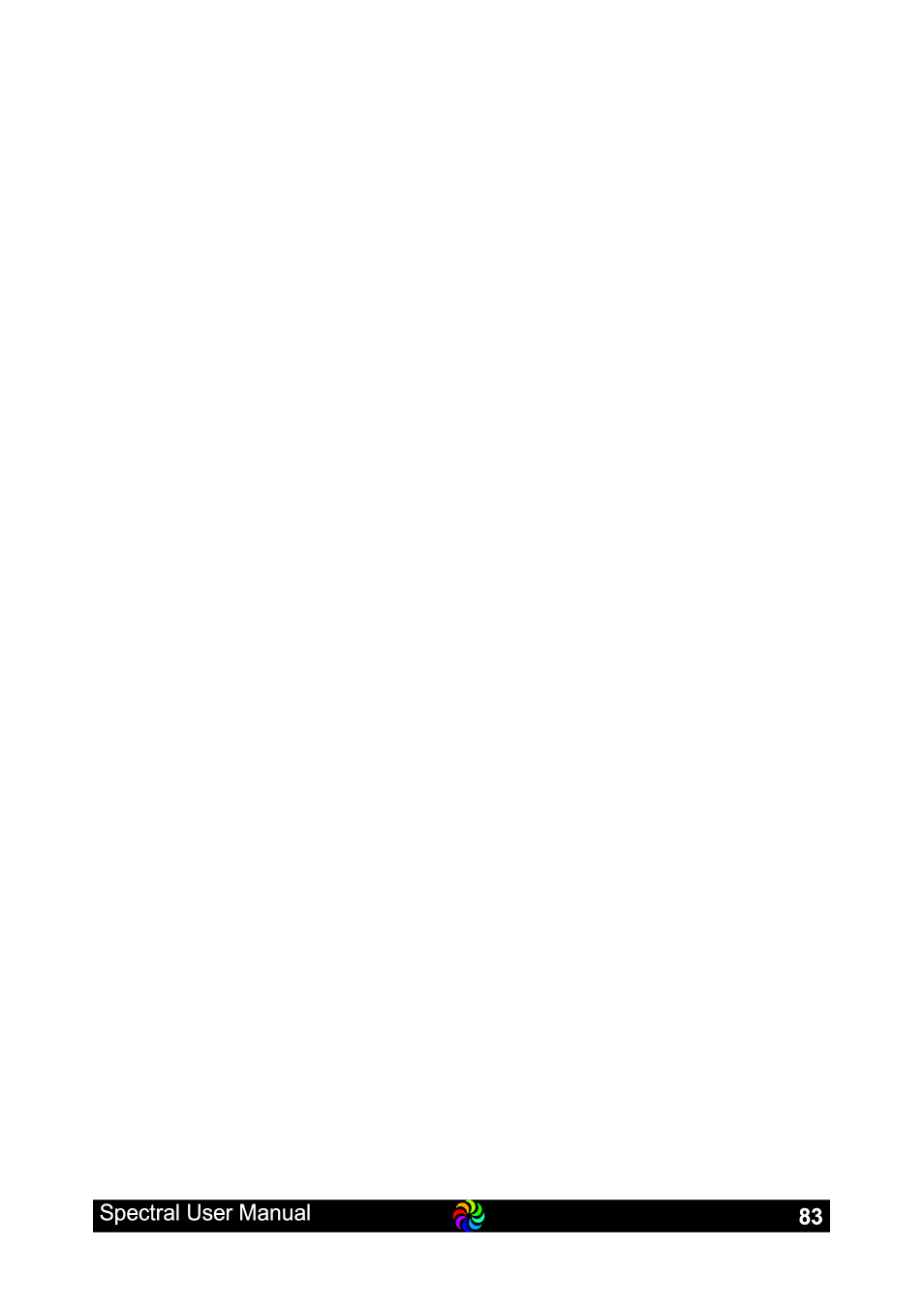
The behavior of the browser depends on the Option “Close Browser on
Program Select” (see page 85 for more details about the Spectral's
options).
If the Close Browser option is checked, once you selected one of the
sounds in the list, the sound is loaded and the user interface returns to its
normal appearance (the main page).
If the Close Browser option is unchecked, you can selected sounds from
the list, which will be loaded, so it can be previewed, the Sound Browser
remains open. If you double-click a sound however, this will close the
Sound Browser.
To leave the browser with the sound you currently have loaded click the Ok
button bottom right. To cancel the selection and go back to the sound you
had loaded when you opened the Sound Browser, click the Cancel button.
Spectral Sound Library Organization
As noted all sounds are loaded from the Spectral Library. This library is in
the most simple and most versatile format possible: its files in folders. You
can examine (and rearrange them) with your OSX Finder / Windows
Explorer. To locate the Library you can open the Spectral Options page and
click om the Library path, this opens a OSX Finder / Windows Explorer at
the right spot.
What you find there (inside a folder called Spectral Banks) are a number of
folders, these are the Banks. You can easily create new banks here by
creating a folder. In example for your favorite sounds or a bank of self
created sounds.
Also when you buy additional sounds from either LinPlug or any third party
vendor, this is the place where to put them.
Inside the folders you find a number of files, which are the sounds. As
simple as that.
Attention: Be careful when moving folders or files out of the Library or
deleting anything, Spectral wont be able to access those banks / sounds
anymore. You can however move the whole library and point Spectral
