Linkskey LKV-9208IP User Manual
Page 18
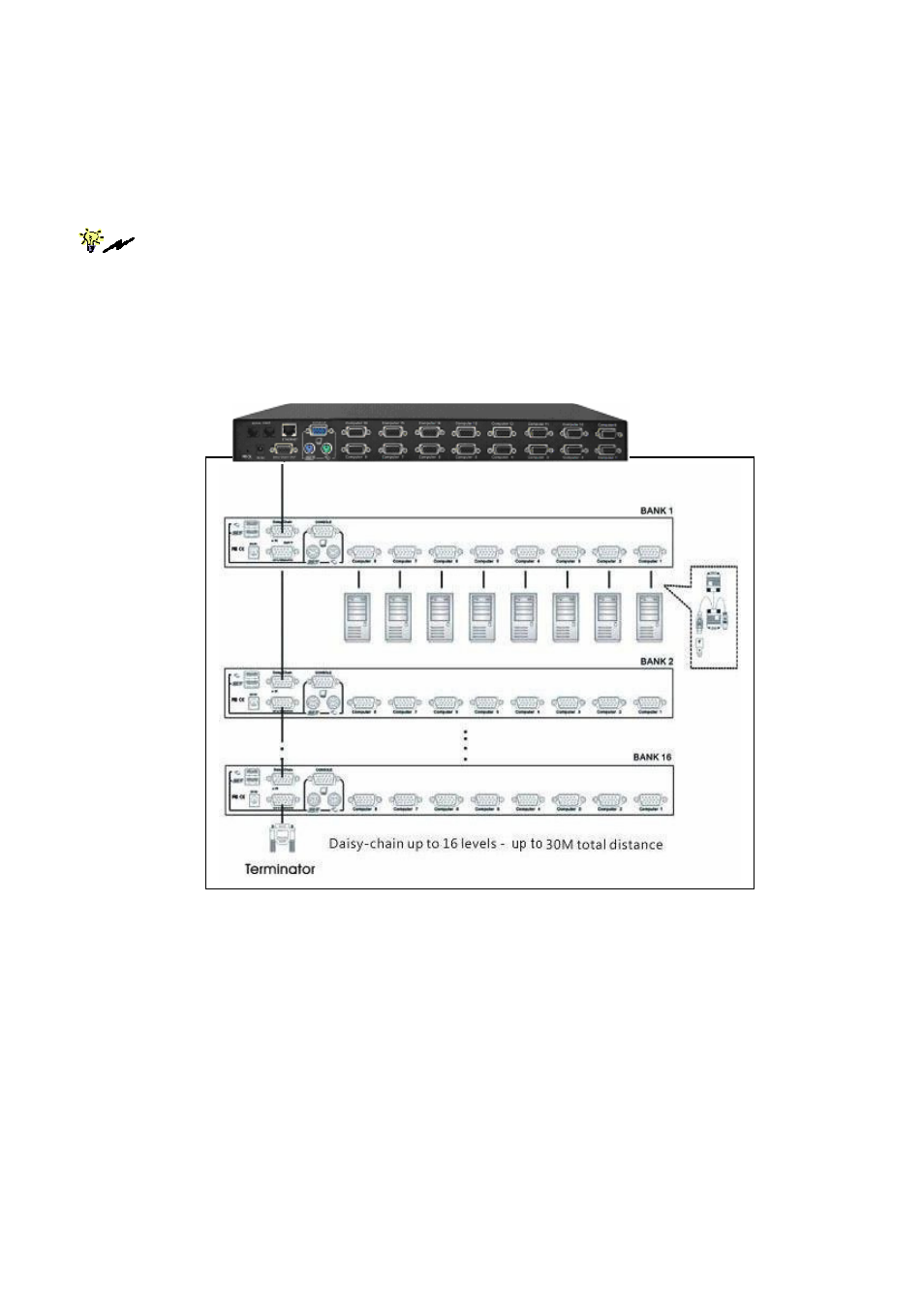
Prima IP User Guide Rev. 1.6
3.4 (Now your Prima IP KVM switch, and those Prima KVM Switches daisy-chained
below should have been powered-up and initialized….) Connect each
computer to a PC port on the backpanel of the KVM switch(es). You should use
the special USB-VGA KVM Combo Cable (3-in-1 USB PS/2 KVM Combo Cable with the
USB-to-PS/2 adapter) for connection to a USB computer (PS/2 computer). (Other
types of cables may be used accordingly.)
The special 3-in-1 USB PS/2 KVM Combo Cable provides a PS/2 keyboard connector,
a USB connector and a HDB video connector for the computer connection. When connecting with
a USB computer, just plug the USB connector to it and leave the PS/2 connector free. When
connecting with a PS/2 computer, just add a USB-to-PS/2 adapter to the USB connector and
you’ll have a PS/2 connector for mouse.
DO NOT try to connect both USB connector and
PS/2 keyboard connector to a computer at the same time.
Step 4. Boot up connected computers (if they are not powered-on yet): After
the computers has booted. Then, you can go forth to verify the connections with each
of the connected computers. On the Prima local console you should switch to every
computer and verify that the keyboard, mouse and monitor are all working on each of
the connected server(s).
Now that you have set up your local console on Prima IP, you can now configure your
connected servers just by using the ready access provided by Prima IP’s local console.
2.3 Configure Your Servers For Connections
To Prima IP
Mouse acceleration is not supported in Prima IP. Therefore, you must turn off mous
acceleration on all your connected servers.
- 14 -
