Edit and fine tune channels – Bang & Olufsen BeoSystem 1 User Manual
Page 37
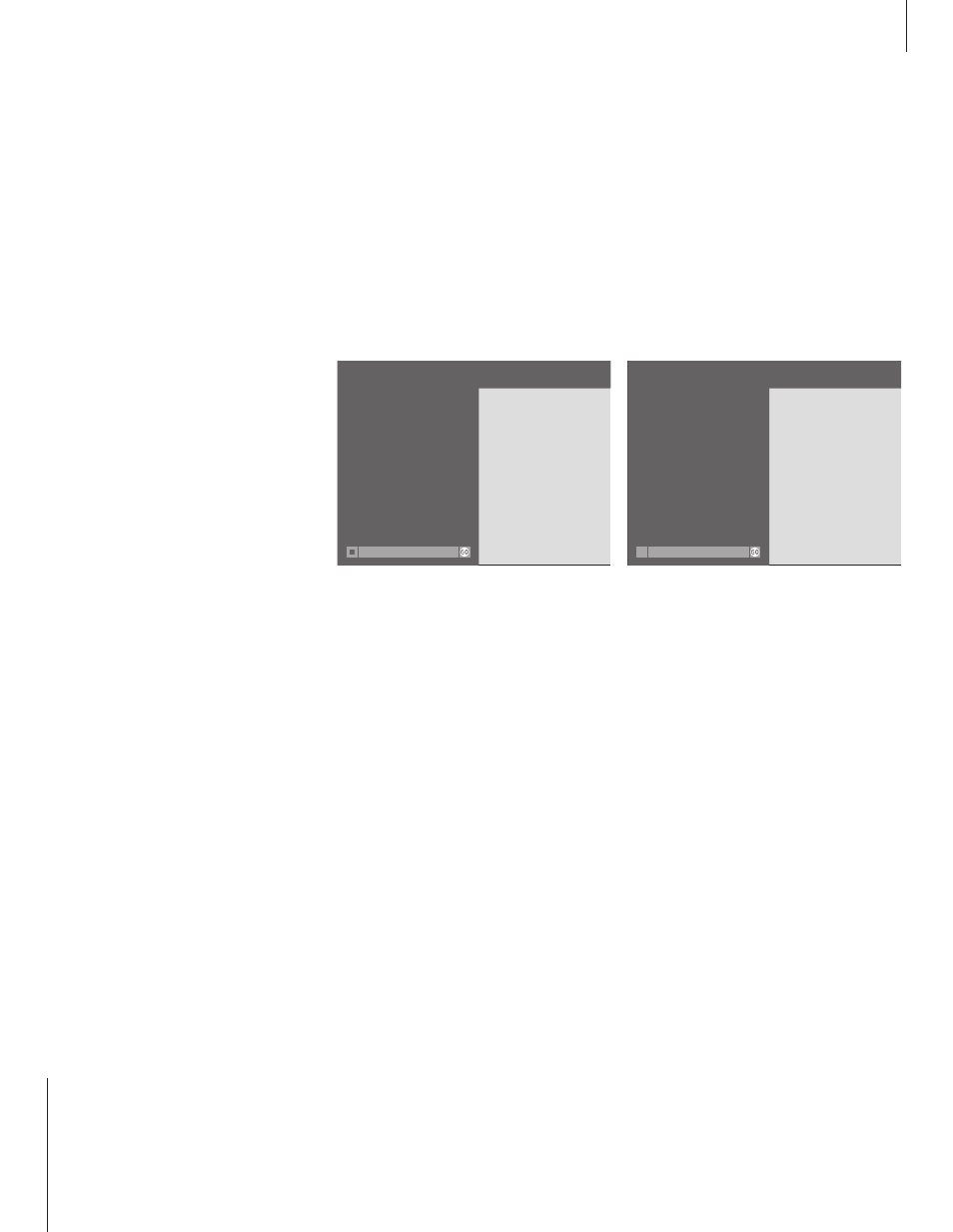
37
When you have connected
BeoSystem 1 to either a cable
network or an antenna, and
automatic tuning has been
performed, all available channels are
stored. However, it may be necessary
to edit channels*.
Channels that do not broadcast
meaningful signals may still get
stored during tuning, or channels
may be excluded from tuning
because they were either out of
reach or the signal was too weak. In
these cases, you can remove empty
channel numbers or add those
channels which were excluded
during automatic tuning.
Editing or fine tuning of a stored
channel may also be required if e.g.
the signal is weak, if you want to
select mono or stereo sound, or if
you want to add a Second Audio
Program, SAP, to a specific channel.
Edit and fine tune channels
Add or remove stored channels
You can edit the number of available
channels. You can add a new channel or
remove a stored channel. In most cases, the
menu for adding or removing channels
appears automatically, once automatic tuning
has been completed, but you can also call it
up manually.
Fine tune channels
If necessary, you can fine tune a channel.
Select the appropriate input before entering
the channel number and starting fine tuning.
In the FINE TUNE menu, you can also select a
sound type, such as mono or stereo, or select
a Second Audio Program (SAP).
ADD / REMOVE CHANNELS
RF INPUT
ANT
ADD CHANNEL
4
REMOVE CHANNEL
- -
add
done
FINE TUNE
RF INPUT
ANTENNA
CHANNEL
4
FINE
+3
SOUND
STEREO
store
What’s on the ADD / REMOVE CHANNELS
menu
(RF INPUT)
RF INPUT appears on the menu if you connect
cable or antenna to the RF IN A socket on the
BeoSystem 1 top connection panel. Choose the
signal type, CABLE or ANT (antenna).
ADD CHANNEL
If no channels are available to add, then this
option is dimmed and cannot be selected. If
channels can be added, then you can enter the
number of the channel you wish to add, and
press the green button on Beo4 to add it.
REMOVE CHANNEL
To remove stored channels, enter the number of
the channel you wish to remove and press the
green button on Beo4 to remove it.
Options on the FINE TUNE menu
(RF INPUT)
RF INPUT appears on the menu if you connect
cable or antenna to the RF IN A socket on the
BeoSystem 1 top connection panel. Choose the
signal type, CABLE or ANT (antenna).
CHANNEL
Enter the number of the channel you wish to
fine tune or adjust.
FINE
Choose this option to fine tune a channel signal
within a range of ± 8.
SOUND
Select STEREO, MONO or SAP. If SAP is selected,
but not currently broadcast, the best available
sound type (usually stereo) is selected.
Even though you store a sound type, mono, stereo
or SAP, you can still make temporary changes to
the sound type with Beo4. Please refer to ‘Adjust
sound type’.
*NOTE! To call up the ADD / REMOVE
CHANNELS and FINE TUNE menus, then you
must first call up the main SETUP menu and
select RF / CHANNEL SETUP. To exit on-screen
menus, press EXIT or a source button, such as TV
or SAT.
