Lanner IPMI User Manual
Page 27
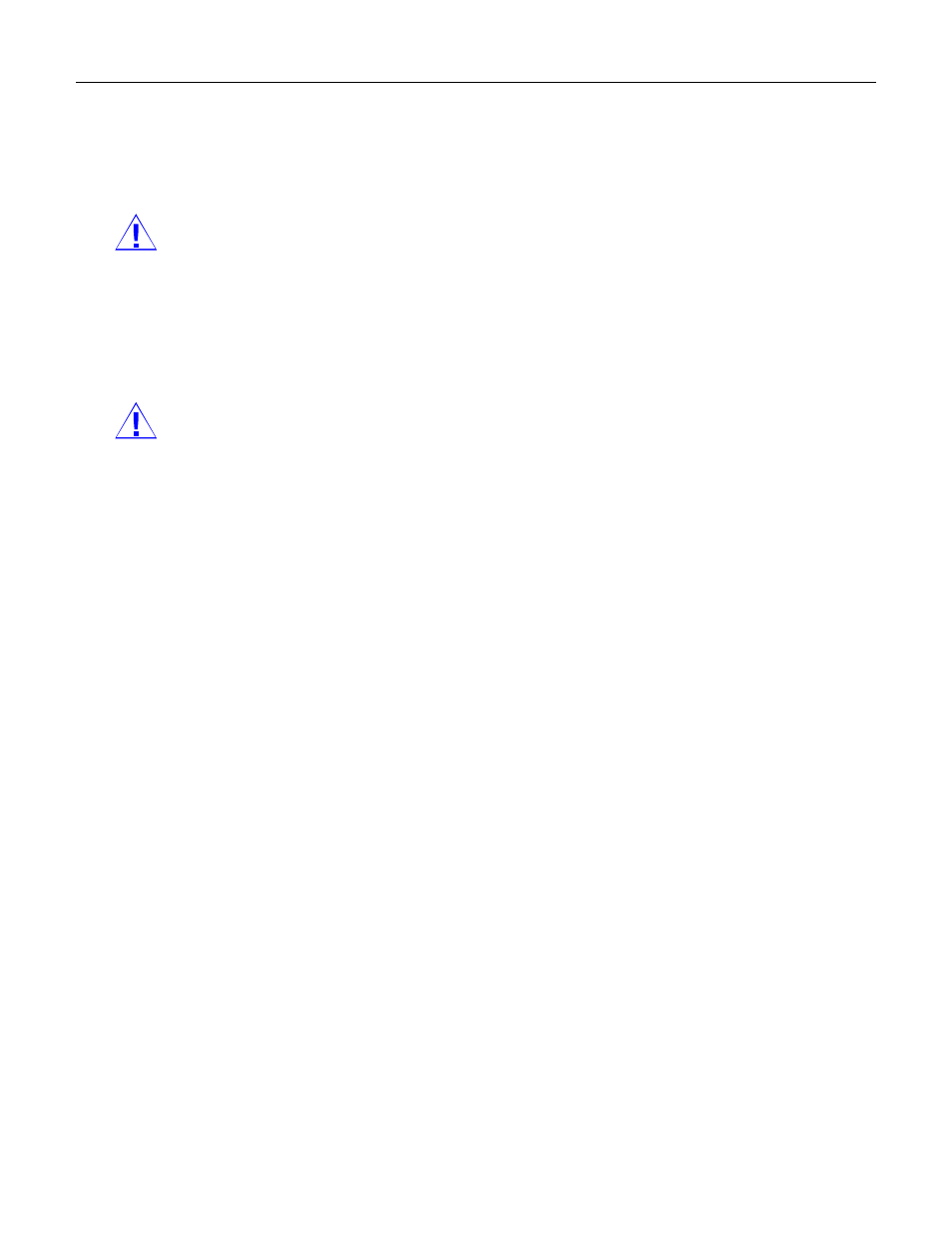
Version 1.0
25
5. Select any of the Power action from the list: Power down, Power reset or Power cycle. The filter action is
triggered by the sensors configured from the following Sensor Configuration section.
6. Choose any one of the configured alert policy number from the drop-down list.
NOTE
: The Alert Policy has to be configured via the Alert Policy tab under Configuration->PEF->Alert
Policy
.
7. In
the
Generator ID configuration
section, check Raw Data option to fill the Generator ID with raw data.
8. Enter the raw Generator ID1 data for Generator ID 1.
9. Enter the raw Generator ID2 data for Generator ID 2.
NOTE
: In RAW data field, specify hexadecimal value with prefix '0x'.
10. In the Event Generator section, choose the event generator as Slave Address - if event was generated
from IPMB. Or as System Software ID - if event was generated from system software.
11. In the Slave Address/Software ID field, specify corresponding I2C Slave Address or System Software ID.
12. Choose the particular channel number that the event message was received over. Or choose '0' if the event
message was received via the system interface, primary IPMB, or internally generated by the BMC.
13. Choose the corresponding IPMB device LUN if the event is generated by IPMB.
14. In the Sensor configuration section, select the Sensor Type that will trigger the event filter action.
15. Choose the particular sensor from the sensor list for the Sensor Name.
16. Choose Event Option to be either All Events or Sensor Events. If the Sensor Events is selected, you need
to specify the current reading for the specified threshold value at which the event is generated.
17. In the Event Data configuration section, the Event Trigger is used to give Event/Reading type value. Enter
an integer from 1 to 255 ( FFh = match any).
18.
Event Data 1 AND Mask field is used to indicate a wildcarded or compared bits. Valid data is from 0 to 255.
0 is a Wildcard bit
: drop this bit position in the Event Data byte of the comparison. Corresponding
bit position must be a 1 in Compare1 and a 0 in Compare 2. (Note: setting a 0 in this bit, a 1 and
compare1 and a 1 in Compare 2 guarantees that you will never have a match.)
1 is a compared bit
: use this bit for further exact or non-exact comparisons based on the following
Compare1 and Compare2 values.
Each time the BMC receives an event message, it compares the event data against the entries in the event filter
table. To match any Event Data filed value, just set the corresponding AND Mask, Compare 1 and Compare2
fields to 00h.
19. Event Data 1 Compare 1: used for indicating whether each bit position’s comparison is an exact
comparison or not. Here, ‘test value’ refers to the Event Data value after the AND mask has been applied.
1 means to match bit in the test value exactly to correspond bit position in Compare 2.
0 means to match if corresponding bit in the test value matches corresponding bit in Compare 2.
20. Event Data 1 Compare 2 field is used to indicate whether each bit position's comparison is an exact
comparison or not. Valid data is from 0 to 255.
