Ion Science Hydrosteel 6000 User Manual
Page 22
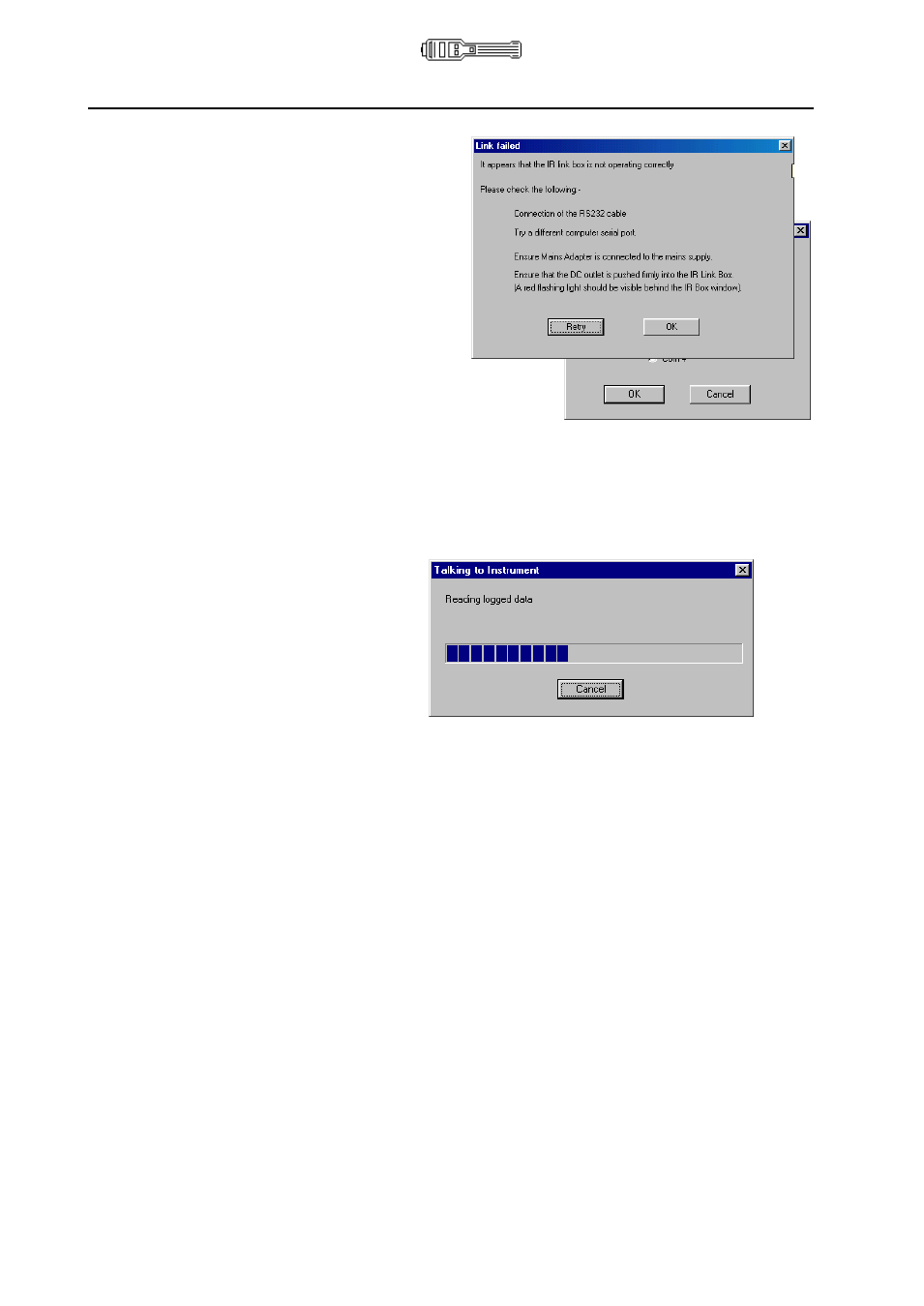
Hydrosteel 6000 MANUAL
Ion Science Ltd
Page 22 of 39
Unrivalled Detection. www.ionscience.com
Data logging and computer interface
1
If the message window ‘Connected to
Hydrosteel’ is displayed, Proceed to
step 7.
2
If the ‘Link Failed’ window is displayed,
check the Hardware as instructed,
using Retry as required.
To change the prescribed serial port,
click on OK, select Hydrosteel, and
from the ‘ISL Instrument Interface’
window menu bar, select Settings, Port. Click on
an alternative serial port (usually Com 1 or Com 2),
click ok
, and close the ‘ISL instrument interface
menu’ panel. Return to step 4.
If problems persist, please contact the supplier or Ion Science Technical staff.
3
The ‘ISL Instrument Interface’ window is now displayed. From the menu bar, click on Data,
download. During data transfers, an additional LED in the IR_Link box will flash occasionally.
The progress in data downloading is displayed.
The Interface program will display other messages if there are problems. If the communication
with the analyser fails, the message window shown in step 6 will be displayed.
Data download display
Data files downloaded from an instrument are presented in three windows:
1/ Data file index, summary data is ordered sequentially according to zone, and then log file number. Spot
(60 s) measurement log files include a ‘computed flux’, with an associated uncertainty, based on the
response transient of the instrument and prevailing instrument drift (if any).
2/ Data file graphical analysis: flux transients corresponding to each data file are displayed. See also Section
– Data Logging and Computer Interface.
3/ Data file numerical data: detailed data for each recorded data log.
The horizontal menu bar at the top of the ‘ISL Data Interface’ window provides access to the main features
of the ISLPC Software. Depending on the displayed feature, abbreviated versions of these menus are
available by right-clicking the mouse.
Caution: Before closing the programme, from the Data sub-menu, ensure you either Save data downloaded
from the analyser, or export the data, for use in spreadsheets such as Microsoft Excel. More details on
specific menu options are given below.
