Ion Science Hydrosteel 6000 User Manual
Page 20
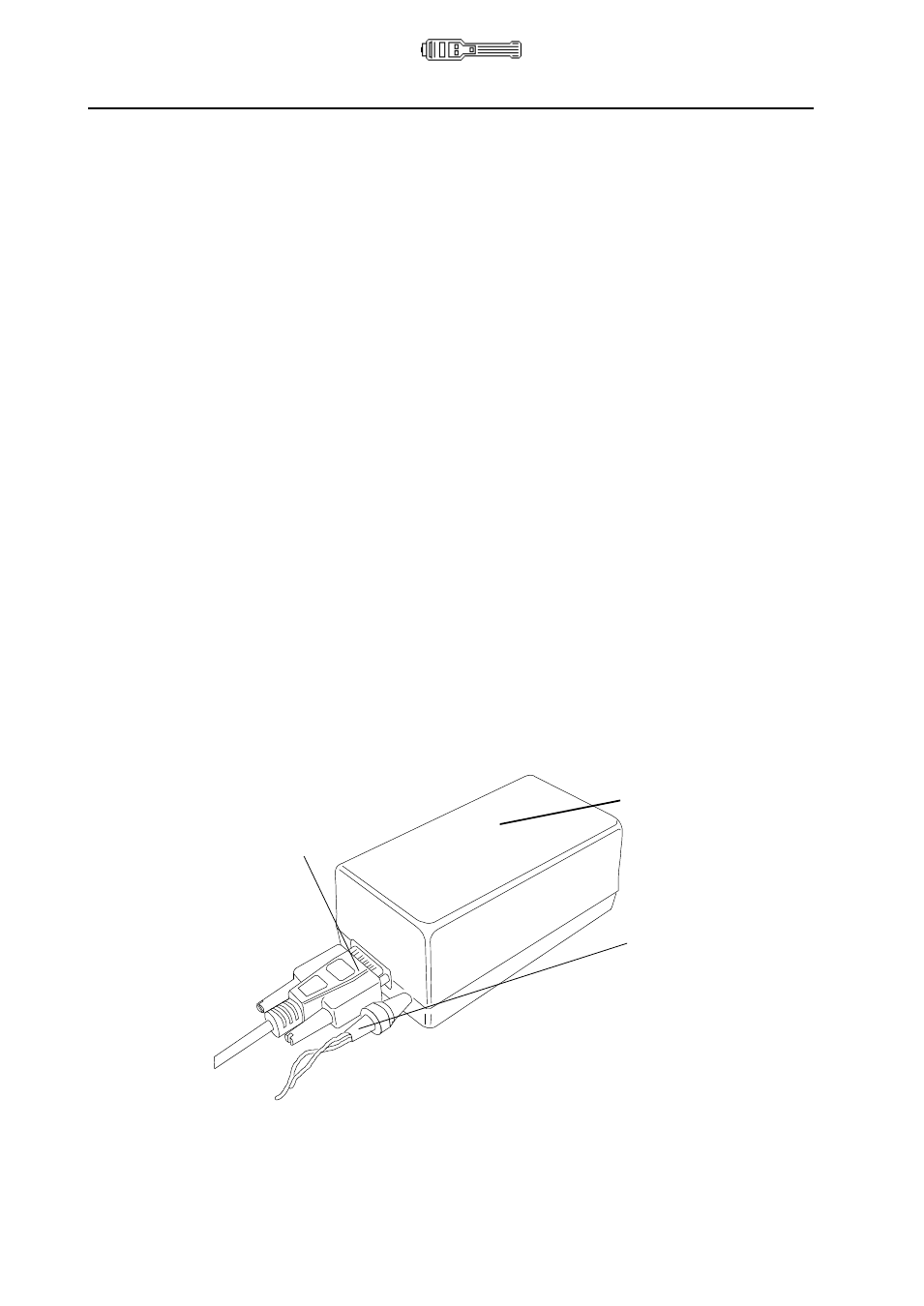
Hydrosteel 6000 MANUAL
Ion Science Ltd
Page 20 of 39
Unrivalled Detection. www.ionscience.com
Data logging and computer interface
During each 10-
minute period of ‘long’ data logging, the analyser enters a sleep cycle, during which
analyser functions such as the measurement circuitry, including the pump, are only active for about
90 s. During the sleep cycle, the prompt sleeping is displayed for the remainder of the 10 minute
period.
5
To exit data logging from ‘sleep’ mode, press the D key slowly, twice.
Communication between analyser and PC
Communication between the analyser and computer requires the use of the IR Link Box, Hydrosteel software
and Windows PC connect software ISLPC.EXE. The IR Link Box is provided with your Hydrosteel 6000
Analysis Kit as is the ISLPC software on floppy disk.
Communication between the instrument and a PC allows the following functions to be performed.
Downloading of logged data from the instrument to the PC for storage and analysis.
Erasing logged data.
Downloading or updating zone headers to instrument.
Checking instrument details, eg, serial number, logged memory used.
Displaying and recording flux measurements on PC in real time.
Re-programming analyser with a firmware upgrade.
Hardware requirements
ISLPC data interface software runs on a PC under Windows
95 (or later), or NT, for the processing of
saved data files.
Data downloading, interfacing and upgrading of an instrument requires the use of an IR link Box (supplied by
ISL) connected to the RS232 communications port of a (user supplied) PC.
The IR Link Box works with serial communications to your PC, running at 19200 baud, 8-bit data, no parity
and 1 stop bit.
About the IR Link Box
The IR Link Box enables serial communications to take place between the communications port on your PC
and the IR port on the Hydrosteel analyser. Ensure that no other program on your PC is using the serial
communications port when you want to transfer data from the Hydrosteel analyser.
Connect the serial ca-
ble between the IR
Link Box and your PC
IR Link Box
Connect the
output of the 6V
supply to the back
of the IR Link
Box
Connect the serial
cable between the IR
Link Box and your PC
IR Link Box
Connect the output
of the 6V supply to
the back of the IR
Link Box
