Setup – HEIDENHAIN ND 2100G Quick Start User Manual
Page 4
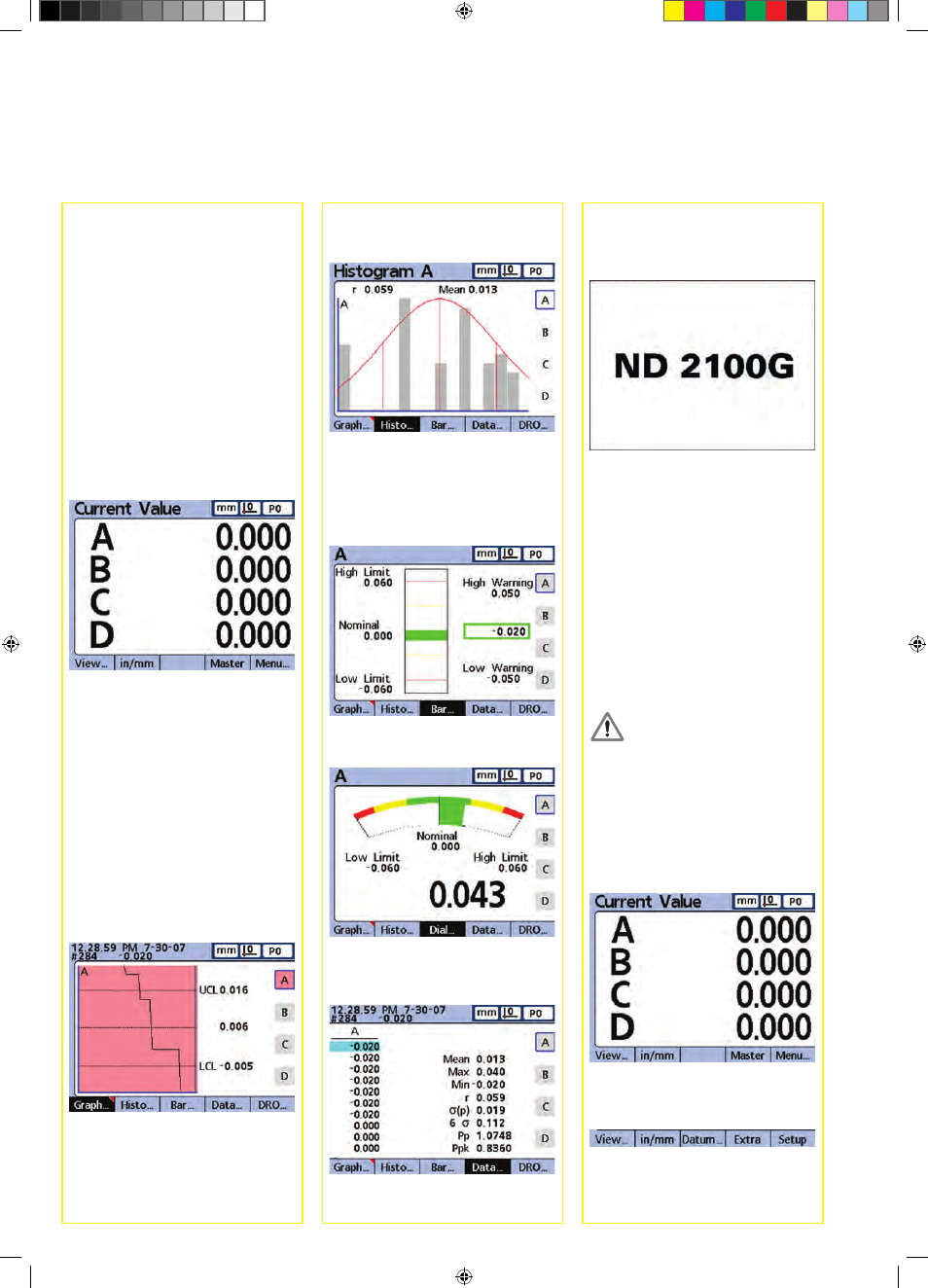
2
Initial power up
• Press the POWER SWITCH to power
the ND 2100 G. The startup screen is
displayed.
• Press the FINISH key to display the
current dimension values on the
Current Value screen.
Software setup
The operating parameters of the
ND 2100 G must be configured prior
to using it for the first time, and any
time part measurement, reporting or
communication requirements change.
Settings will be retained until:
• The data-backup battery is changed
• The data and settings are cleared
• Software upgrades are performed
Caution
Setup parameters control the operation
of the ND 2100 G and are password-
protected. Only qualified personnel
should be given password access to
setup screens.
1. Display the setup menu
• Press the MENU soft key to display
menu items above the soft keys.
• Press the SETUP soft key to display
the setup menu on the left side of the
LCD screen.
Histograms
Press the HISTOGRAM soft key to show
graphs of dimension values.
Bar and dial displays
The choice of a bar or dial display is
made in the Display setup screen.
Press the BAR soft key to show a bar
graph of dimension values.
Press the DIAL soft key to show a dial of
dimension values.
Data tables and statistics
Press the DATA soft key to show a data
table with SPC statistics.
LCD Screens
The LCD displays a variety of screens
selected by the user to show current
dimension values, pass/fail test results,
dimension value graphs, statistical
process control graphs or data tables,
and setup options. Navigate from one
screen to another using the soft keys
under the LCD.
Current value screen
The Current Value screen is displayed
after power is applied and the startup
screen is shown. Current values of up
to 4 dimensions are shown. The unit of
measure, current datum and current part
number or part name are displayed in
the upper right corner of the screen.
Use the CURSOR ARROW keys to
scroll dimensions when more than 4
dimensions are active. Press the DRO
soft key to display the Current Value
screen from other screens.
View screens
Press the View soft key to display:
• Graphs of dimension value history
• Histograms dimension values
• Bar or dial displays of current values
• Data tables and statistics
Graphs
Press the GRAPH soft key to show
graphs of dimension values.
Setup
