Operation – HEIDENHAIN ND 1200 Quick Start User Manual
Page 6
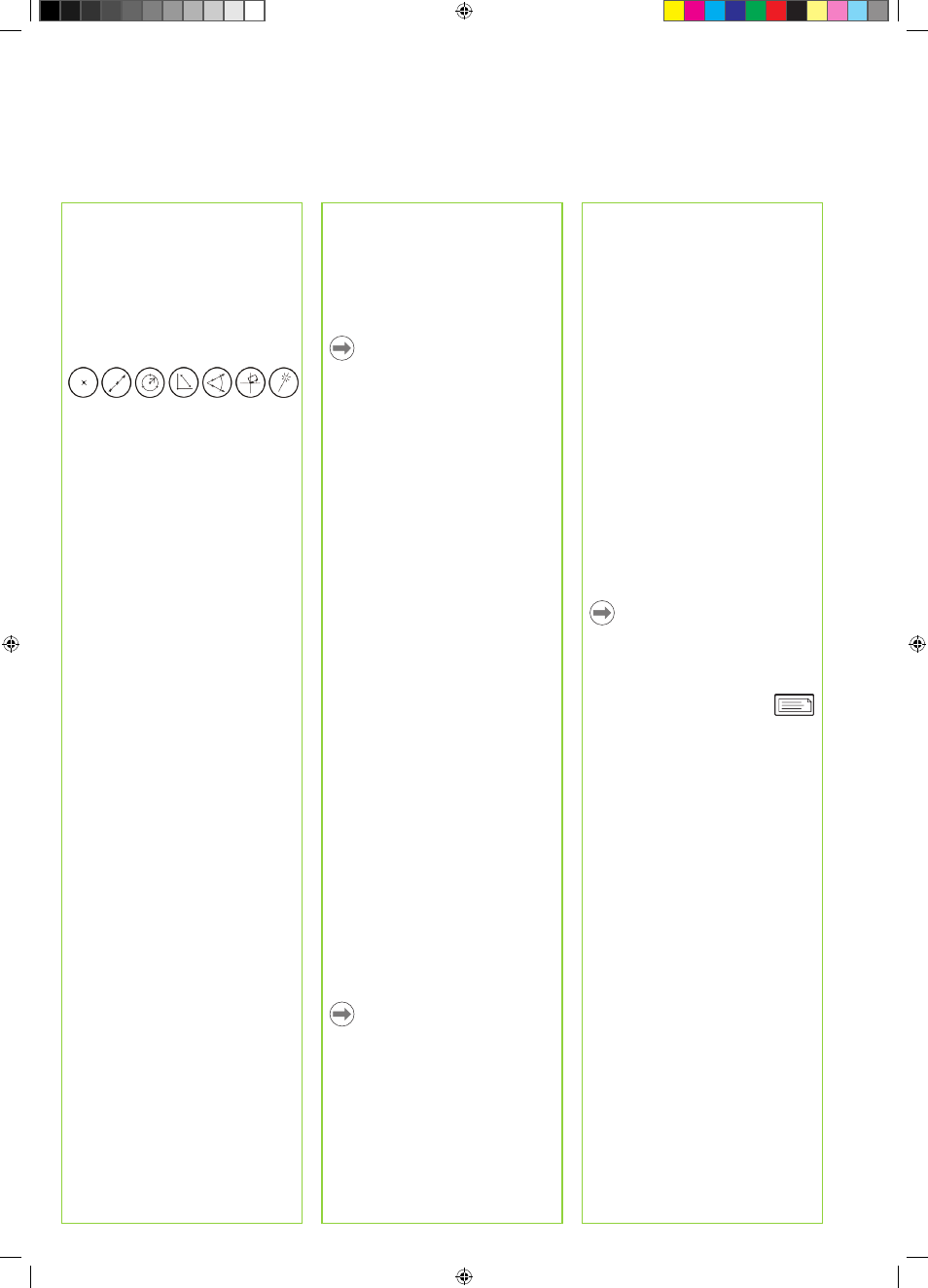
4
Constructing Features
Features are constructed by selecting
the feature type to be constructed,
selecting the parent features and then
pressing the FINISH key.
1. Specify feature type
Press a MEASURE key to specify the
type of feature to be constructed.
2. Enter a parent feature
Highlight a parent feature in the feature
list and press the ENTER key. A check
mark will be shown near the parent
feature.
3. Enter all other parent features
Continue highlighting and entering
parent features until all desired parent
features show check marks.
4. Complete the construction
Press the FINISH key to complete the
construction. The new constructed
feature will be shown in the feature list.
Applying Tolerances
Tolerances are applied by selecting
a feature, pressing the TOL soft key,
entering tolerance data and pressing the
FINISH key.
1. Select a feature
Use the ARROw CURSOR keys to
highlight a feature in the feature list.
2. Press the TOL soft key
Tolerance types are displayed at the
bottom of the screen.
3. Select a tolerance type
Press a soft key to select the desired
tolerance type.
4. Enter data
Enter nominal and tolerance data into
data fields provided in the tolerance
screen.
5. Apply the tolerance data
Press the FINISH key to apply the
tolerance data. A check mark indicates
passed tolerances. A cross indicates
failed tolerances. Edit the tolerance data
if desired by pressing the EDIT soft key.
6. Complete the tolerance
Press the FINISH key to complete the
tolerance. A pass or fail indication will be
shown near the TOL soft key.
Programming
Programs are recorded sequences of
measurement and other operator key-
press activities stored by the ND 1200
to be played back later when inspecting
identical parts. This guide discusses
recording and running programs.
Note:
Programs can also be edited, copied,
backed up and deleted. Refer to the
User’s Guide for detailed information.
1. Record a program
• Press the MENU key.
• Press the PROG soft key.
• Press the RECORD soft key.
• Enter a program number.
• Perform measurement or other
steps as usual. Program recording is
indicated in the top right corner of the
screen.
• To end recording, press the MENU
key, press the PROG soft key again
and then press the END REC soft key.
The new program will be stored.
• Press the FINISH key to end the
programming session.
2. Run a program
• Press the MENU key.
• Press the PROG soft key.
• Highlight a program number.
• Press the RUN soft key. The Current
Position screen is displayed.
• Press the VIEw soft key to see point
targeting while points are probed.
• The program will stop automatically
when all program steps have been
played.
• Press the FINISH key to end the
programming session.
3. Delete a program
• Press the MENU key.
• Press the PROG soft key.
• Highlight a program number.
• Press the DELETE soft key. The
program will be deleted.
Note:
Use caution when deleting programs,
and store a backup of the program first.
Deleted programs cannot be restored.
• Press the FINISH key to end the
programming session.
4. Backup programs
Programs can be backed up by saving
them in a ND 1200 settings file to a USB
drive.
• Plug an empty USB drive into the USB
port on the side of the ND 1200.
• Press the MENU key.
• Press the SETUP soft key.
• Highlight the SUPERVISOR menu
item.
• Highlight the PASSwORD data field.
• Enter the Supervisor password.
• Press the SAVE... soft key to save the
programs with the ND 1200 settings
file.
• Press the FINISH key to end the
programming session.
Reporting Results
Reports of results can be sent to a USB
printer, USB flash drive or a PC. The
report destination is specified in the
PRINT, RS-232 and USB SETUP screens.
Note:
Refer to the ND 1200 user guide on our
web site at: www.heidenhain.de for
details.
• Press the SEND key to report
results.
Operation
