Operation – HEIDENHAIN ND 1200 Quick Start User Manual
Page 5
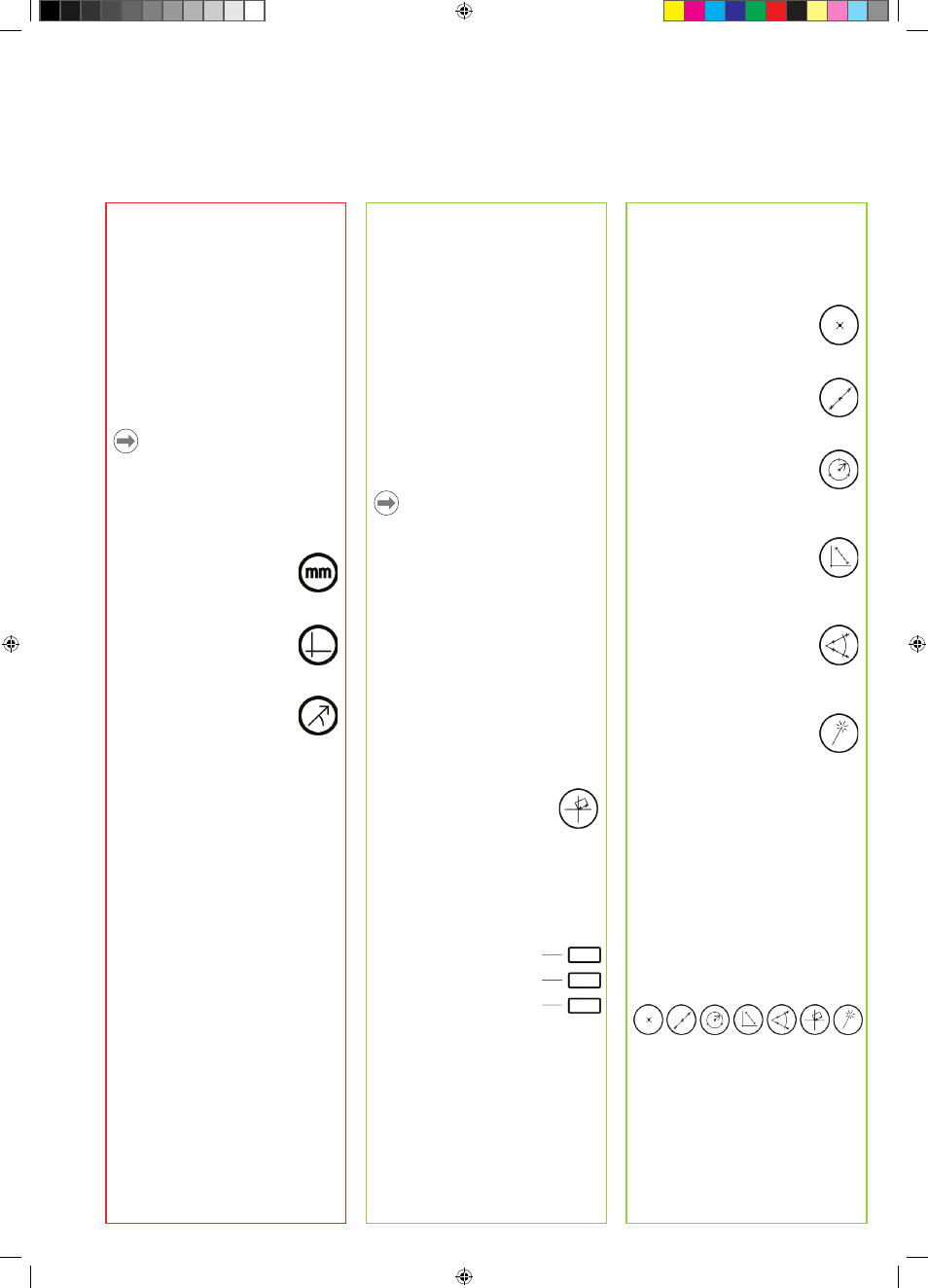
3
Preparing to measure
1. Power up the ND 1200
• Check connections to the ND 1200.
• Press the POwER SwITCH to power
the ND 1200. Then press the FINISH
key to display the DRO screen.
2. Find machine zero (otional)
Move the stage to cross reference
marks or find hard stops if your system
was set up to establish machine zero at
startup.
Note:
A repeatable machine zero is required
when SLEC or NLEC error correction
is used. Refer to the User’s Guide for
detailed information.
3. Select a unit of measure
Press the mode key UNIT OF
MEASURE to toggle between
inches and mm.
4. Select a datum
Press the DATUM key to toggle
between datum 1 and datum 2.
5. Select coordinates
Press the COORDINATES key to
toggle between rectangular and
polar coordinates.
6. Select a probe (optional)
Press the PROBE soft key to cycle
through probe types displayed in the
top-right corner of the DRO screen.
7. Teach optical edge (optional)
Press the TEACH soft key to calibrate
the optical edge probe.
Probing points
Points are probed with crosshairs or
with (optional) optical edge detection.
The number of probed points will be
displayed in the upper left corner of the
LCD.
1. Probing with crosshairs
• Move the stage to position the
crosshairs over the desired feature
point.
• Press the ENTER key.
2. Probing with edge detection
• Move the stage to pass the optical
sensor across an edge. The ND 1200
will beep when the edge is detected.
Note:
Try to cross the edge in a perpendicular
path.
• Press the ENTER key when automatic
point entry (Auto E) is not used.
Aligning the part
Perform a skew alignment to eliminate
cosine errors resulting from misaligned
parts.
1. Align the part on the stage
Align the reference edge of the part to a
measurement axis.
2. Perform a skew alignment
• Press the SkEw MEASURE
key to begin the alignment.
• Probe points along the part
edge aligned to the reference
axis.
• Press the FINISH key to complete the
alignment.
Creating a datum
Probe, construct or create
a reference point and press
the X and Y Axis keys to
zero or preset a datum for
measurements.
Measuring Features
Features are measured by selecting
the feature type (or Measure Magic),
probing points and then pressing the
FINISH key.
1. Measure a point
Press the POINT MEASURE
key, probe a point and press the
FINISH key.
2. Measure a line
Press the LINE MEASURE key,
probe points on the line and
press the FINISH key.
3. Measure a circle
Press the CIRCLE MEASURE
key, probe points on the
circumference of the circle and
press the FINISH key.
4. Measure a distance
Press the DISTANCE MEASURE
key, probe a point on each end
of the distance and press the
FINISH key.
5. Measure an angle
Press the ANGLE MEASURE
key, probe two points on each
leg of the angle and press the
FINISH key.
6. Use measure Magic
Press the MEASURE MAGIC
key, probe points on a feature
and press the FINISH key. The
feature type will be determined
based on probed points.
Creating Features
Features are created by selecting the
feature type to be created, entering the
required feature data and then pressing
the FINISH key.
1. Specify feature type
Press a MEASURE key to specify the
type of feature to be created and then
press the CREATE soft key.
2. Enter the feature data
Enter data into fields shown on the
screen.
3. Complete the creation
Press the FINISH key to complete
the feature creation. The new created
feature will be shown in the feature list.
Operation
