Audio problems, Timecode problems, Audio problems timecode problems – Grass Valley T2 Classic iDDR SP2 User Manual
Page 48
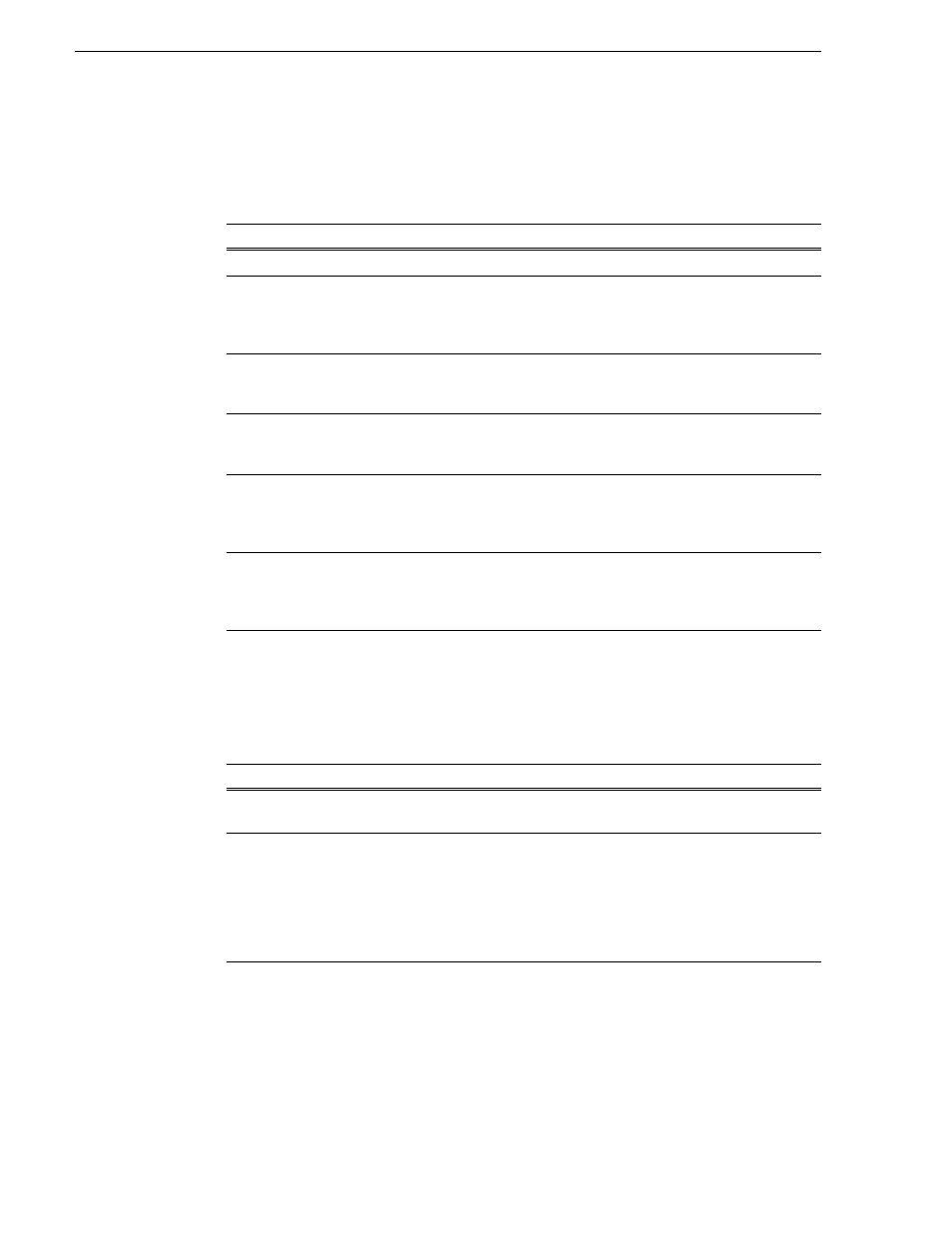
48
T2 Maintenance Manual
June 11, 2010
Chapter 3 Troubleshooting Problems
Audio problems
For the corrective actions in this section, refer to the T2 User Manual for detailed
instructions.
Timecode problems
For the corrective actions in this section, refer to the T2 User Manual for detailed
instructions.
Problem
Possible Causes
Corrective Actions
No audio.
Wrong audio input set.
Set the correct audio input.
Both E to E and
playback audio output
are distorted.
Audio input signal
clipping caused by
excessive audio input
level.
Check for input audio clipping. Adjust the audio
input trim. Adjust the P1/P2 channel audio level.
Reduce the source audio input level.
Analog audio level is
too low.
Audio level needs to be
adjusted.
Adjust the audio input trim. Adjust the P1/P2
channel or R1 channel audio level. Increase the
source audio input level.
Audio level is too low.
Audio level needs to be
adjusted.
Adjust the P1/P2 channel or R1 channel audio
level. Increase the source audio input level in the
workstation mode.
Audio level meters do
not display the correct
reference level used in
my system.
Incorrect audio reference
level.
Select the correct audio reference level.
R1 audio via the
MONITOR port or the
headphone jack has
periodic noise.
Video input signal is out
of sync with the audio
clock.
Check the current setting of R1 channel for video
standard. Verify that the video input signal is the
correct standard.
Problem
Possible Causes
Corrective Actions
Recorded timecode
reads --:--:--;--.
No timecode source for
the channel.
Set the timecode source.
A clip shows no
mark-in/mark-out
timecode, the current
timecode display shows
--:--:--;--, or the last
valid timecode is
displayed.
The selected timecode
source was missing or
intermittent during
recording.
Check that you have the right R1 channel
timecode source selected, verify that timecode is
present in the source, and record the clip again.
You can also stripe the timecode on an existing
clip.
