Step 1: check configurations, Step 2: check connections and external equipment, Shutdown/restart problems – Grass Valley T2 Classic iDDR SP2 User Manual
Page 42: Checking external equipment, Vga display problems
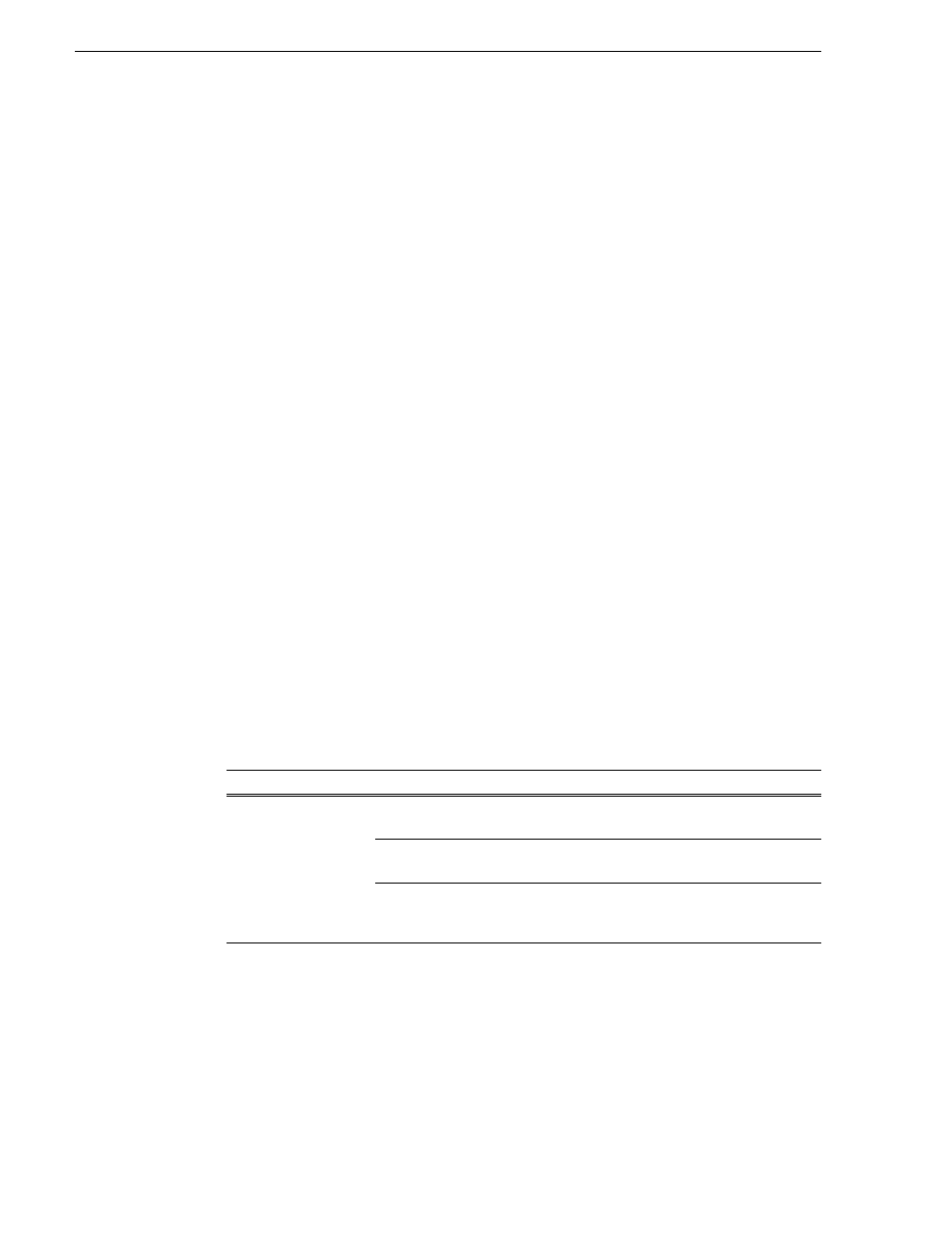
42
T2 Maintenance Manual
June 11, 2010
Chapter 3 Troubleshooting Problems
Step 1: Check configurations
Many times what appears to be a T2 fault is actually an easy-to-fix configuration
problem. Refer to the T2 Quick Start Guide for operator tips that help you verify basic
configuration and correct common record/play problems.
Step 2: Check connections and external equipment
Loose or improperly connected cables are the most likely source of problems for the
system, monitor, or other external equipment. A quick check of all the cable
connections can easily solve these problems. Refer to the T2 Quick Start Guide for
help with making connections. Refer to the troubleshooting topic
if you suspect a failure in a device connected to the T2.
Shutdown/restart problems
If the T2 is inoperable due to a software error it can effect the operation of the power
switch. If pressing the power switch does not shut down the T2, press and hold the
switch for 10 seconds. This forces the T2 to execute a hard power down. If that does
not work, turn off the main power switch on the rear panel and disconnect the power
cord.
Checking external equipment
This section provides troubleshooting procedures for external devices that connect to
the T2.
VGA display problems
The VGA is displayed during BIOS startup with VGA resolution.
Problem
Possible Causes
Corrective Actions
Screen turns on, but
nothing from the T2 is
displayed.
VGA connector or cable
is faulty.
Replace VGA monitor. Make sure, the VGA
monitor can display at least SXGA resolution.
BIOS settings have been
tampered with.
Enter the BIOS setting menu. And run "Load
Setup Default".
The T2 system settings
have been tampered with.
Restore default settings using the Recovery
Software DVD. Refer to
