Grass Valley T2 Classic iDDR SP2 User Manual
Page 38
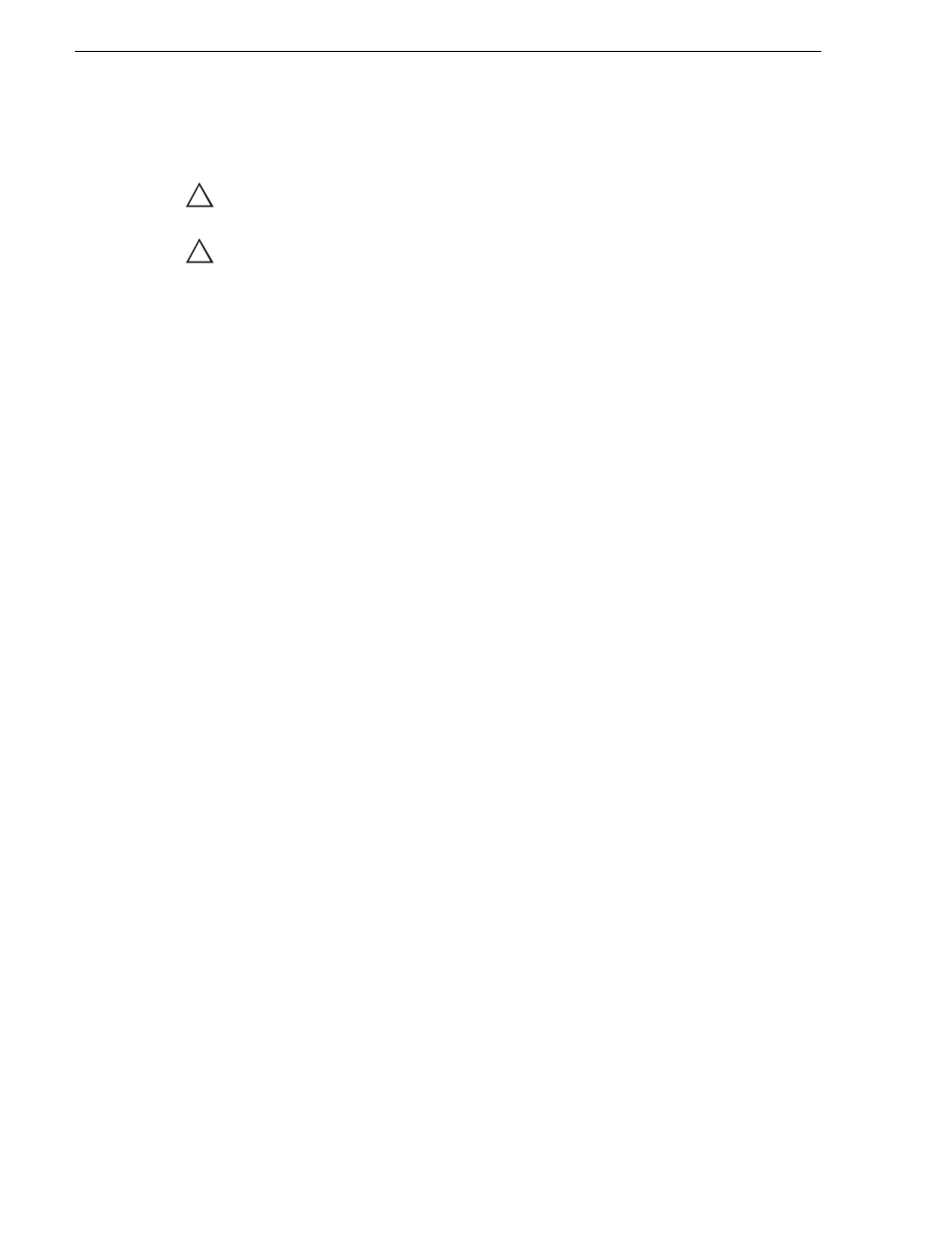
38
T2 Maintenance Manual
June 11, 2010
Chapter 2 Maintenance Procedures
NOTE: A recovery does not initialize the contents of the data drive (V: drive). If you
want to initialize the data drive, refer to
"Initializing the data" on page 30
CAUTION: Do not connect any external storage device via USB or IEEE 1394
when restoring to the factory default condition.
CAUTION: A recovery will initialize all of the data below. You should back up your
data to an external storage device beforehand as necessary.
- Database
- Config settings
- Logs (the operation log, Windows OS internal event log, database log, and
Dr. Watson message log)
1. Turn the T2 on.
• Turn on the power switch of the front panel.
NOTE: For the T2 RAID and T2 SSD model, confirm that no removal media drive
is inserted in the lower 2.5 inch removable drive bay.
2. Set your T2 Series Recovery Software DVD into the DVD drive.
3. Restart the T2 and press [F10] on the keyboard a few times when POST screen is
displayed.
• If you are restarting your system from the maintenance mode, refer to
the maintenance mode" on page 22
.
• If you are restarting your system from the normal mode, refer to
.
• The Boot Menu appears.
4. Select "2. PCI BEV: XX:XX-0 ATAPI XXXXXXX" using the [I] or [J] key, and
then press the [Enter] key.
5. When you see "Press any key to boot from CD or DVD." message, press any key
and then press the [Enter] key.
6. When "About Symantec Ghost" screen is displayed, click
OK
.
7. Click
Local
, and then click
Disk
J
From Image
.
• The Image file name to restore from screen appears.
8. Choose the drive "E:[CD_ROM] CD Rom/DVD drive" that contains the recovery
image.
9. Select a GHO format file located directly under the E drive, and then click
Open
.
• "Select local destination drive by clicking on the drive number" screen appears.
10. Select "XXXXX --- 02", and then click
OK
.
• "Destination Drive Details" screen appears.
11. Click "New Size" for the C: drive and enter the same value as in "Old Size" for the
C: drive.
!
!
