Starting the maintenance mode, Forcing startup of the maintenance mode – Grass Valley T2 Classic iDDR SP2 User Manual
Page 21
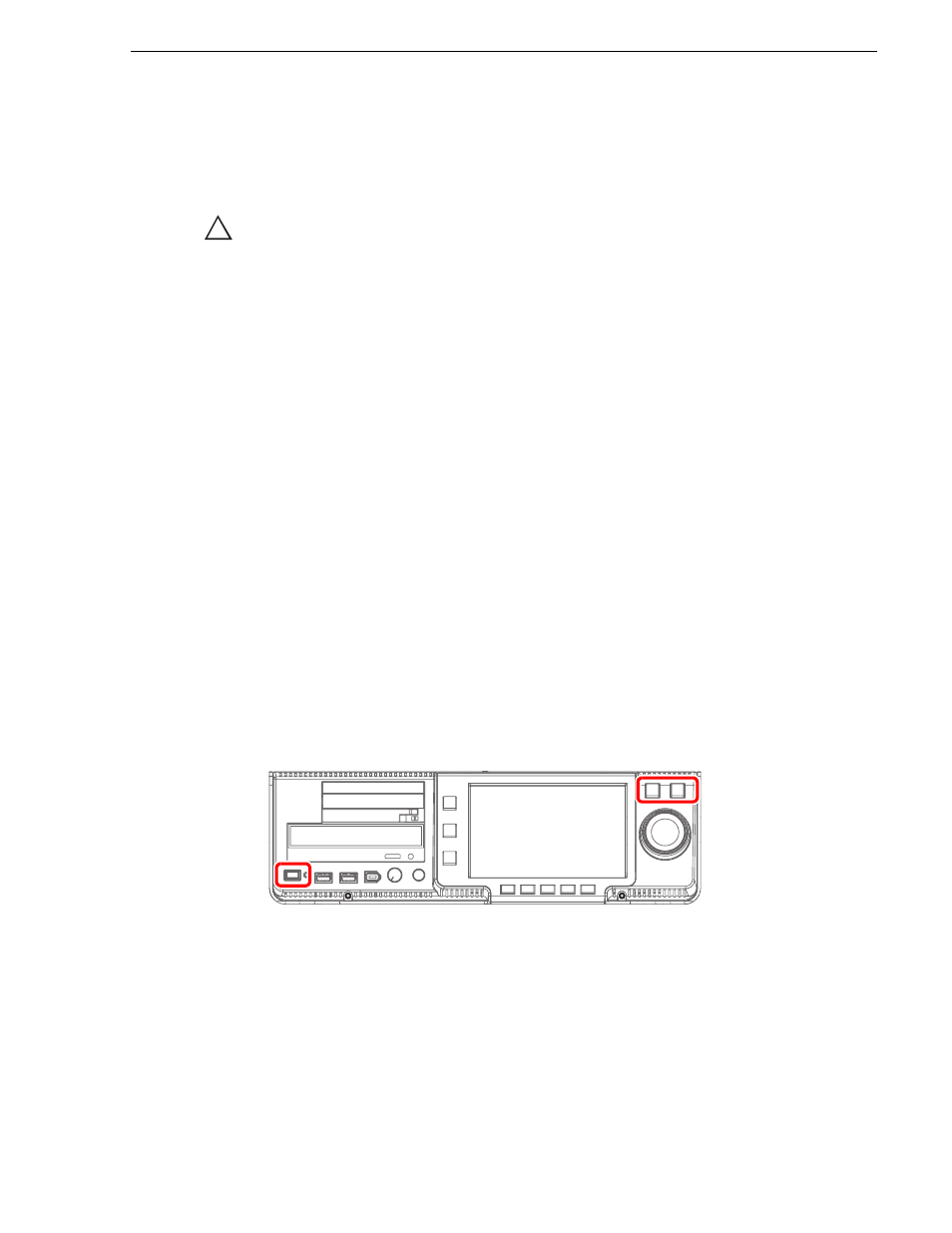
June 11, 2010
T2 Maintenance Manual
21
Starting the maintenance mode
Starting the maintenance mode
Restart the T2 in the maintenance mode from CommandCenter to run the maintenance
mode. This section mainly describes the procedures using the touch screen LCD.
CAUTION: You must finish all of the playback and recording operations to stop the
media access prior to performing operations.
1. Switch to
1ch View
, touch
Menu
, and then touch
Tools
J
Maintenance
.
• When operating in the workstation mode, click
System
from the menu bar and
then click
Maintenance...
.
2. Touch the entry field on the password entry screen.
3. Enter "admin", and touch
OK
.
4. Touch
OK
.
5. Touch
Yes
when the confirmation message is displayed.
• The CommandCenter is closed and the system restarts in the maintenance mode.
• Connect a mouse or keyboard, if necessary.
• After the restart, the Maintenance Tools is launched automatically.
Forcing startup of the maintenance mode
If you cannot start the maintenance mode with procedures above, perform the
following steps.
1. Turn on the power of the T2 while pressing the
Shuttle/Jog
and
VAR
buttons at
the same time.
• Keep pressing the
Shuttle/Jog
and
VAR
buttons until a message "Now
switching to Maintenance mode. The system is rebooting..." is displayed in the
touch screen LCD.
• The T2 will start in the maintenance mode.
!
