Takes, Case 2 - stand-alone panel, x-y mode, Case 3 - nv9602 extension, single-destination mode – Grass Valley NV9604 v.1.1 User Manual
Page 35: Case 1, Case 2, Case 3, Case 4
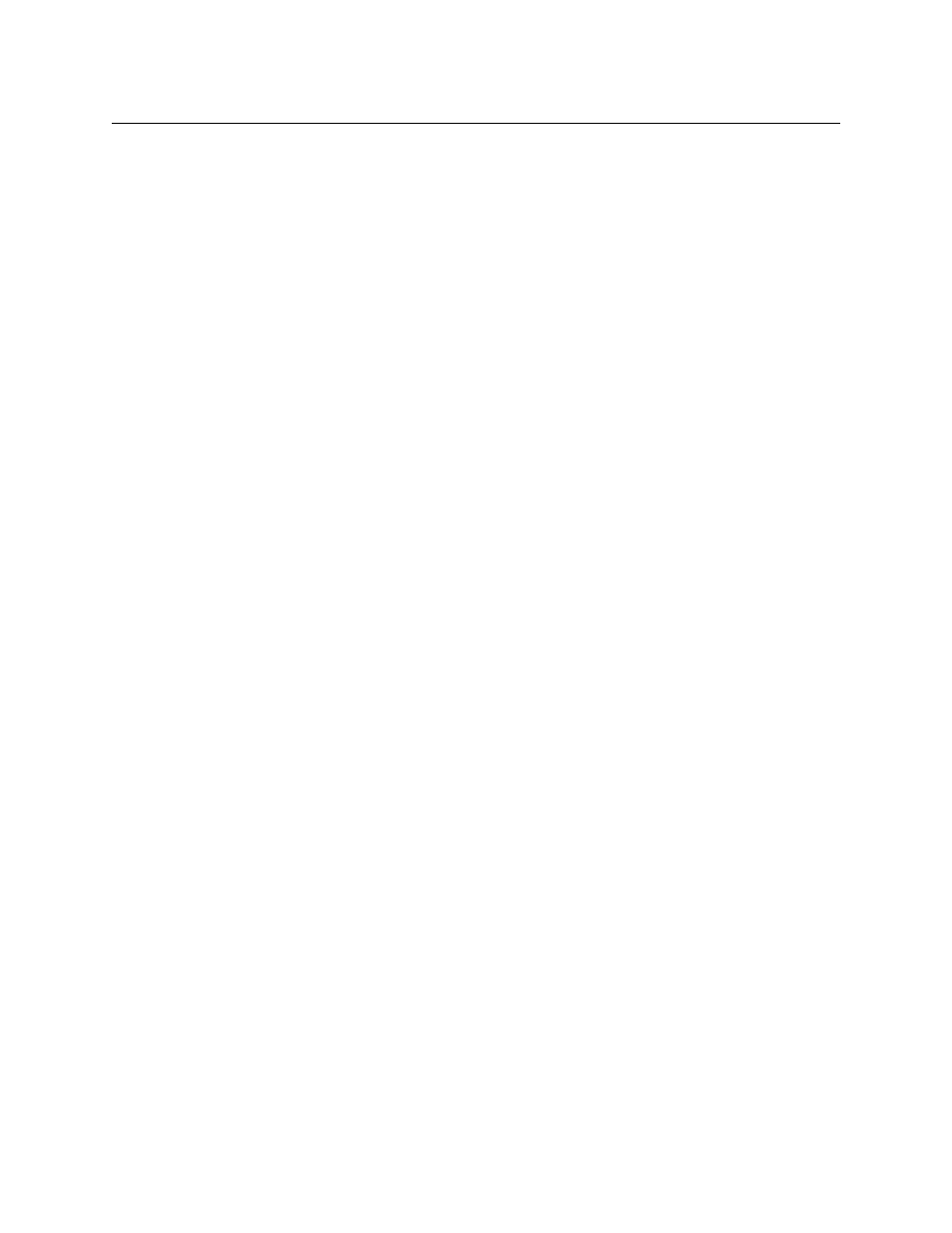
27
NV9604
User’s Guide
It is possible that you will find one or more sources locked or protected because other control
panels can lock or protect sources and destinations. The NV9604 does not provide lock or protect
functions. An NV9604 cannot lock, unlock, protect, or unprotect any source or destination.
A forced release is when the lock or protect is removed by someone other than the owner. A
forced release can be performed:
•
At any panel configured with release mode set to “forced release.”
•
At any other panel with “force release” enabled.
Takes
The NV9604 can operate by itself as a stand-alone panel or as an extension to an NV9602. As an
extension to an NV9602, it operates according to the mode in which the NV9602 is configured.
Pressing a source button completes a take, in all cases. Following are brief instructions on how
to perform a take under 4 cases.
Case 1
—
Stand-Alone Panel, Single-Destination Mode
The single destination is the one defined as the default destination. Takes all-level.
Press a source button to perform (and complete) a take.
Case 2
—
Stand-Alone Panel, X-Y Mode
Takes all-level. Follow these steps:
1 Press a destination button.
2 Press a source button to perform (and complete) a take.
Case 3
—
NV9602 Extension, Single-Destination Mode
Takes in single-destination mode are all-level. Follow these steps:
1 Verify that the default destination appears in the ‘Destination’ field of the NV9602 display.
2 Optionally press ‘Source Shift’ (on the NV9602) to toggle between the source sets.
3 Press a source button on the NV9602 or NV9604 to complete the take. The ‘Status’ field of
the NV9602 display shows the source you chose.
Case 4
—
NV9602 Extension, Single-Destination Mode, Breakaway
Takes in single-destination mode with breakaway are meant to be on selected levels. Follow
these steps:
1 Verify that the default destination appears in the ‘Destination’ field of the NV9602 display.
2 Press one or more level buttons on the NV9602 to select the levels you want to route. The
levels that are available are those of the default destination. If your panel has a ‘None/All’
button, you can press that button to toggle between all levels being selected and no levels
being selected.
3 Optionally press ‘Source Shift’ (on the NV9602) to toggle between the source sets.
4 Press a source button on the NV9602 or NV9604 to complete the take. The ‘Status’ field of
the NV9602 display shows the source you chose.
