Grass Valley NV9604 v.1.1 User Manual
Page 18
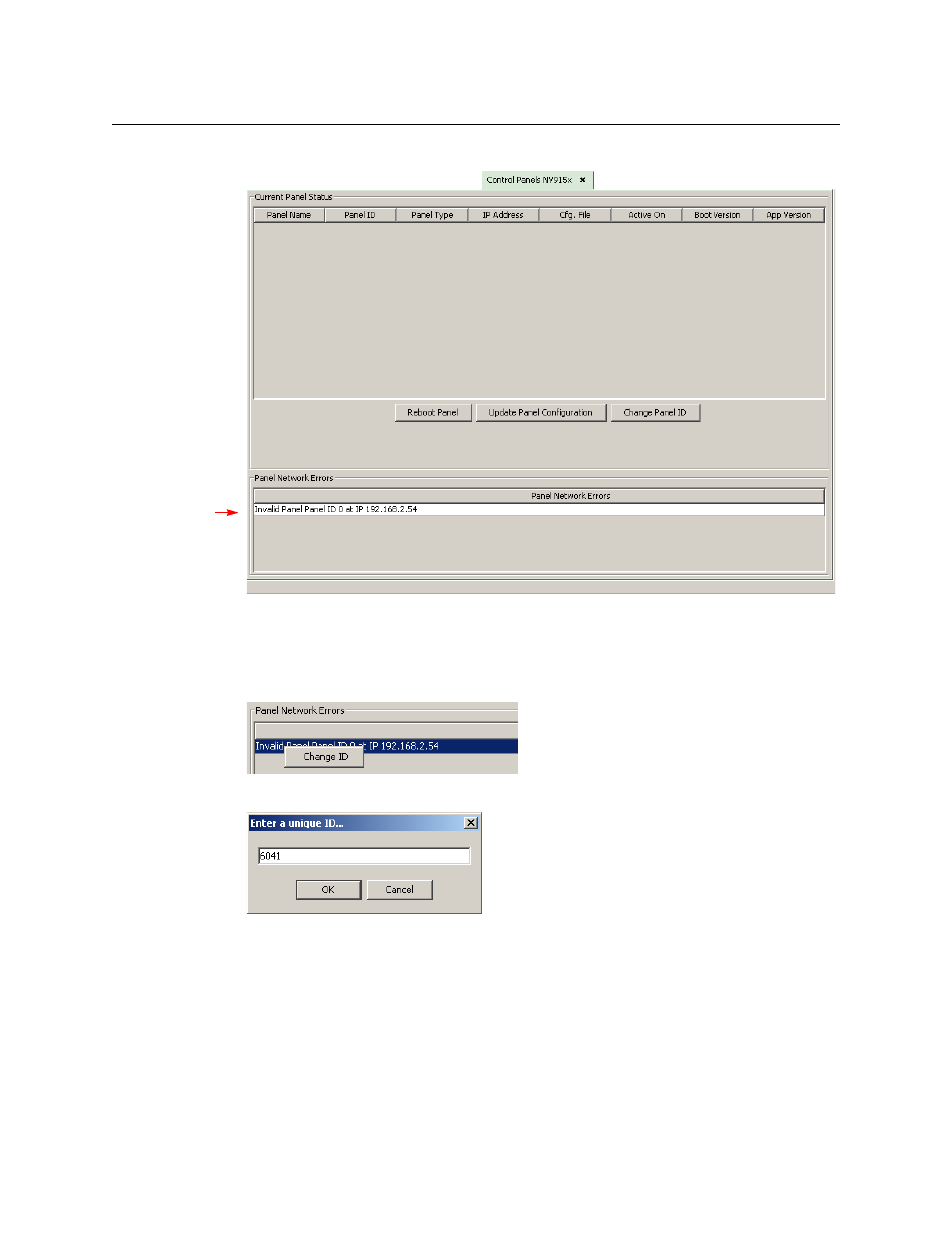
10
Installation
Setting the Panel ID
The control panels page appears:
4 Observe the ‘Panel Network Errors’ list in that window. You should see a network error mes-
sage for the NV9604 you have connected.
This example shows a panel ID of 0. Usually, NV9604 panels from the factory have an ID of 0.
5 Right-click that list entry. You will get a message allowing you to change the panel ID:
6 Click ‘Change ID’. A window appears in which you can enter a new panel ID:
7 Change the panel ID to a suitable value. Make a note of the value.
8 Now click ‘Configuration’ in the navigation pane. Under ‘Configuration’, choose ‘Control Pan-
els’.
9 Click ‘Add Control Panel’ in the ‘Control Panels’ page to create an NV9604 control panel con-
figuration. It is important to give it the panel ID you just assigned to the NV9604. You do not
have to complete the configuration at this time.
10 Return to the ‘System Management’ page for your system. Click ‘Write Configuration ...’ to
write the updated configuration to the NV9000. The NV9000 will now include a panel config-
uration for, and an panel ID for, the NV9604.
Panel Error
Message
