Commitment buttons, Panel options, Commitment buttons panel options – Grass Valley NV9604 v.1.1 User Manual
Page 25: Panel, Options
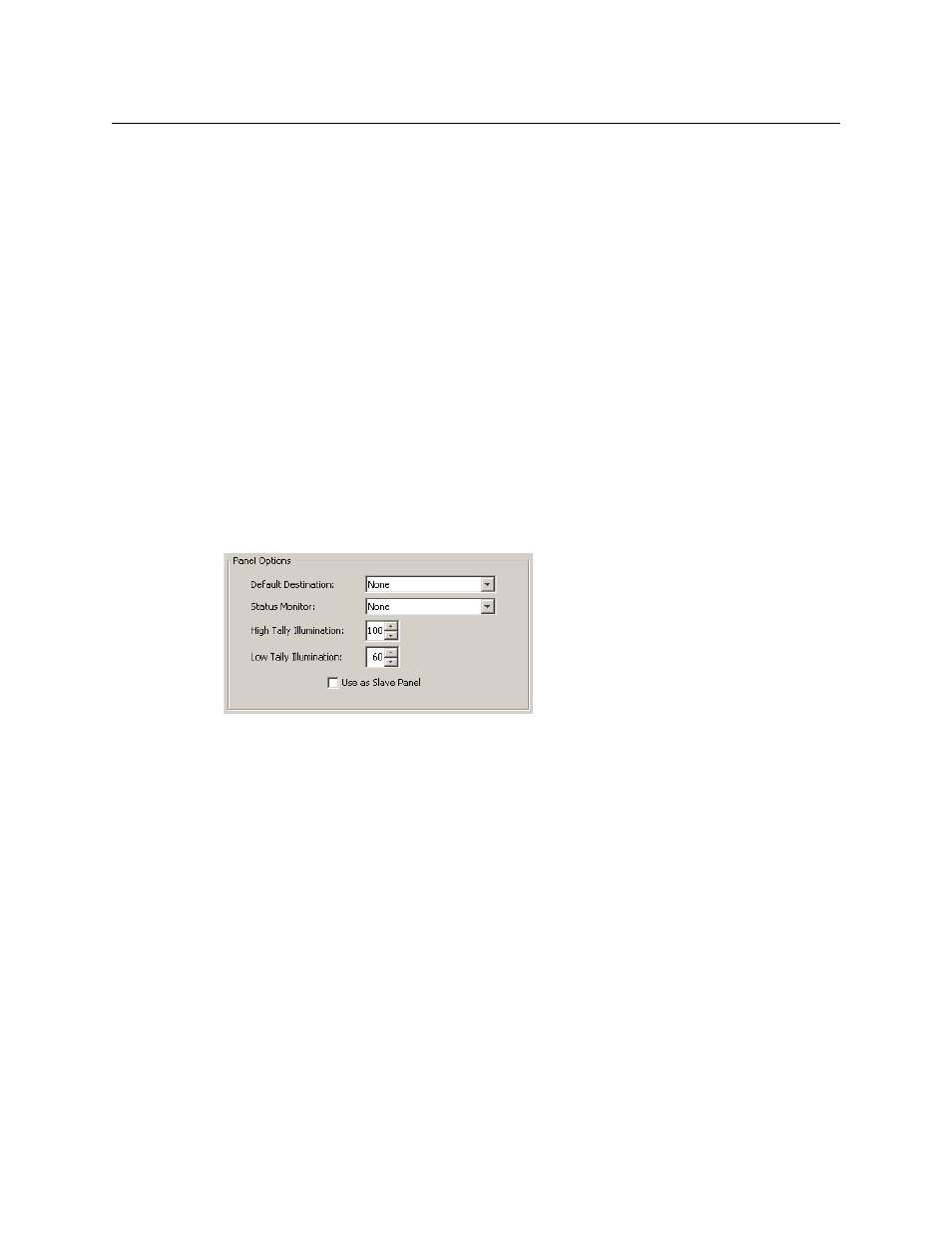
17
NV9604
User’s Guide
In support of that effort, the configurer will do the following:
•
Determine whether the panel will run as an NV9602 extension.
•
Determine in which mode the panel with this configuration will run.
•
Select panel options.
•
Assign functions to buttons.
Commitment Buttons
Two buttons at the bottom of the configuration page are self-explanatory and appear on most
configuration pages:
•
Revert to Saved. Press this button if you want to discard any recent changes you have made.
•
Save. Press this button to commit all your recent changes.
Neither of these actions is reversible.
Panel Options
The panel options section, at the right of the configuration page, has two parts: drop-down
menus and checkbox options. These are the drop-down menus:
These are its drop-down menu options:
Default
Destination
None
After a reset, the panel has no default destination and displays no
destination device. (This is not recommended in single-destination
mode or single-destination-with-breakaway mode.)
‹device›
The panel uses the specified device as the destination after a reset.
(The ‘Default State’ button also returns the panel to this destina-
tion.)
A specific device is essential for operation in single-destination
mode or single-destination-with-breakaway mode.)
Status Monitor
None
The current source video is not sent to a monitor.
‹device›
The current source video for the selected destination appears on
the specified monitor (device).
High-Tally Illumi-
nation
(The default is
100.)
Sets the panel’s button illumination for high-tally. Use the arrow
buttons to scroll to a value. The values range from 10 to 100 in
increments of 10 (percent).
Low-Tally Illumi-
nation
(The default is
60.)
Sets the panel’s button illumination for low-tally. Use the arrow
buttons to scroll to a value. The values range from 0 to 90 in incre-
ments of 10 (percent).
