Software versions, Button illumination, Setup mode – Grass Valley NV9605 v.1.1 User Manual
Page 51: Software versions button illumination
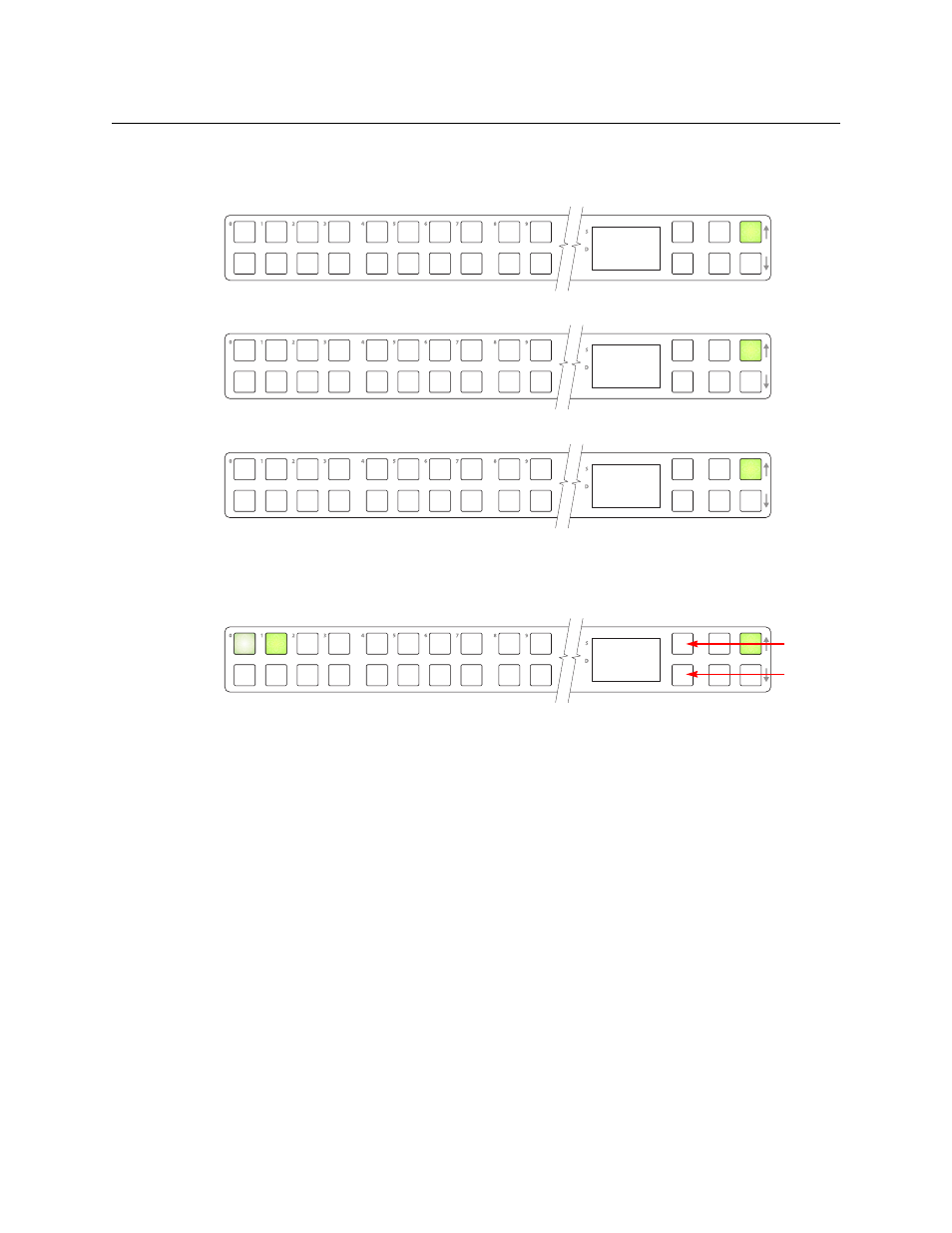
41
NV9605
User’s Guide
Software Versions
The fifth submenu displays the software version:
The sixth submenu displays the boot version:
The seventh submenu displays the application version:
Button Illumination
The last submenu displays the illumination setting:
The button at the far left indicates the low illumination level. The button to its right indicates
high-tally illumination.
The scroll buttons change the low illumination level up or down by 10%. The default level for
low illumination is 40%. The default level for high illumination is 100%.
Press the low illumination button to change the low illumination level. Press the high illumina-
tion button to change the high illumination level. Press the scroll buttons at the right to change
the illumination level.
When you are satisfied with the illumination level you have chosen, press the menu button once
again. At this last step, the panel leaves menu mode and returns to normal mode.
Setup Mode
Setup mode occurs when the NV9605 is disconnected from its network and is freshly powered
up. In setup mode, you can set or change the panel ID, identify the software version, and
perform a test of the panel’s buttons. It is in setup mode that you must initially set the panel ID.
It can take several seconds for the buttons to appear.
S S V 0 9 2 1
- 0 6
B S V 0 6 3 9
0 1 0 0 0 0
A S V 0 0 0 0
0 0 0 0 0 0
I l l u m L o
Up 10%
Down 10%
