Chop, Default state, Destination – Grass Valley NV9605 v.1.1 User Manual
Page 40: Destination lock, Destination protect
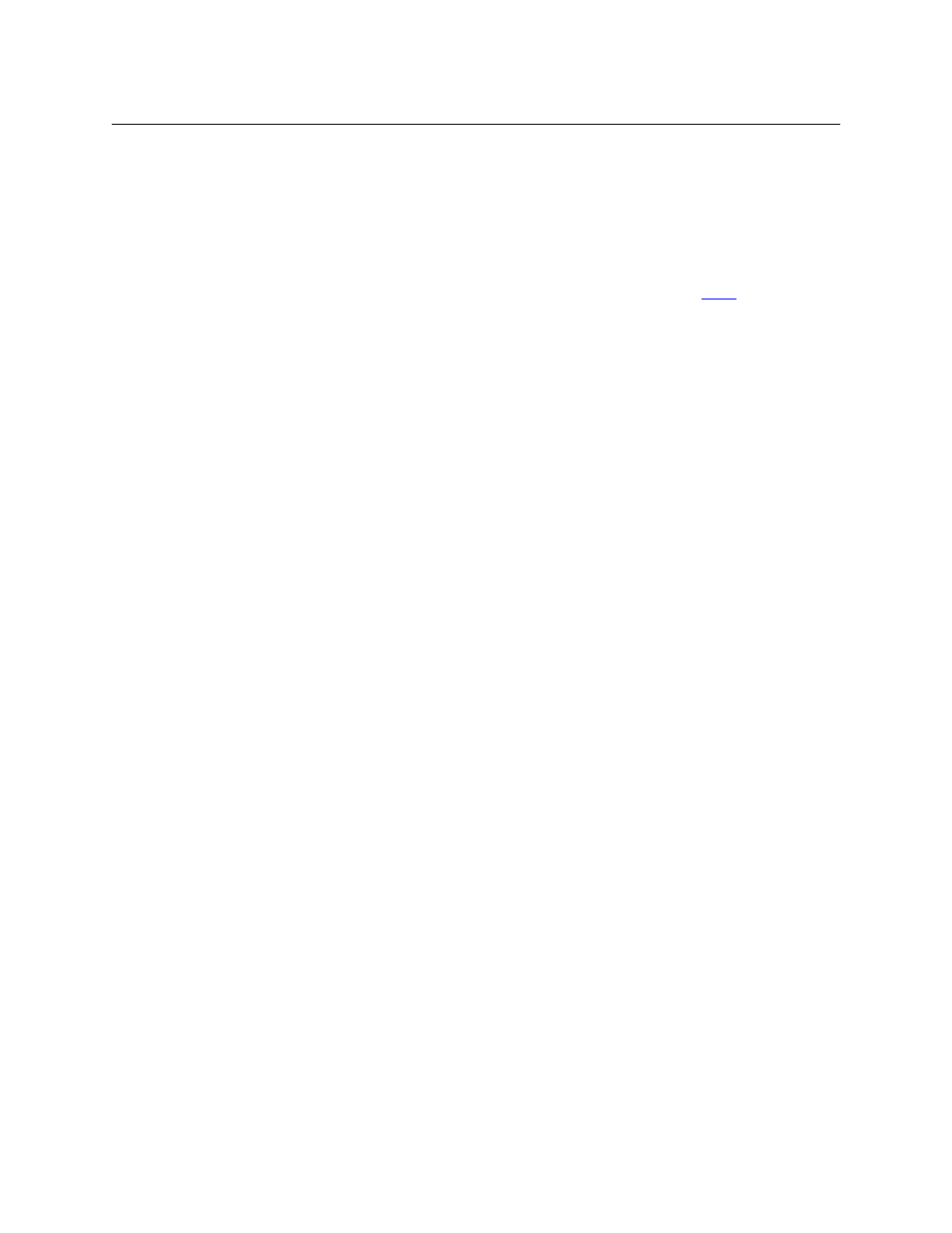
30
Operation
Operating Concepts
X, M
Chop
When a “chop” function is supported by a router, the button is a toggle that enables and
disables “chop.” Chop is a rapid switching of the current destination device between one source
and another source.
The chop function is used to test system timing and would not be used during normal
operation.
The use of the chop function varies according to the operating mode. See
X
Default State
The ‘Default State’ button returns the panel to its most recent power-up state. That is called the
default state. (It does not cause any changes to the routers, control system, or its signals.)
X
Destination
The button selects a destination. The destination name appears in the ‘Destination’ display. The
destination is the target of an upcoming take, which will route a source to that destination.
X, M
Destination Lock
This button is a toggle that sets or clears a lock on the current destination. The lock can be
removed at the panel that originally set the lock, at a panel that has the same user ID, or by a
forced release at any panel.
Unless your panel is configured for forced release, you cannot unlock or unprotect a destination
locked or protected by someone else. The display will show “NotOwner” briefly.
You cannot take a source to a locked destination. The display will read “Locked” and show the
user’s name.
Locks and protects apply to the currently selected destination in limited X-Y mode. They are not
available in multi-destination mode.
When you lock a destination, the ‘Destination Lock’ button goes high-tally amber. If you have a
‘Destination Protect’ button, it will also go high-tally amber.
Locks can apply to selected levels in limited X-Y mode.
The NV9605 provides no explicit indication, during operation, whether a destination is
locked or unlocked.
X, M
Destination Protect
This button is a toggle that sets or clears a protect on the current destination device. The protect
can be removed at the panel that originally set the protect, at any panel that has the same user
ID, or by a forced release at any panel.
Unless your panel is configured for forced release, you cannot unlock or unprotect a destination
locked or protected by someone else. The display will show “NotOwner” briefly.
You cannot take a source to a protected destination if someone else protected it. The display will
read “Protect” and show the user’s name. However, you can take a source to a protected destina-
tion if you protected it or it is protected at another panel that has your user name. Doing so does
not remove the protection.
Locks and protects apply to the currently selected destination in limited X-Y mode. They are not
available in multi-destination mode.
