Free source, Hold, Level – Grass Valley NV9605 v.1.1 User Manual
Page 41: Menu, Free source hold level menu
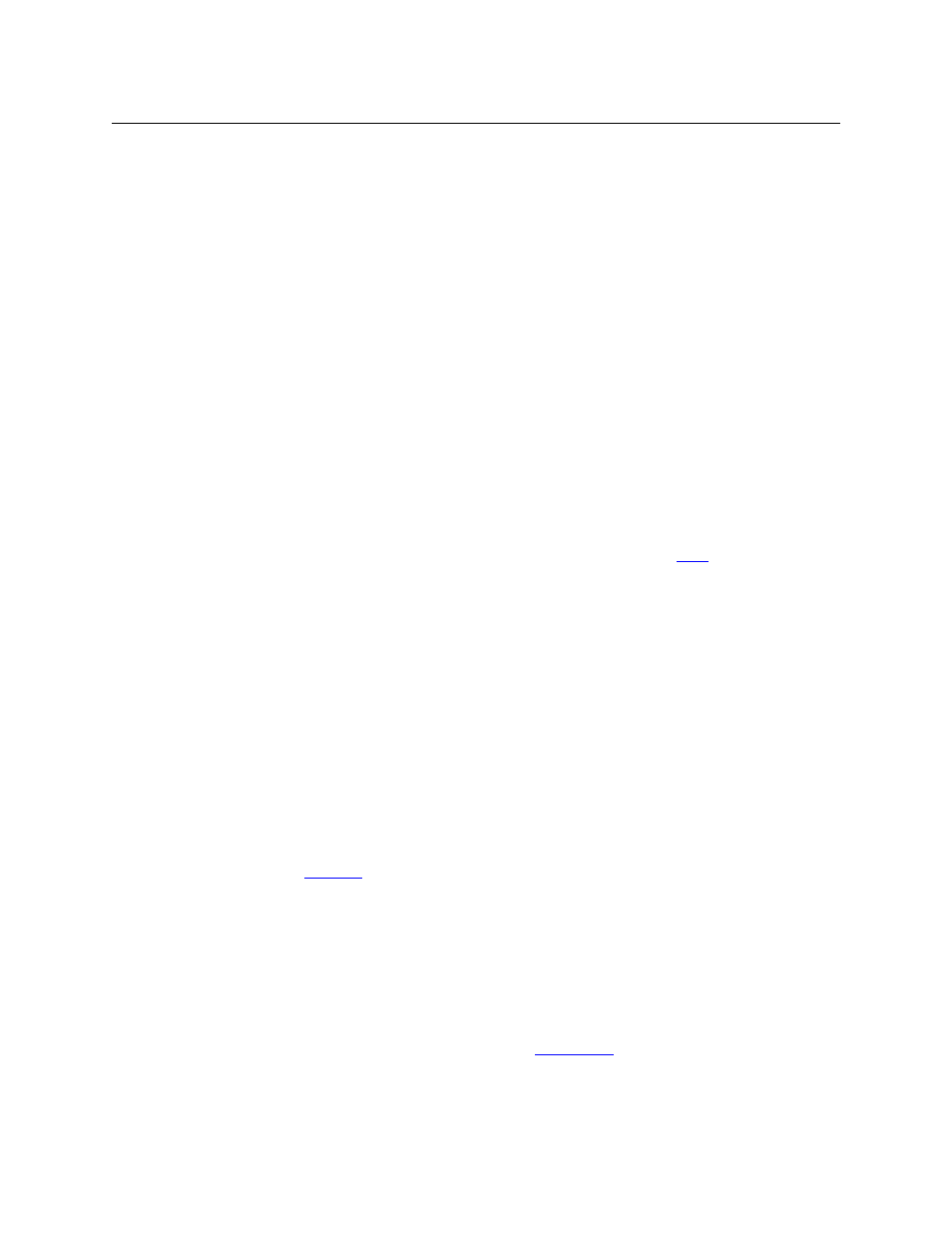
31
NV9605
User’s Guide
When you protect a destination, the ‘Destination Protect’ button goes high-tally green. Any
‘Destination Lock’ button remains unaffected. Note that you cannot protect a locked
destination.
Protects can apply to selected levels in limited X-Y mode.
The NV9605 provides no explicit indication, during operation, whether a destination is
locked or unlocked.
X, M
Free Source
The button selects a pre-defined phantom device that can be used to release or “free” devices
on the data (machine control) level. A free source is also used with tielines to free the tieline for
others to use. The actual free source used is defined in the NV9000 configuration.
Use this button as if it were a source button.
X
Hold
The button is a toggle; press it once to place the panel in “hold mode.” Press it again to cancel
“hold mode.” (The panel might or might not be configured to power up in hold mode.)
In limited X-Y mode, this button retains breakaway levels after a take.
In limited X-Y mode, this button allows you to perform a gang (or “dub”) switch. In hold mode,
destination selections are cumulative, and not mutually exclusive. See
The ‘Destination’ field of the display shows the most recently selected destination under hold
mode.
The button definition has no fields to configure.
X
Level
The button selects a level.
The button exists only when your panel is configured for limited X-Y mode. Presumably, it will
have several level buttons, one for each level you need to control.
You will select one or more levels for a breakaway and then press a source button to complete
the take. When all level buttons are deselected, or when all level buttons are selected, a take is
“all-level.” When one or more level buttons are selected, a take occurs on just those levels.
You must select levels before selecting the source.
The color of the level buttons reflect the levels of the current destination in a limited way.
See also the
button function, following.
X, M
Menu
This button puts the panel in menu mode and produces a menu on the buttons and in the
displays that provides access to a variety of panel functions.
Without the button, the operator has no access to the menu functions.
By pressing certain buttons, you makes menu selections and enter data (such as panel ID) or
change brightness values. When the panel is in menu mode, you must press the ‘Menu’ button
to cycle through the functions of the menu. See
The button definition has no fields to configure.
