Installing software and documentation, Initialization – Grass Valley NV9605 v.1.1 User Manual
Page 18
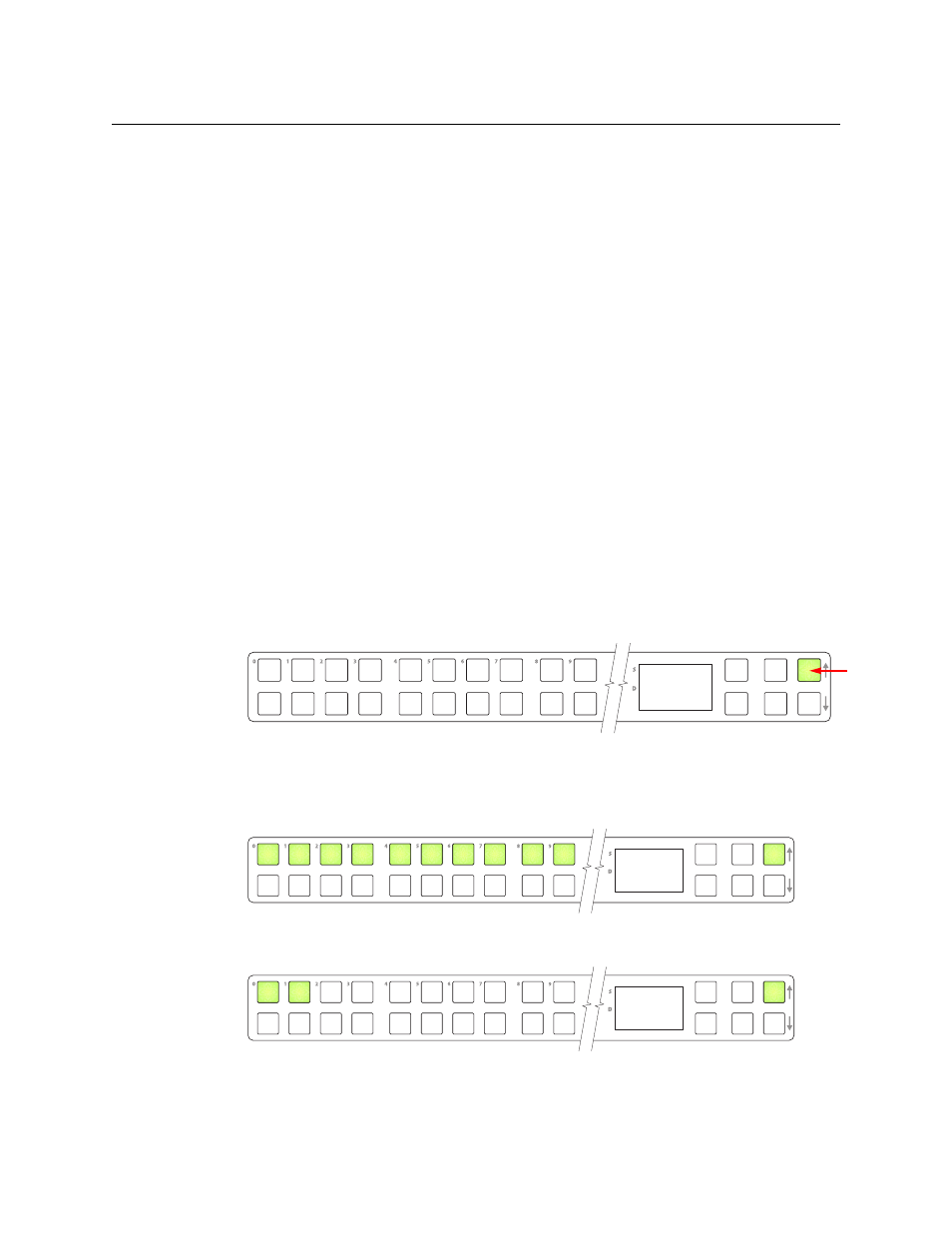
8
Installation
Installing Software and Documentation
You can also connect the panel using a serial protocol and a serial cable connected at the
panel’s DE9 port. The connection is RS-422. The system controller will require a serial port.
(The NV960 has several serial card options and breakout boxes for such a connection.) Refer
to the NV9000-SE Utilities User’s Guide for serial configuration options. Contact Miranda
regarding serial interface options.
3 Connect power. It is advisable to connect the power supply to the panel before connecting
the power supply to AC current. You can use two power supplies for redundancy.
Installing Software and Documentation
This document is available through the Miranda web site.
You must use NV9000-SE Utilities to configure the NV9605 control panel. Contact Miranda if you
need to obtain the latest version of this NV9000 configuration software.
You may use the Panel IP Configuration Utility if you want to your NV9605 to have a static IP
address (with respect to the system controller) or to use DHCP. The panel, as it comes from the
factory, defaults to DHCP.
Initialization
Before your system controller can communicate with an NV9605, you must give it a panel ID.
Follow these steps for each NV9605 you are installing:
1 Power up the NV9605. Do not connect its Ethernet cable. (Disconnect it if it is connected.)
After about a minute, the display will show ‘ACQ IP’ at the top and show the panel’s current
panel ID. The top right button is high-tally green:
We call that the “setup” button while the panel is disconnected from the network.
2 Press the setup button. The panel now allows you to enter the panel ID using buttons at the
left that function as a numeric keypad. The numbers of the keypad a printed on the panel.
They range from 0 (at the left) to 9:
Enter the panel ID using the keypad. Then press the setup button again.
3 The panel displays a confirmation message:
Press the left-most button to cancel your entry; press the button to the right of it to save
your entry.
A C Q I P
0
Setup but-
P a n e l I D
_ _ _ _ _ 1 2 3
0 C a n c e l
1 S a v e
