Viewing clips in the playlist – Grass Valley NewsQ v.5.5 User Manual
Page 48
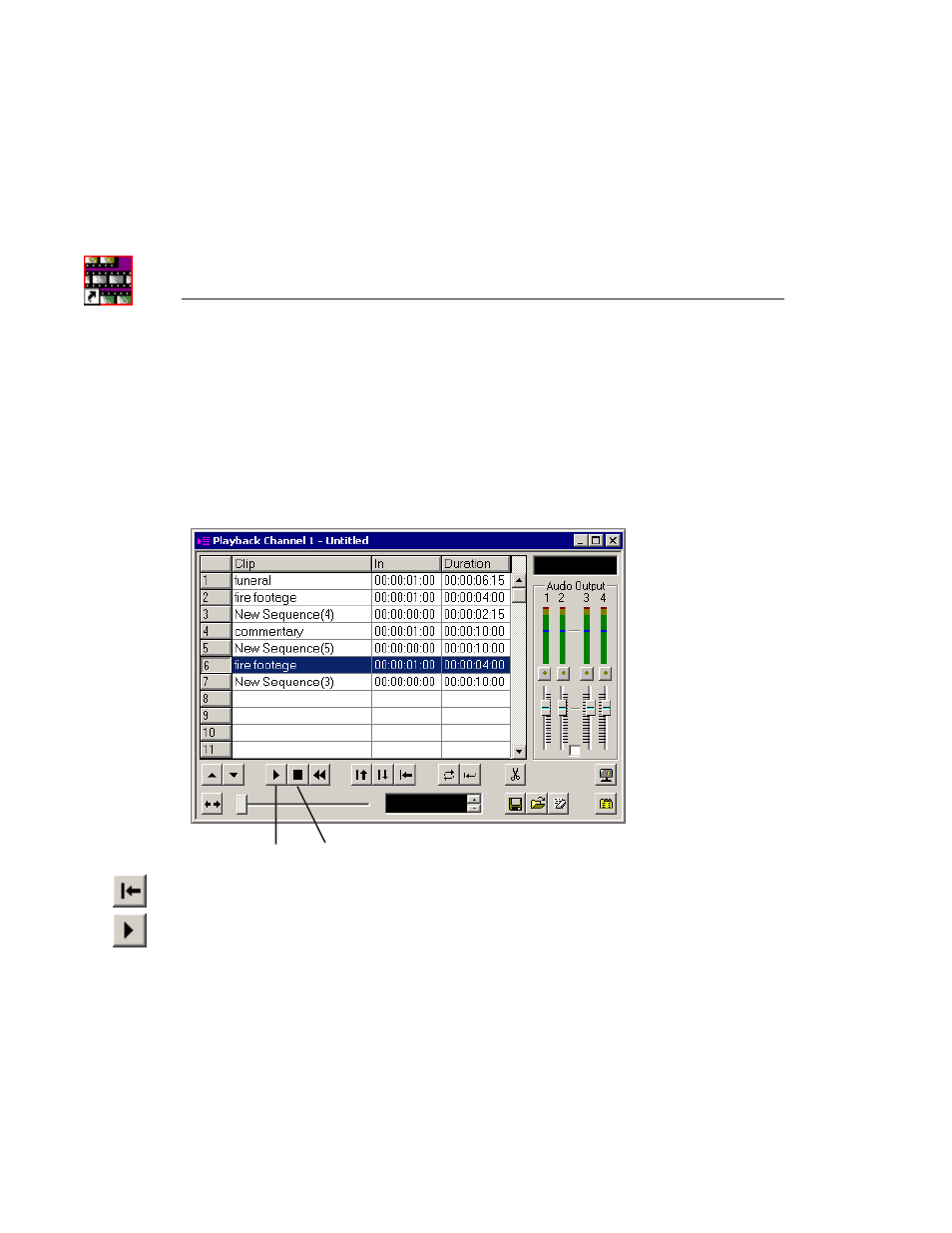
Chapter 1
Working with Playlists
46
Digital News Production
Viewing Clips in the Playlist
Before you playout clips to air, you may want to preview a clip. Make sure
NewsQ isn’t cabled out to air before previewing clips. If you are using two
channels for NewsQ, you can preview clips on one channel without disturbing
playout on the other channel.
To play a clip:
1. Highlight the clip and click the
Cue Selected
button to cue it.
2. Click the
Play
button or press
W
on your keyboard.
3. Press the
space bar
on your keyboard or click the
Stop
button when done
previewing.
While viewing a clip, you may decide to trim it. See Chapter 4, “Trimming
Clips in the Playlist”.
Play
Stop
This manual is related to the following products:
