Grass Valley Media Conversion User Manual
Page 61
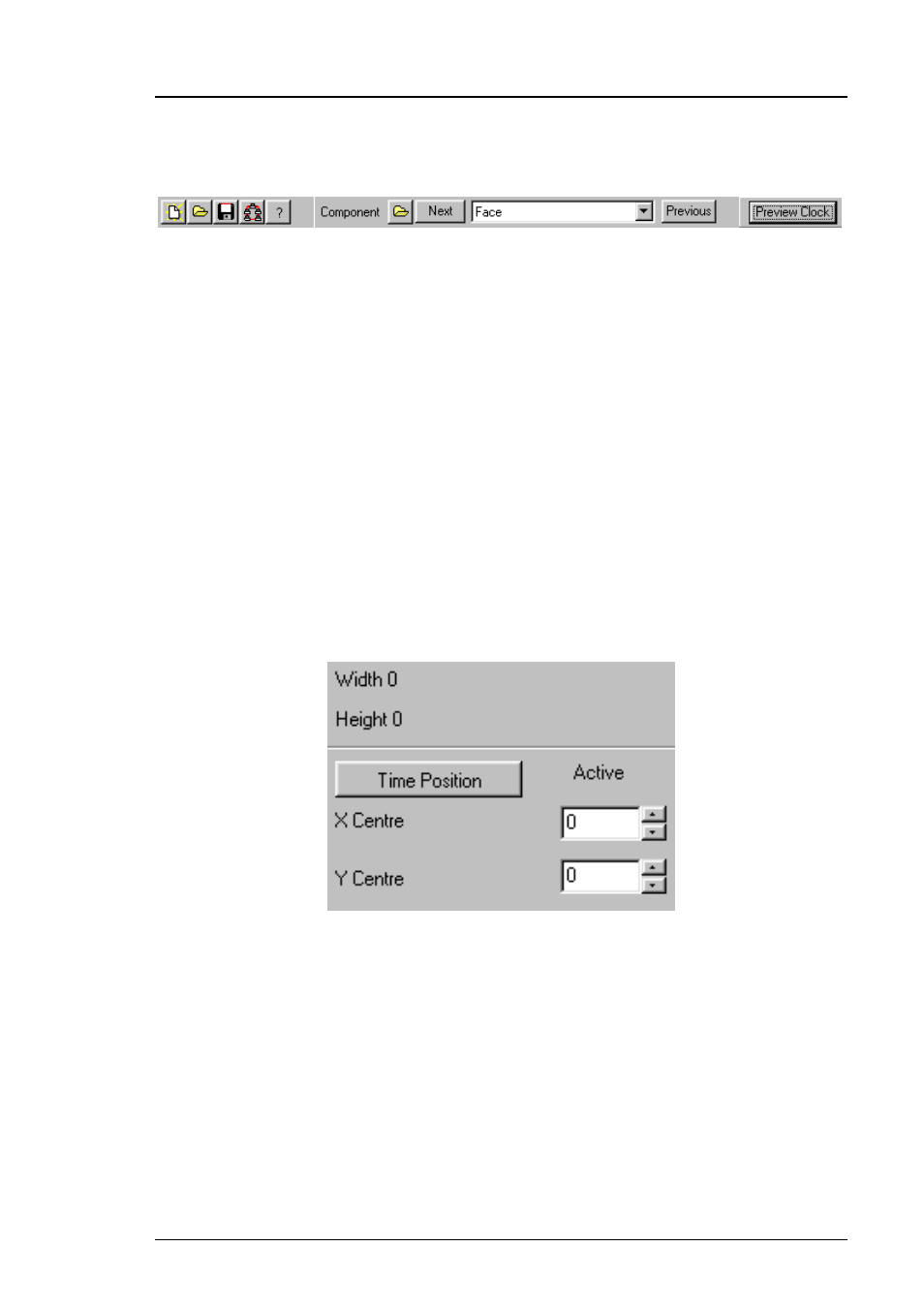
Media Conversion Software
Clock Builder
Miranda Technologies Ltd
Page 61
Beneath the standard menu titles there a variety of icons which enable you to:
♦ create a new clock
♦ open an existing clock
♦ save the clock you are currently working on
♦ transfer the clock to Imagestore over the network
♦ get further information (help) about Clock Builder and/or visit the
Miranda Technologies Ltd. web site
♦ import (load) an image (component)
♦ move to the next clock component (step forward through all the different
components of your clock)
♦ change the component you are currently working with (click on the
down arrow and choose a different component from the drop-down list)
♦ move to the previous clock component (step backwards through all the
different components of your clock)
♦ look at (preview) your clock
At the right of the window you will see details about:
♦ the width and height of the component (this is for information only).
♦ the Time Position (the reference point controls allow you to move the
reference point of the components around)
The component you are currently working on is displayed in the main area of
the window.
The name of the clock you are currently working on is displayed in the title
window at the top of the screen.
