Key menu, Load key images, Adjust key params – Grass Valley Media Conversion User Manual
Page 52
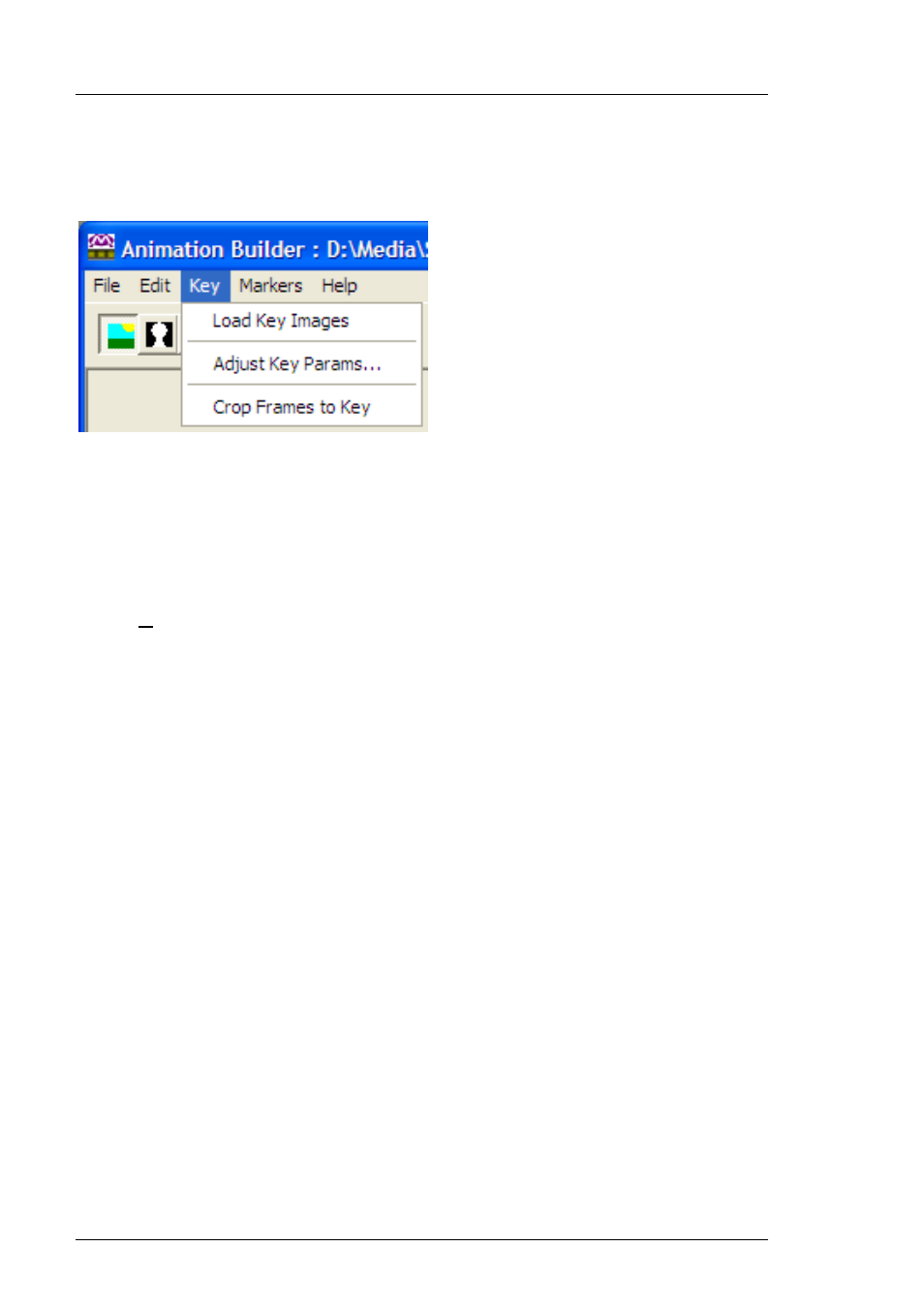
Animation Builder
Media Conversion Software
Page 52
Miranda Technologies Ltd
Key menu
These options are used for loading and adjusting the Key image, which can
only be loaded after a Fill image.
Load Key Images
Select Load Key Images from the Key menu and navigate the PC to locate
the key image file. When the key file has been loaded it may be viewed by
clicking View Key icon.
Adjust Key Params
Select Adjust Key Params from the Key menu and the Key Adjustments
window will appear. Drag the adjustment window to a position where the
animation may be viewed whilst making adjustments.
The main area of this window shows a histogram of key levels for the current
frame. The key clip and gain values are represented by the red line on the
animation luminance display. Clicking and dragging on the red line enables
the slope to be modified (the lower half of the line affects the clip, while the
upper half affects the gain). As with opacity, the effects of clip and gain level
changes can be seen as the adjustment is made. Key polarity can be inverted
or restored to normal by clicking against the appropriate option.
As the Opacity adjustment is dragged up and down the effect will be clearly
visible on the animation.
The key source (separate key, luminance key or no key) and keying
algorithm (additive or full) can also be selected from this menu.
