Overview of the remote control – Epson LVP-X200A User Manual
Page 8
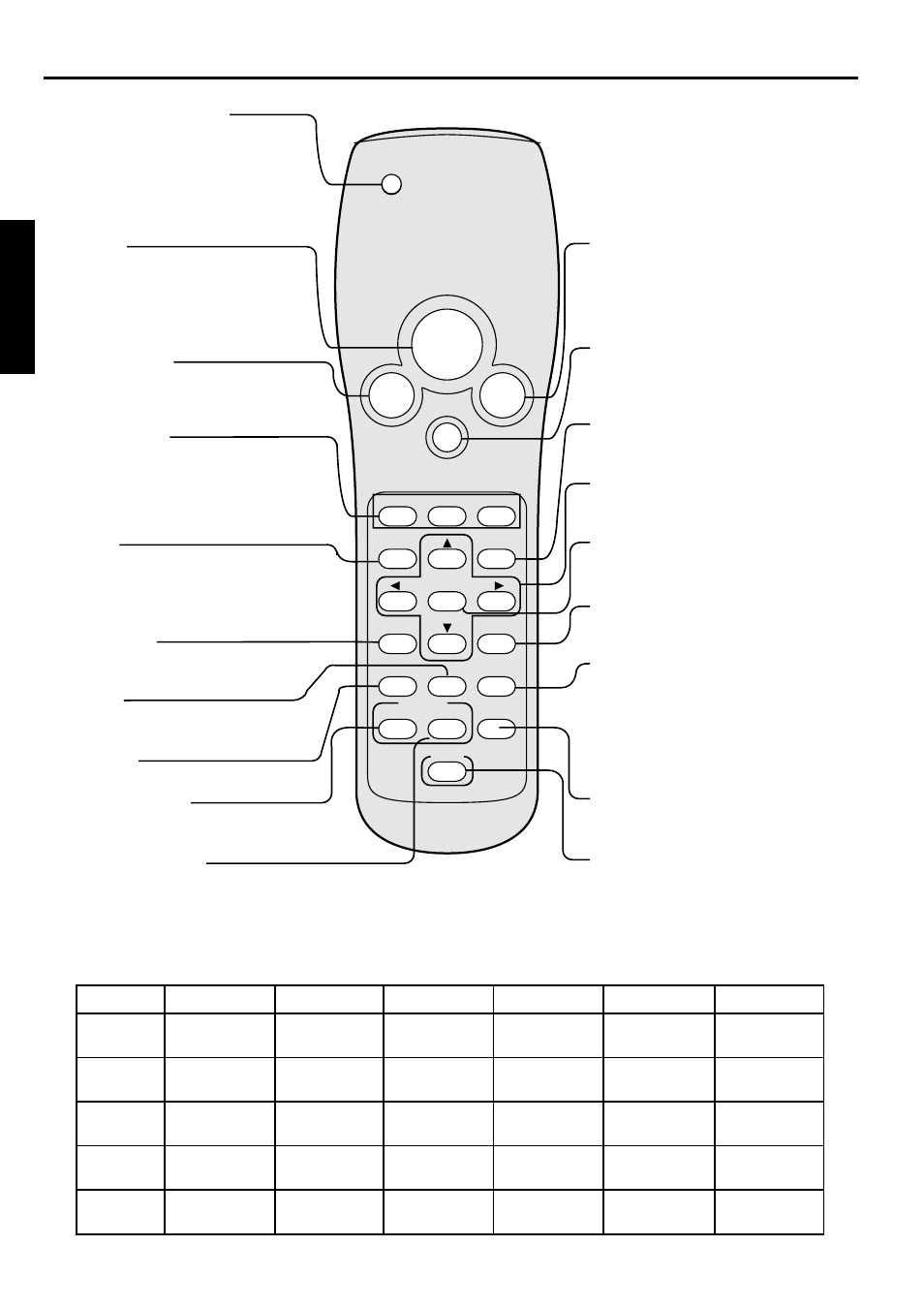
8
ENGLISH
Overview of the remote control
The operations of these buttons varies as follows depending on the modes selected:
Normal
On Menu
On PC
card Menu
PinP
EXPAND
$
$
$
$
$
Adjust FINE (-)
Select the setting
item (Left)
Select previous
image (Left)
Exchange the image
(main or sub)
Expand different
area (Left)
%
%
%
%
%
Adjust FINE(+)
Select the setting
item (Right)
Select next
image (Right)
Exchange the image
(main or sub)
Expand different
area (Right)
}
}
}
}
}
Adjust FOCUS or
ZOOM (-)
Set the setting
item
Select
INDEX or FILE
Switch still pictures
(main or sub)
Expand different
area (Down)
{
{
{
{
{
Adjust FOCUS or
ZOOM (+)
Set the setting
item
Select
INDEX or FILE
Switch still pictures
(main or sub)
Expand different
area (Up)
– (VOL)
Volume down
–
Select the
group (-)
Recapture of the
still picture
Set the expand
rate (-)
+ (VOL)
Volume up
–
Select the
group (+)
Recapture of the
still picture
Set the expand
rate (+)
focus / zoom
Use to change FOCUS or ZOOM mode.
See page 17.
start/stop
Use to turn the PC control mode or
cursor operation mode on or off.
See pages 25, 38.
cancel
This operates in the same way as the
right button on the computer mouse.
If this button is pressed during
drawing mode, the figure will
diappear. See pages 25, 38.
input source
(RGB, VIDEO, CARD)
Use to select the input source you wish to
watch. If this button is pressed during PinP
mode, the input signal of sub image will be
changed. See page 16.
volume (-)
Press to turn the volume down. See the
table as shown below.
PinP
Press to turn on the PinP (Picture in
Picture) image, or to cancel it. See page 26.
{, }, $, %
Used for MENU setting. See the
table as shown below.
volume (+)
Press to turn the volume up. See the
table as shown below.
enter/still
Used for MENU setting. Also, use to
freeze the image. See pages 18 and 25.
cursor
Press to display the cursor. Also
used to change the mode of PC
control or cursor operation, when
the projector is connected to a
personal computer with RS-232C.
See pages 25 and 38.
auto position
Use to adjust the position of Personal
computer image. See page 16.
power
Use to turn the projector on or off
when MAIN POWER is on. To
turn the projector off, press this
button twice. See page 22.
menu
Press to display MENU selection bar.
Exit the menu system by pressing the
MENU button during displaying MENU
display. See page 18.
double click
This operates in the same way as
double clicking the left button on the
computer mouse. See pages 25, 38.
select
This operates in the same way as the
left button on the computer mouse. By
pressing this button during the drawing
mode can set the start and end point of
the figure. See pages 25, 38.
operation indicator
When the operation button is
pressed, this indicator blinks. It also
illuminates when the projector is in
the personal computer mode or
drawing mode which is able to have
a cursor operation. See pages 25, 38.
expand
Use to expand the image.
See page 26.
card auto play
Press to start auto play function of the
PC CARD. See page 28.
PC card release
Press this button to be able to eject
PC card. Make sure to press this
button all the time to eject the PC
card. See page 27.
+
(VOL)
CARD
RELEASE
AUTO
POSITION
RGB
MENU
FOCUS
/ZOOM
VIDEO
START/STOP
SELECT
PinP
POWER
PC CARD
CURSOR
DOUBLE
CLICK
CANCEL
-
(VOL)
ENTER
/STILL
EXPAND
AUTO PLAY
