Copying statuspane messages to the clip board, Clearing messages – Grass Valley K2 Solo 3G Client Service Manual v.9.0 User Manual
Page 41
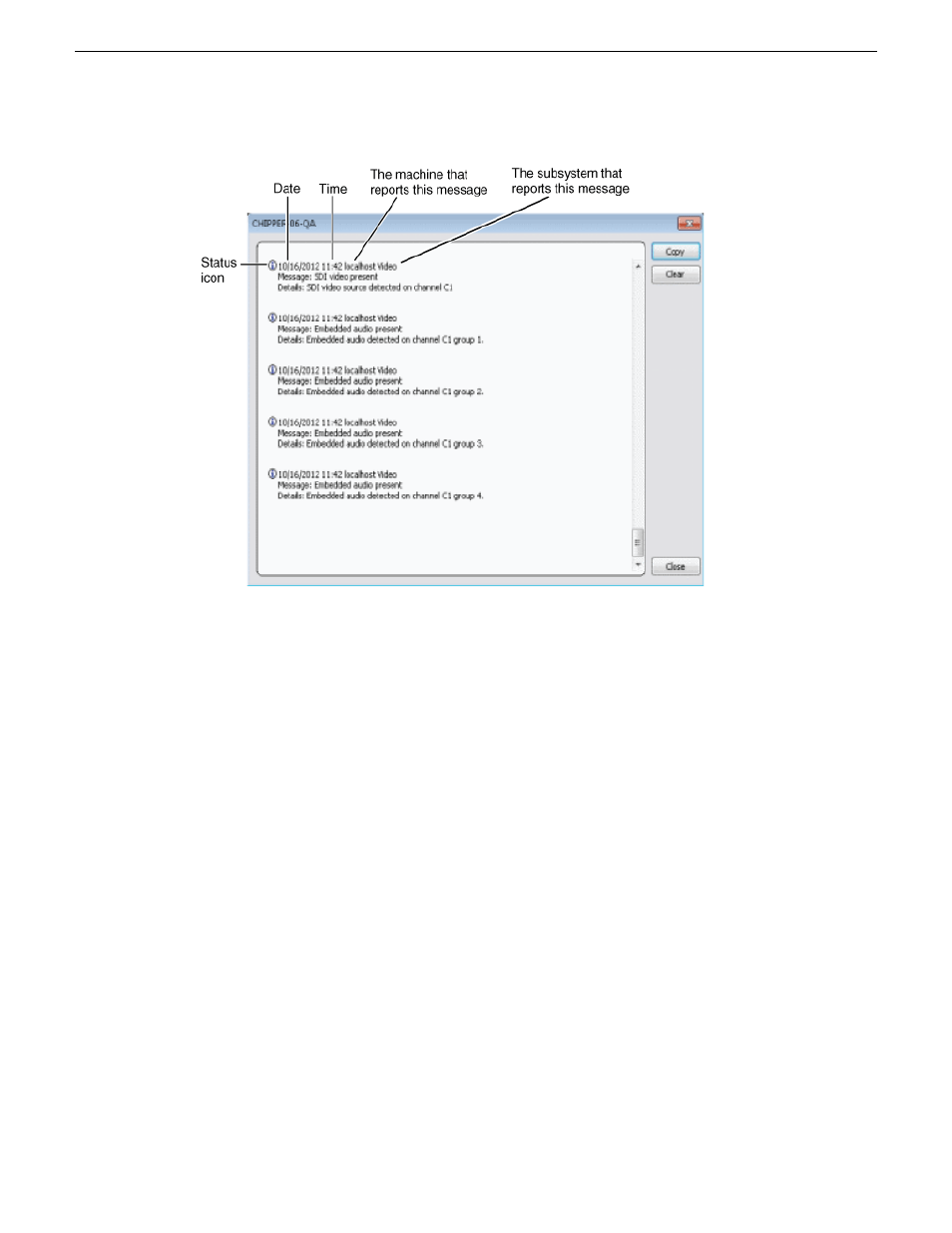
The StatusPane is used to view detailed system messages including status, warning, and error
messages. System status messages provide status icons and a description of the status event reported
by the message. If there is a problem, a corrective action is indicated. Use these messages along
with troubleshooting problems to determine if a service procedure is necessary.
If you have a remote AppCenter Channel Suite with channels from multiple K2 systems, the messages
from the different machines are combined in the StatusPane that you view from the Channel Suite.
To help you determine which machine is generating a message, each message lists the machine
name.
NOTE: If the Clear button is grayed out, you do not have the necessary privileges to perform
this action, based on the type of user account with which you are currently logged on.
Copying StatusPane messages to the clip board
1. Select the message or messages in the StatusPane.
2. Click
Copy
.
After copying the message, it can be pasted using standard Windows techniques.
Clearing messages
Clearing messages from the StatusPane removes them from the logging database and the StatusPane.
This also clears the state of the subsystem indicators so they no longer display the alert and warning
symbols.
1. Open the StatusPane, then click
Clear
.
06 November 2012
K2 Solo 3G Service Manual
41
System Messages
