Editing a server, Deleting a server – Grass Valley K2 Dyno PA Configuration Manual v.1.5 User Manual
Page 51
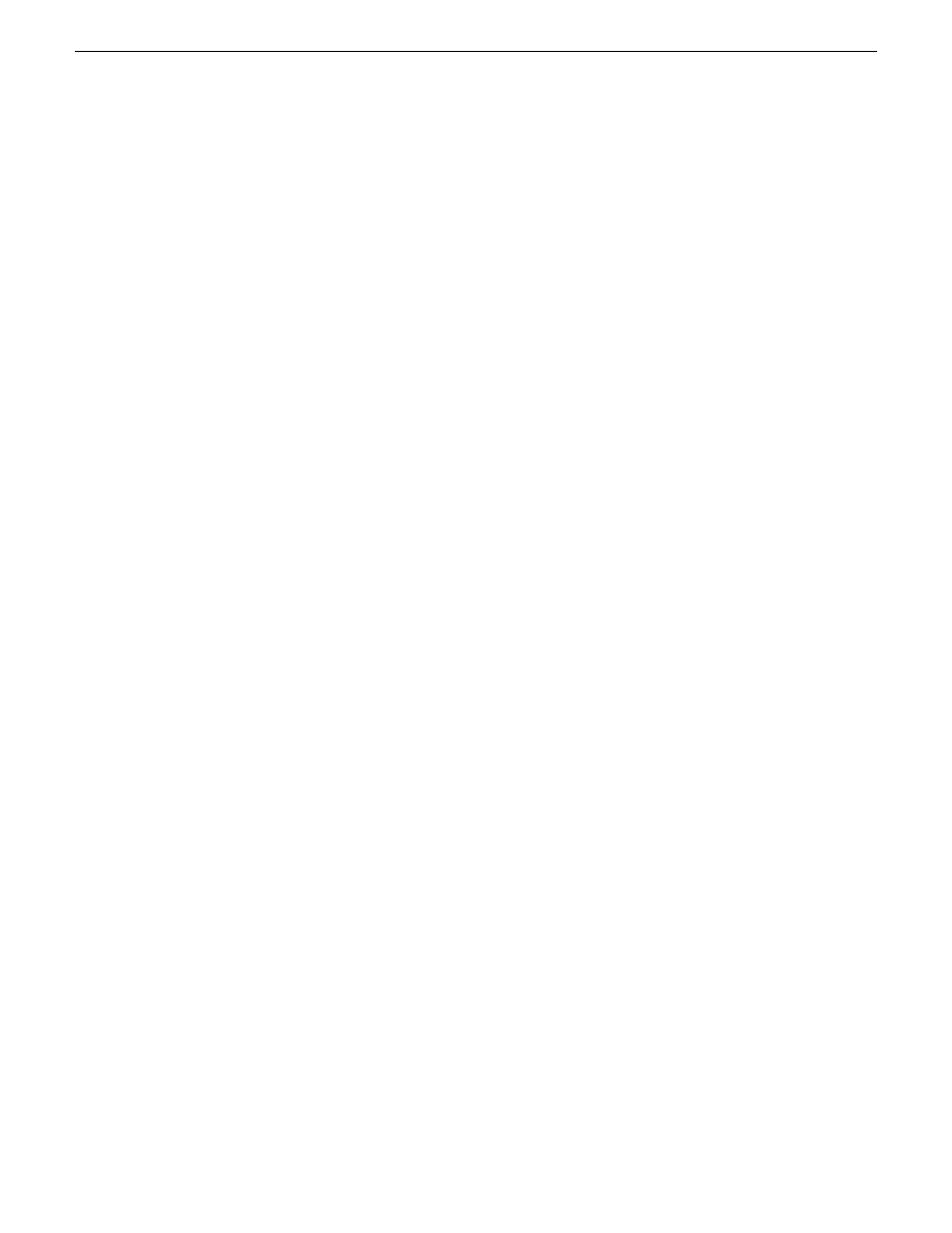
K2 Summit Production Client that uses the SAN for storage. In the standalone
server, the V:\ drive and Dyno sessions are all listed under the standalone
server.
5. If you are not planning to use the Browse feature of the Dyno PA, proceed to Adding
a bin or Adding a repository, depending on your workflow.
6. If you are planning to use the Browse feature of the Dyno PA, proceed to Installing
the generic iSCSI Client software.
Related Links
Configuring the K2 Summit SAN and K2 Dyno PA
on page 21
Configuring the standalone K2 Summit system and K2 Dyno PA
on page 33
Managing K2 Dyno PA
on page 49
Editing a server
1. To modify a K2 system in the K2 Dyno PA application, right-click on the K2
system and select
Edit Server
.
2. Make any desired changes, and click
OK
.
NOTE: Any changes made to a server do not take effect until the Dyno PA
application is re-started.
Related Links
Managing K2 Dyno PA
on page 49
Deleting a server
1. To delete a K2 system as a K2 Dyno PA server, right-click on the system in the
Navigation pane and select
Edit Server
.
The Add/Edit Servers Device dialog box displays.
2. Check the
Delete Next Startup
box and click
OK
.
The K2 system is not deleted until the next time the Dyno PA application is started.
Related Links
Managing K2 Dyno PA
on page 49
15October 2010
K2 Dyno Production Assistant Configuration Manual version 1.5
51
Managing K2 Dyno PA
