Installing the grass valley platform service – Grass Valley K2 Dyno PA Configuration Manual v.1.5 User Manual
Page 43
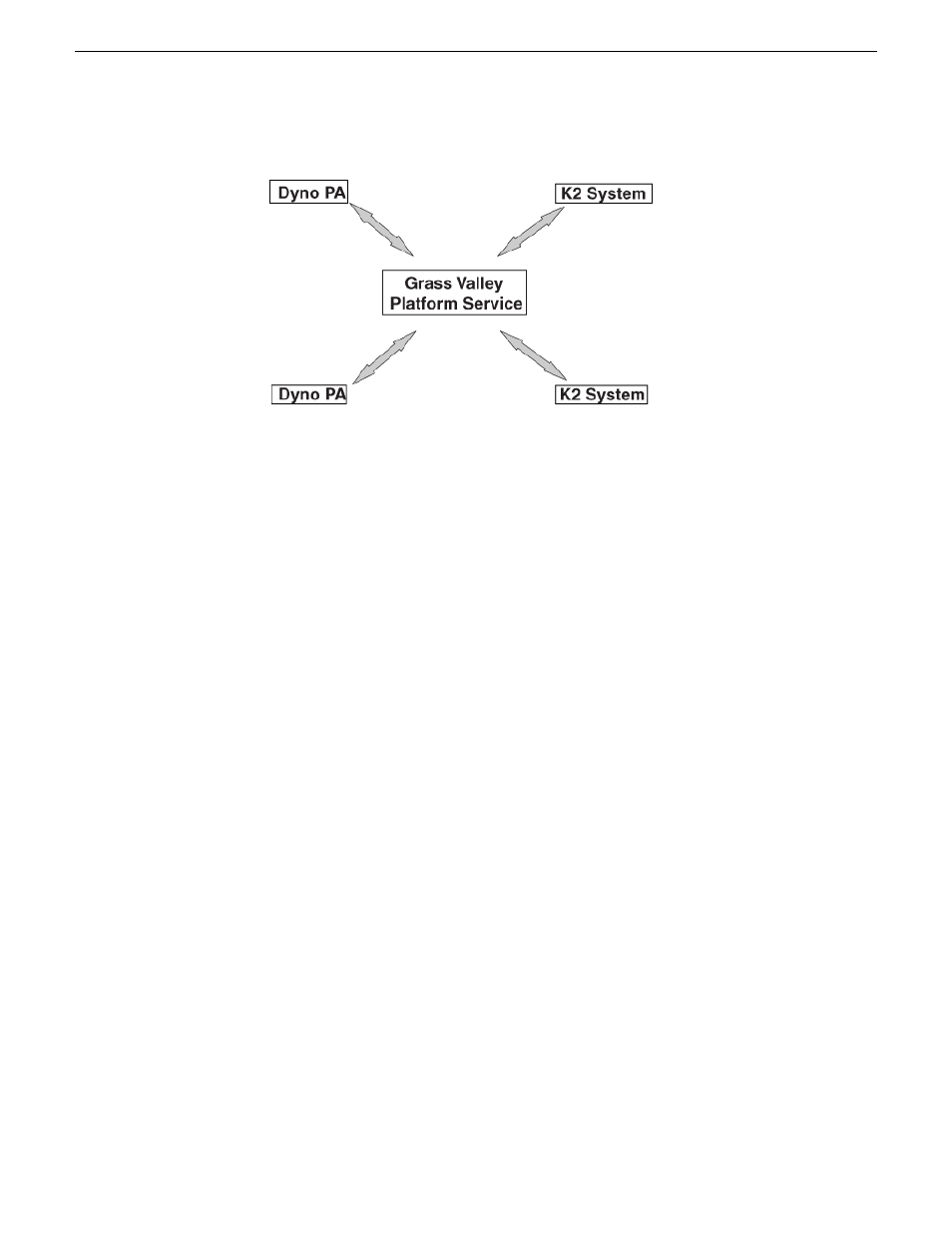
Related Links
Configuring the K2 Summit SAN and K2 Dyno PA
on page 21
Installing the Grass Valley platform service
on page 43
Installing the K2 Dyno PA application
on page 44
Configuring the standalone K2 Summit system and K2 Dyno PA
on page 33
Installing the Grass Valley platform service
on page 43
Installing the K2 Dyno PA application
on page 44
Installing the Grass Valley platform service
Apart from the Browse feature, the Grass Valley platform service manages all the
interactions between the K2 Dyno PA application and the K2 system or systems. The
Grass Valley platform service can be obtained from the FTP download site.
Prerequisites:
•
Grass Valley does not recommend the use of a firewall with Dyno PA. If using a
firewall, ensure that the port 49173 is allowed full access on the PC with the Grass
Valley platform service installed and all PCs running Dyno PA.
•
The hardware and software requirements as specified in K2 Dyno PA Prerequisites.
•
An administrator-level username and password for the K2 system that Dyno PA
communicates with.
•
A PC that the service can be run on. Do not run the platform service on the K2
Media Client, K2 Product Client, or K2 Solo Media Server. The platform service
can be run on the same PC as the Dyno PA application.
To install the Grass Valley platform server, follow these steps:
1. Double-click the
Dyno-PlSvc
file.
2. Follow the installation wizard, and accept the EULA license.
The platform service is now installed.
15October 2010
K2 Dyno Production Assistant Configuration Manual version 1.5
43
Configuring the standalone K2 Summit system and K2 Dyno PA
