Copying a partial asset to a repository, Copying a still image – Grass Valley K2 Dyno PA v.2.0 User Manual
Page 46
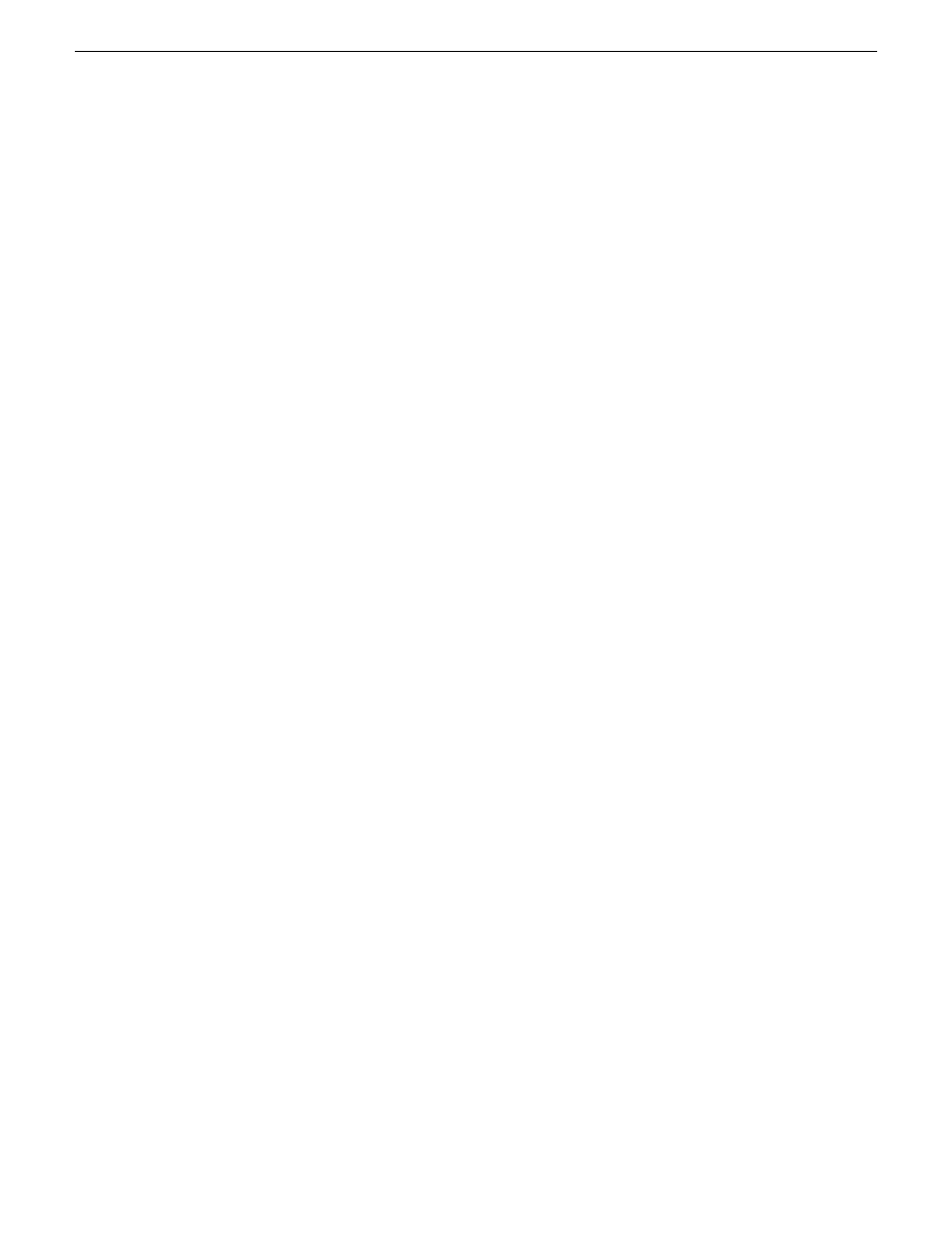
2. To paste a shortcut reference to an asset on the same K2 system, right-click on the
Asset List pane in the bin where you want the copied asset, and select
Paste
. To
paste an entirely new copy of the asset, whether on the same K2 system or a different
system, select
Paste New
.
3. If you paste the asset in the same bin that it was copied from, or give the asset the
name of another existing asset, a message box displays informing you that the asset
will be renamed name_n.To paste the asset, click
Proceed
.
Copying a partial asset to a repository
You can quickly copy part of an asset to a repository.
1. In the Asset List pane, right-click on the asset and select
Send to
.
The Send Asset to Repository dialog box displays.
2. Enter the following information:
•
Dest. Repository: Use the
...
button to select the destination file system
repository.
•
Trans. type: Use the drop-down list to select the transition type.
•
Guard Bands: Also referred to as handles, these add seconds to the start and
end of an asset. Enter a number in the text field, up to 10 seconds. Use the
up/down arrows to edit.
•
In point: Use the up and down arrows to select the in point.
•
Out point: Use the up and down arrows to select the out point.
3. Click
OK
.
The part of the asset inside the specified in and out points is copied to the
repository.
Copying a still image
You can copy and paste a bitmapped image (.bmp) from the K2 Dyno PA system to
a graphics program.
1. Load the desired asset into the Browse pane.
2. Navigate to the point in the asset where the image you want to copy is located.
3. Enlarge or shrink the Browse pane to the desired size.
4. Right-click on the asset and select
Copy image
.
5. Paste the image into a graphics program.
The image displays in the graphics program, the same size as it was in the Browse
pane.
46
Dyno Production Assistant User Manual
13 June 2011
Working with assets, bins, and folders
