Deleting a marker, Creating a keyword category, Renaming a keyword category – Grass Valley K2 Dyno PA v.2.0 User Manual
Page 36: Deleting a keyword category
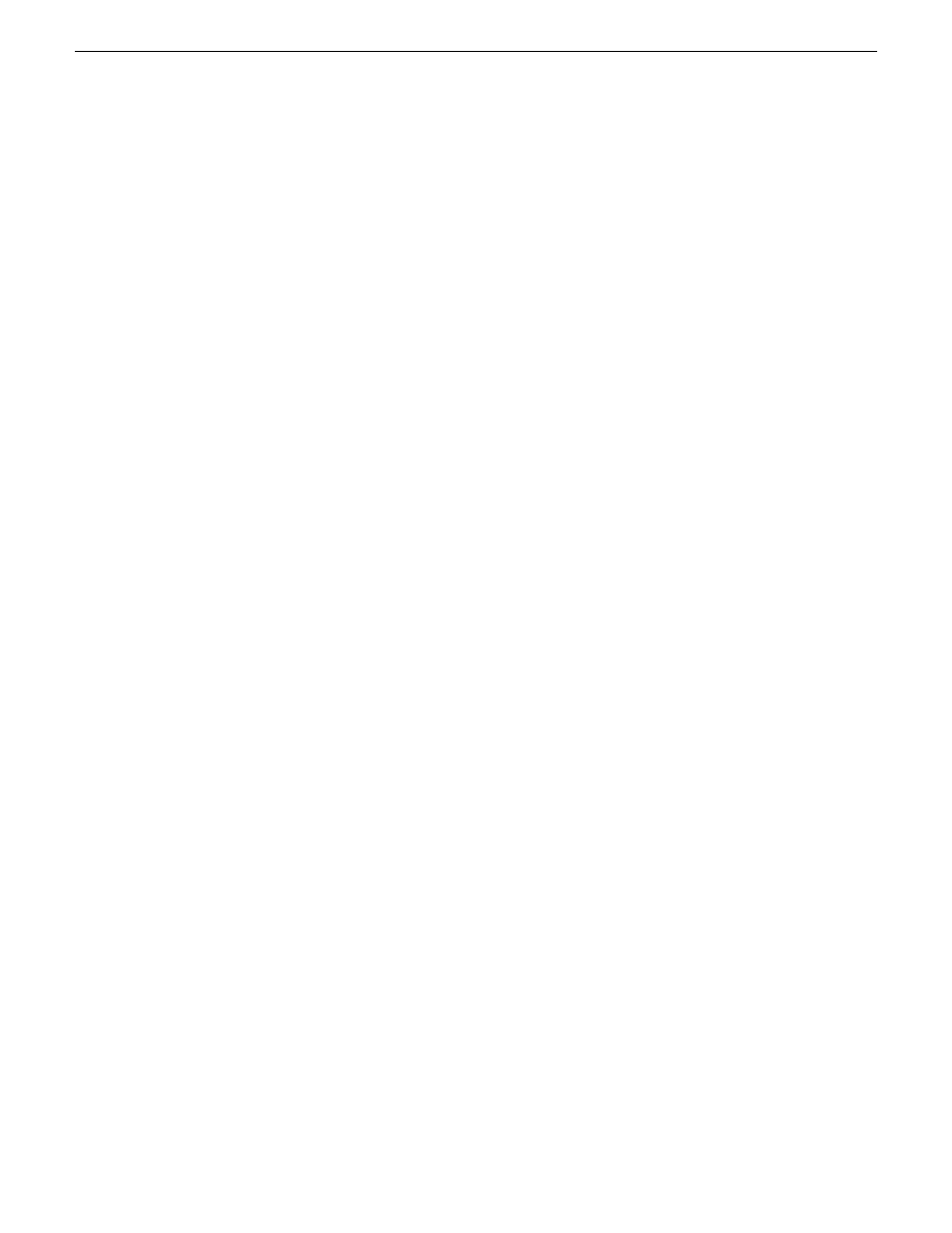
The asset in the Browse pane displays the timecode associated with the selected
asset.
Deleting a marker
A marker is a keyword linked to a specific timecode in an asset.
1. Load the asset in the Browse pane.
2. In the Markers pane, select the marker.
3. Right-click and select
Delete
.
The marker is no longer displayed in the Markers pane.
Creating a keyword category
You can group K2 Dyno PA keyword buttons into categories, which can be accessed
by selecting a tab in the Quick Logging pane.
1. Right-click in the Quick Logging pane and select
New Tab
.
A text field displays.
2. In the text field, enter a name for the new category and hit
Enter
.
The new category is displayed as a tab.
Renaming a keyword category
1. To rename a keyword category, click on the tab.
The tab displays in the Quick Logging pane.
2. Right-click on the tab and select
Rename Tab
.
A text field displays.
3. Enter the new name and press
Enter
.
The new keyword category displays on the tab.
Deleting a keyword category
Deleting a keyword category also deletes all the keywords in that category.
1. To delete a keyword category, select the Quick Logging pane and select the keyword
category's tab.
36
Dyno Production Assistant User Manual
13 June 2011
Logging and keywords
