About the markers pane – Grass Valley K2 Dyno PA v.2.0 User Manual
Page 33
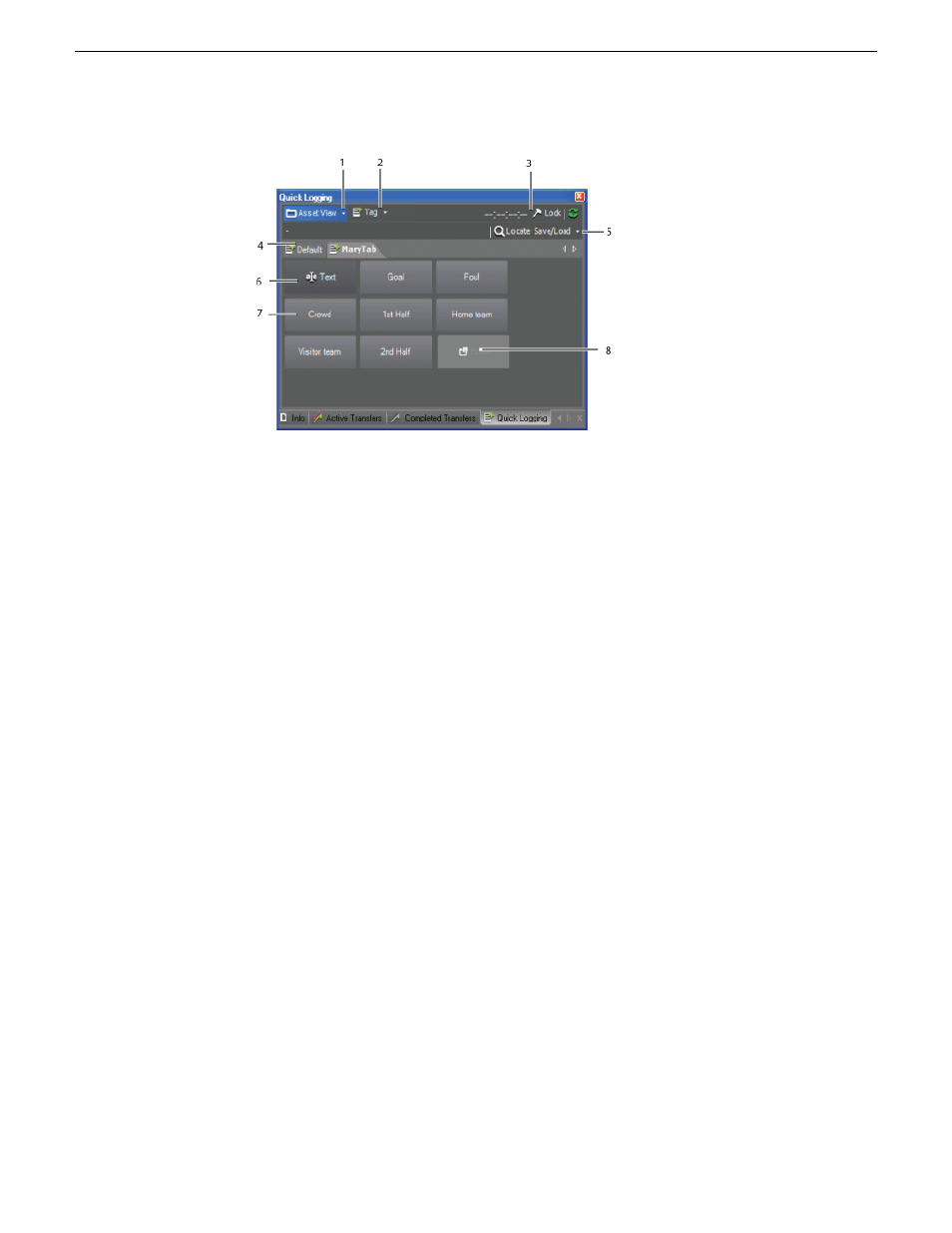
The Quick Logging pane has the following features:
•
1. Logging target — logs keywords and markers against one of three targets: the
asset view, the Browse pane, or a managed channel currently recording or playing.
•
2. Tag mode — specifies the mode: Tag (logs metadata against the whole asset),
Marker In (logs metadata against the mark-in point), Marker Out (logs metadata
against the mark-out point), or Marker In/Out (logs metadata against a subset of
the asset).
•
3. Standard Dyno PA controls — displays the timecode and lets you pin, lock or
refresh the pane.
•
4. Keyword categories — each tab groups keywords into categories.
•
5. Locate and Save/Load — Locate causes the Asset List pane to display the bin
on the K2 system where the asset associated with the tag or marker is located.
Save/Load lets you save or load Dyno keywords in an .xml format.
•
6. Free text — lets you associate a note with a keyword or marker.
•
7. Metadata — displays tags or keywords that you have created or imported.
•
8. Home — if a folder of Dyno keywords have been imported into this Dyno PA
system, the Home folder returns you to the top-level tab.
About the Markers pane
The Markers pane allows you to view tags and markers as they are being logged in
the Quick Logging pane. You can cue to the mark in or mark out point, filter the tags,
or specify the timecode. You can access the Markers pane by right-clicking on the
title bar of any Dyno PA pane.
The Markers pane has the following features:
•
Asset name and information — describes the asset.
•
Cue to Mark In — navigates to the Mark-In point.
•
Cue to Mark Out — navigates to the Mark-Out point.
13 June 2011
Dyno Production Assistant User Manual
33
Logging and keywords
